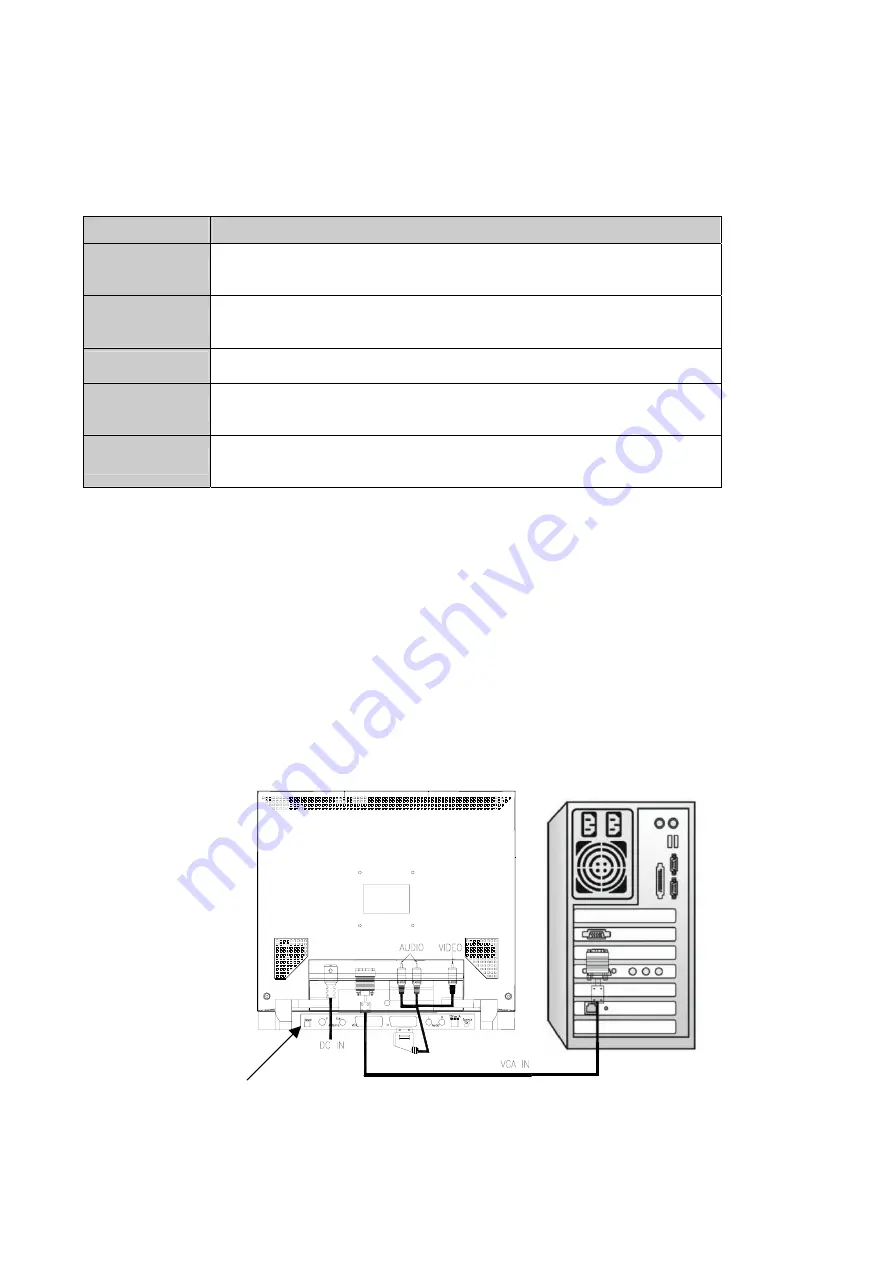
The power button is located on the lower right of the panel.
The functions of the five control buttons, which are located on the front panel of the display, are
described as below:
Button
Function Description
Menu/Exit
(1) PC or PC+AV: Launches the OSD menu.
(2) OSD exit.
(3) Volume display cancel
Mode/Enter
(1) Scrolls the OSD menu.
(2) Selects an option
(3) mode change (PC mode, AV mode, S-video mode)
Auto
Automatically adjusts the clock, phase, H-position and V-position values to the
most optimal setting. Use full screen when enabling this function.
Right (
X
)
(1) Item selection move upward or user-adjustable value increasing. (In OSD
menu)
(2) Adjusts the volume up. (Direct-key function)
Left (
W
)
(1) Item selection move downward, user-adjustable value decreasing (in OSD
menu)
(2) Adjusts the volume down. (Direct-key function)
Making the Connections
Before connecting any cables, make sure that the device being connected and the display are
turned
off.
To connect the power and video signal cables:
1. Locate the AC power adapter with attached DC power cable.
2. Connect the power cable to the DC input socket on the rear of the display (“DC IN“ as shown
below).
3. Plug the three-pin power cord into a power outlet, and plug the other end into the socket on the
AC power adapter.
SET TOP BOX
6





















