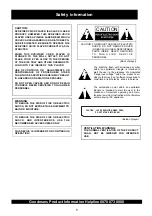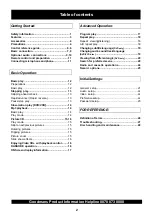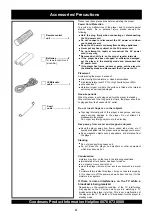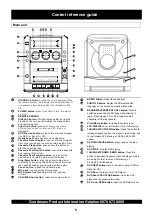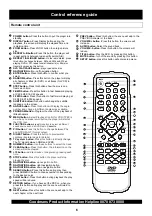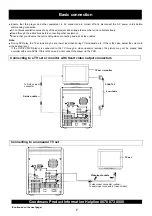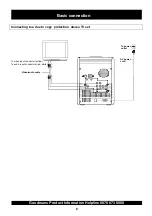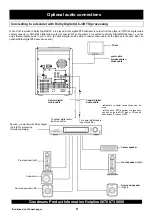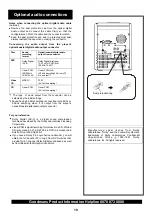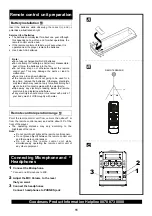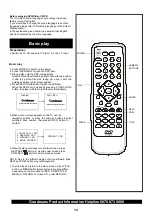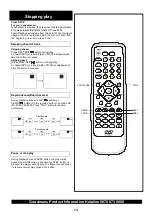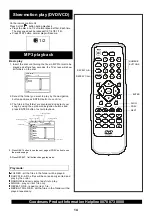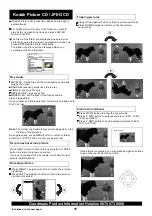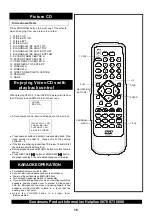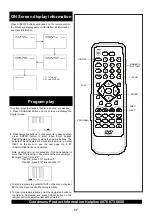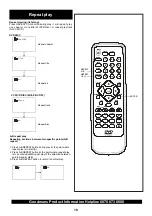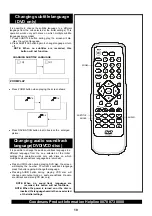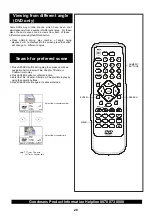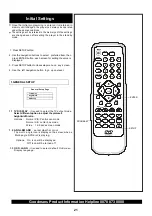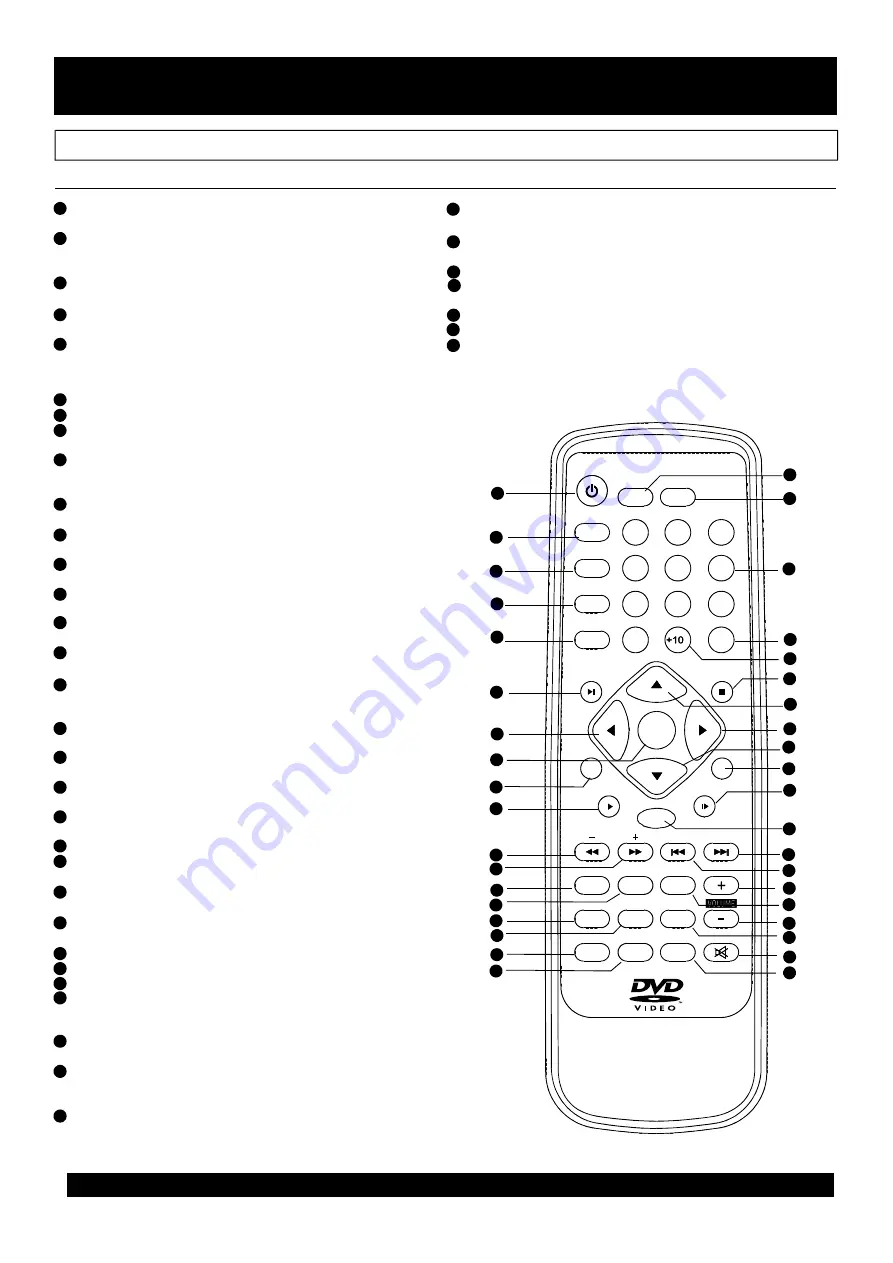
6
Control reference guide
Remote control unit
6
1
9
2
3
4
7
8
5
15
16
17
18
19
6
1
2
3
4
5
POWER button
DISPLAY button
ZOOM button
REPEAT A-B button
REPEAT 1/ALL/BAND button
NAVIGATION
ENTER button
RANDOM button
STEP button
SUBTITLE button
ANGLE button
PROGRAM button
MENU button
P/N button
DIGEST button
TV system button
NUMERIC button
CLEAR button
+10 button
STOP button
NAVIGATION button
NAVIGATION button
NAVIGATION button
SEARCH button
SLOW button
RETURN button
NEXT button
- Press this button to put the player into
standby
-Press Display button during the
playback, the screen will display the elapsed time and
remaining time.
-Press ZOOM button to enlarge picture
size.
-Press this button, the player will
repeat sections between two specific points (A-B).
-
button -Left navigation button
- Press this button to confirm what you
select.
- Press this button, the player will play
all chapters or titles (for DVD), or all tracks (for VCD) in
random order.
-Press this button show the movie one
frame each time.
-this button will change the subtitle
language on the screen
-
-Program the order of the playback of
littles/chapters
-
-
-
-
The TV signal between RGB and CVBS.
-
-
-
-
- up
- right navigation button
- down navigation button
-Press this button during play then
press NUMERIC button to choose number corresponding
to the desired point
-Press this button during playback the play
speed will be reduced
- If you have set the PBC on, when you
press this button during play and the scene will return to
the root
-Press this button, the scene will skip to the
next chapter or the next track
On the radio status ,press
this button to change between AM and FM band. When
playing DVD or CD, repeat one/all chapter(s) or title(s)or
track(s) by pressing this button.
-play or pause the disc
press
Cassette
DVD PLAY/PAUSE button
FUNCTION button-
-
F.BWD button
F.FWD button
- Press this button to fast backward playing
at X2,X4,X8,X16,X32 speeds .
- Press this button to fast forward playing at
X2,X4,X8,X16,X32 speeds .
Press this button will display the angle
number and change to different angles was available.
.
Select Playback Control for VCD if PBC is
on, when you press return button, the player will start at
the VCD root.
Press this button to change between PAL
and NTSC, MULTI format output.
Press this button to preview disc
contents.(see later page for details)
Press this button to directly change
Use these buttons to select the track.
Press this button, the information on the
screen will all be cleared.
add ten tracks or chapters by pressing each
time.
Press this button, the player will stop
playing the disc.
navigation button
this button to select a different
sound source such as DVD,Radio ,
.
PREV button
button
AUDIO button
VOLUME - button
TITLE button
MUTE button
SETUP button
-Press this button, the scene will skip to the
PREVIOUS chapter or the track.
-Press this button, the volume will
increase.
-Select the sound track.
-Press this button, the volume will
reduce.
-Play the DVD by pressing this button.
-turn of the sound by pressing this button.
-press this button will enter setup menu.
7
8
9
10
11
12
13
14
11
13
15
17
16
18
19
20
21
27
25
29
31
33
30
32
23
22
24
34
35
36
37
28
38
26
20
12
10
14
21
22
23
24
25
26
27
28
29
30
31
32
33
34
35
36
37
38
NEXT
PREV
1
2
3
4
5
6
7
8
9
0
CLEAR
F.BWD
F.FWD
ENTER
PROGRAM
TITLE
P/N
SETUP
MUTE
SLOW
STOP
1
/ALL
A-B
ZOOM
POWER
DISPLAY
REPEAT
DIGEST
RANDOM
SEARCH
SUBTITLE
ANGLE
AUDIO
MENU
TV SYS
1
2
3
4
5
6
7
8
9
0
CLEAR
F.BWD
F.FWD
PROGRAM
TITLE
FUNCTION
P/N
SETUP
MUTE
STEP
SLOW
PLAY/PAUSE
1
/ALL
A-B
ZOOM
POWER
DISPLAY
REPEAT/BAND
REPEAT
DIGEST
RANDOM
SEARCH
SUBTITLE
ANGLE
AUDIO
MENU
TV SYS
TUNING
Goodmans Product Information Helpline 0870 873 0080
RETURN