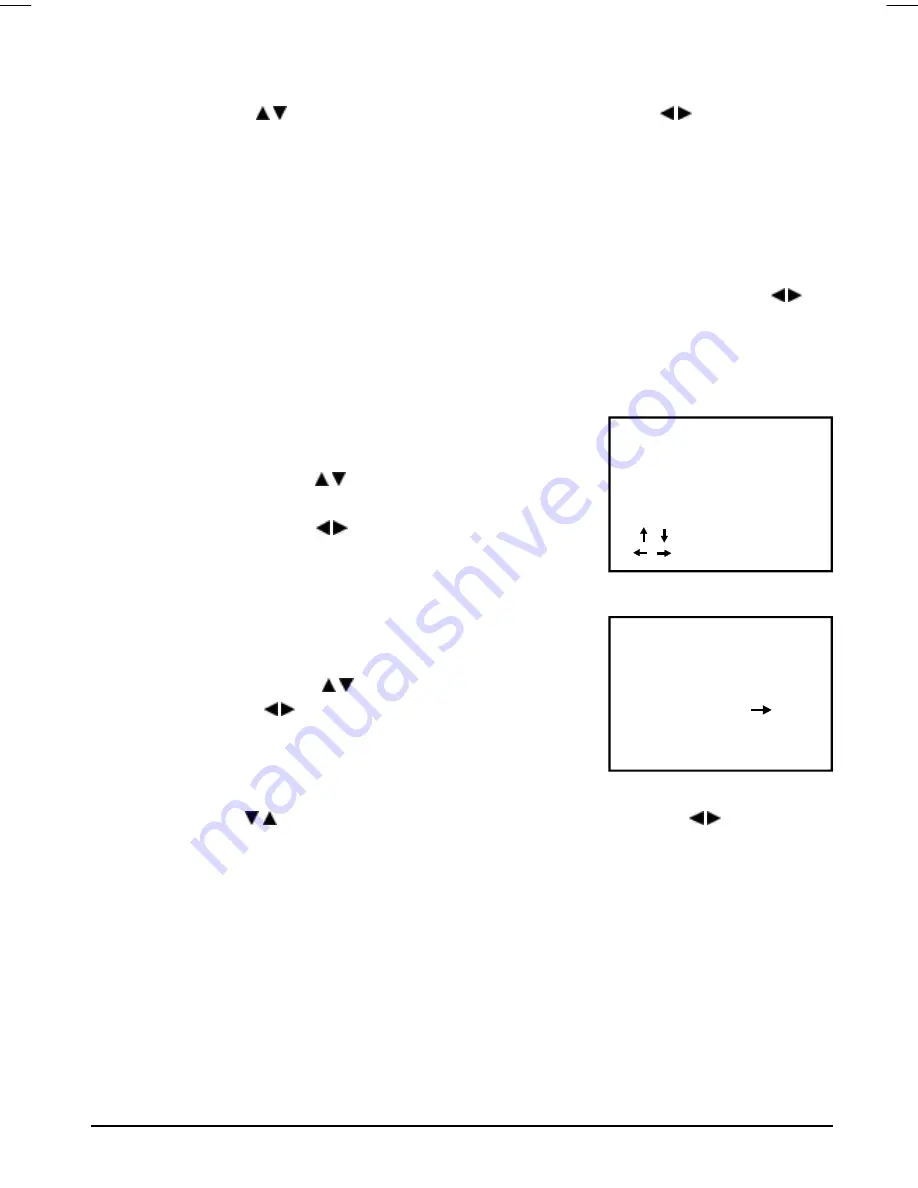
9
COLOUR SYSTEM
UK Colour system is “PAL”. This set is factory set to “PAL”.
1. Press the Navigation / button to select the C SYSTEM then press Navigation / button to change the
desired color system PAL,NTSC,AUTO.
SOUND SYSTEM
UK sound system is “I”. This set is factory set to “I”.
1. If the unit is the single sound system,it is fixed cannot be adjust.
Notes:
1. If ghost / noisy stations have been stored when using the AUTO SEARCH method these can be removed
from the channel list by entering the SKIP Mode shown in the TUNE menu. Press the Navigation / and
change the OFF state to ON. Press the MENU button to return to normal viewing. The unwanted station will be
removed from the channel list when you change TV channels and cannot be viewed.
The SKIPPED station can be restored by re entering the TUNE menu and changing the SKIP ON status to OFF.
• To exit the menu press MENU button.
PICTURE
1. Press the MENU ,TV screen will show PICTURE mode.
2.
Press the Navigation button / to select the COLOR/BRIGHT /
CONTRAST / SHARP as show in FIG. 6.
3.
Press the Navigation button / to adjust the desired level, The
steps can be adjust from 0 ~ 99.
• To exit the menu press the MENU three times.
SET UP LANGUAGE
1.
Press the MENU button 2 times to select the SETUP,as shown in
figure 7.
2.
Press the Navigation button / to select the LANGUAGE,then
press the Navigation / to select the desired language ENGLISH,
FRANCAIS,ESPANOL, PORTUGUESE,NEDERLAND,ITALIANO,
DEUTSCH,PYCCK.
BLUE BACK
Press the Navigation / button to select the BLUE BACK and press the Navigation / button
to adjust the blue Back-ground on or off.
EXCHANGE / SWAP
After storing TV stations using the AUTO SEARCH or MANUAL SEARCH methods. The stations can be
repositioned so that BBCI is in CH 1 location, BBC2 is in CH 2 location etc.
1. View the channel that is to be exchanged / swapped with another station location eg swap the viewed TV
channel stored in CH 4 with the TV station that is stord in CH 1.
2. Press the MENU button twice and highlight the EXCHANGE caption. Your existing CH (viewed channel)
number will be shown is red. using the numeric key pad on the remote press the CH number required (1,2, or
3 etc) to swap the viewed TV channel with. Press the right navigation arrow to make the selectiion. The viewed
station has now been moved to its new CH location. Press the MENU button twice to exit the menu system.
In the same way described above move other TV stations to your preferred CH number location.
FIG .6
PICTURE
CONTRAST 50
BRIGHT 50
COLOR 50
SHARP 50
/ : SELECT
/ : ADJUST
FIG .7
SETUP
LANGUAGE ENGLISH
BLUE BACK ON
EXCHANGE
1
- - -
GTV34CDG(MitSunplus) ib11768-00.p65
2004/4/21, 下午 01:37
9
























