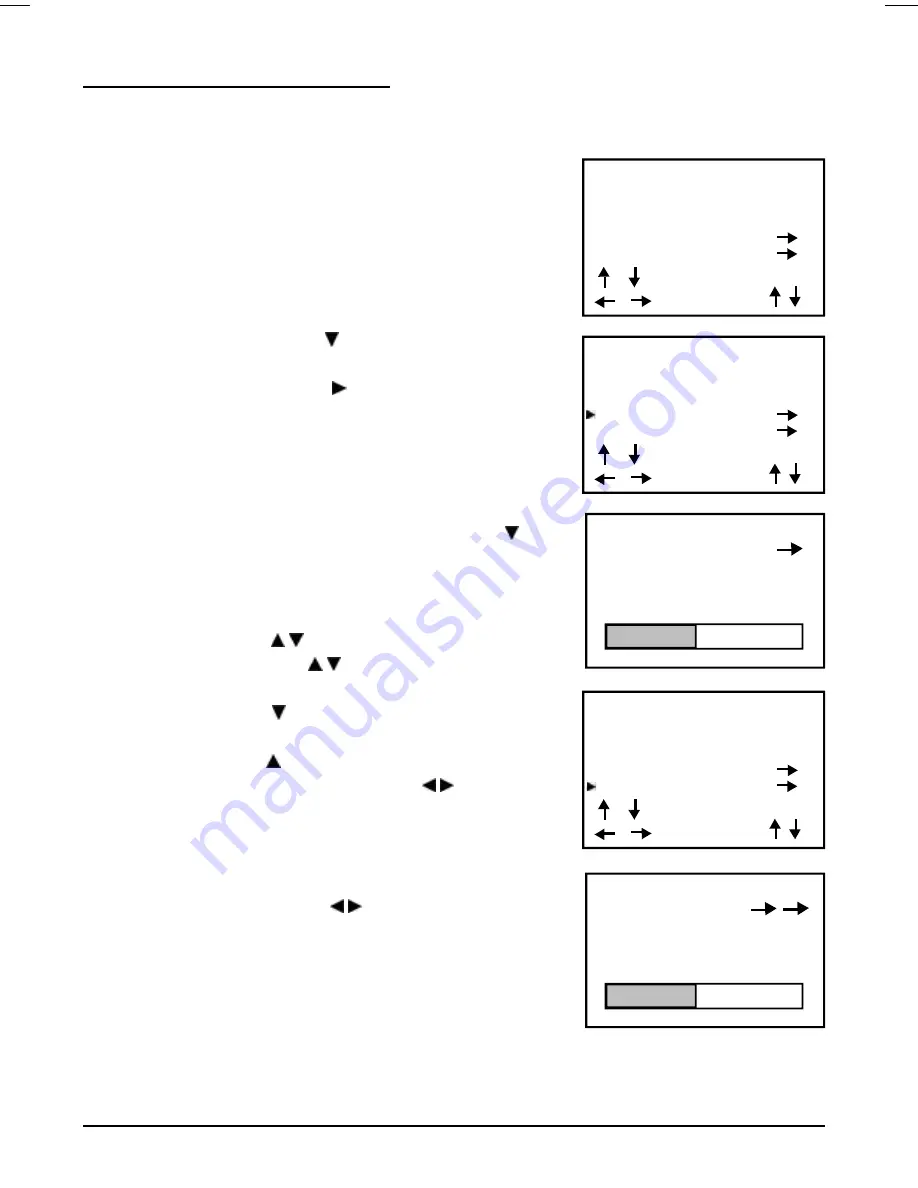
8
OPERATING THE TELEVISION
Connect your TV aerial to the aerial input socket located on the back of the TV.
Push the Main Power Switch, Power Indicator will be illuminated, After few second later the TV
screen will light up and will show noise on the screen. The TV will require tuning into the available
TV stations in your area.
Pre-setting the TV stations into the Memory
(Note: Preset tuning can only be carried out in TV Mode)
Press MENU three times on the remote handset ,the TV screen
will show TUNE mode as FIG.1
AUTO SEARCH
1. Press the Navigation button to select the AUTO SEARCH
mode as shown in FIG. 2
2. Press the Navigation button to start the automatic scan-
ning processes,the scanning starting from VHF to UHF
and the TV stations will automatic store into memory as
shown in FIG. 3
•
When scanning is completed, the set will tune to lowest
program and show lowest program number on the screen.
•
If want to stop auto search function to press MENU
button.
• To exit the menu press the MENU button.
MANUAL SEARCH
1. Press the Navigation / button to select the PROGRAM.
then press the Navigation / button to select the desired
Program number .
2. Press the Navigation button and select desired band.
UK=PAL.
3. Press the Navigation button and select the MANUAL
SEARCH mode then press the Navigation / button to start
search up or down the wave band. The TV screen will show
the tuning bar move as shown in fig 5 and then stop at a
received TV station. If this is not the desired station to be
memorised into the previously set Programme CH number (1,
2,3 etc) press the Navigation / button again until the cor
rect TV station is shown. This station will automatically be
memorised if no further buttons are pressed (Menu times out
after 10 seconds) or when exiting the Menu. Repeat
instructiions 1-3 above to memorize other stations into the
memory.
Note: If an incorrect TV station is memorized then simply select the CH / Programme not required
and re-tune the TV to the correct station as detailed in 1-3 above. The new station will over write
the old station.
FIG .1
TUNE
C SYSTEM PAL
S SYSTEM
I
PROGRAM 1
AUTO SEARCH
MANUAL SEARCH
/ :SELECT
/ ADJUST
TUNE
C SYSTEM PAL
S SYSTEM
I
PROGRAM 1
AUTO SEARCH
MANUAL SEARCH
/ :SELECT
/ :ADJUST
FIG .2
FIG .3
AUTO SEARCH
PROGRAM 1
BAND VHF L
TUNE
C SYSTEM PAL
S SYSTEM
I
PROGRAM 1
AUTO SEARCH
MANUAL SEARCH
/ :SELECT
/ :ADJUST
FIG .4
AUTO SEARCH
PROGRAM 1
BAND VHF L
FIG .5
GTV34CDG(MitSunplus) ib11768-00.p65
2004/4/21, 下午 01:37
8























