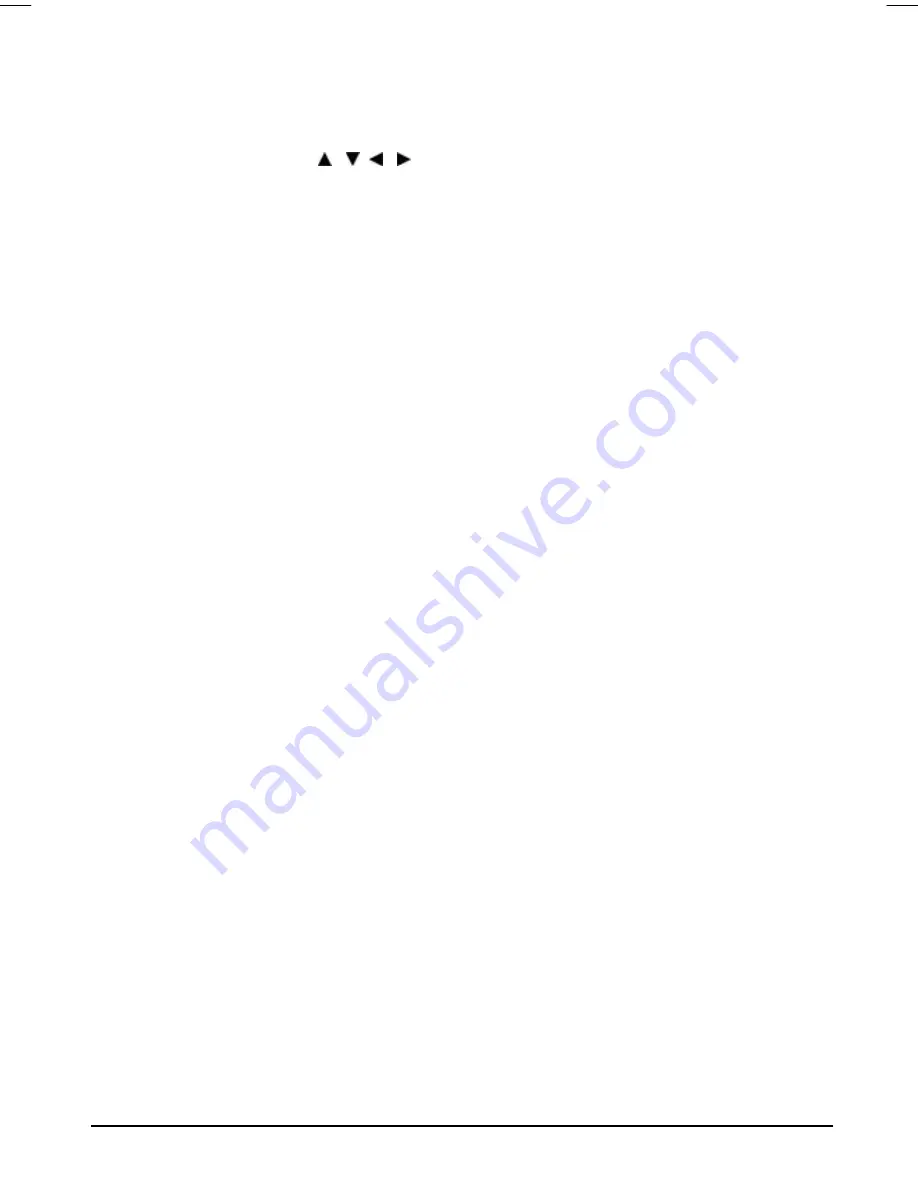
21
DVD Menu
The DVD Menu Play function is only applicable for DVD movie. User can access the Casting
information, Production History, Movie Introduction etc. directly through this function.
1. Press the DVD MENU Button on the remote controller to enter the Root Menu.
2. Use the direction button ( / , / ) or input the item index through the Number keys (0-9)
to do the selection.
3. Press ENTER to confirm the selection.
Audio
This function is applicable for DVD and CD audio but with different effects.
• Pressing the AUDIO Button will change the Audio channel.
Note:
When AVC is on this button is no function.
SCAN / SEARCH
This function is applicable for DVD and CD audio but with different effects. The FAST FORWARD
key and FAST BACKWARD key are used to achieve fast play function.
• For DVD , there are 4 different levels of speed (x2, x4,x8, x20) available. Press the FAST key
to cycle speed.
•
For CD audio, the FORWARD/BACKWARD will play at high speed.
Note : Press PLAY Button at any stage will resume to normal speed.
This function is not available for CD-G.
PREV./NEXT
During playback, press one of the PREV./NEXT buttons (PREVIOUS button and NEXT button)
•
When the PREV. button is pressed once, playback returns to the beginning of the PREVI-
OUS playing chapter or track.
•
When the NEXT button is pressed once, playback starts at the beginning of next chapter or
track.
Slow
The Slow Forward is only available for DVD. There are 6 steps of slow motion speed; 1/2, 1/3,
1/4, 1/5,1/6,1/7. Press button to cycle playback speeds.
Note : Press Play Key to resume normal playback speed.
This function is not available for CD-G.
Repeat Mode
This function is available for DVD and CD audio but with different effects.
•
For DVD disc playback, user can choose to repeat the current chapter,the current title or disc.
Subsequent key press of the REPEAT key can change between these three options.
•
For CD, user can choose to repeat the current track or the whole disc (Repeat All). Subse-
quent key press of the REPEAT key can change between these two options.
GTV34CDG(MitSunplus) ib11768-00.p65
2004/4/21, 下午 01:37
21




































