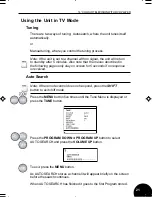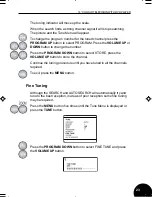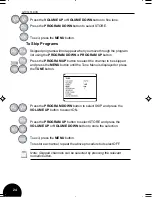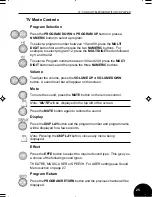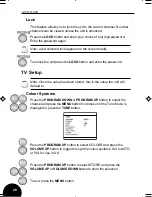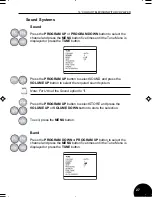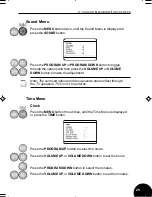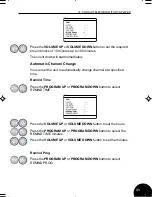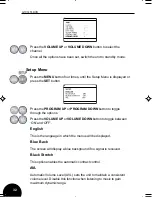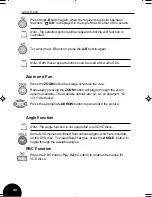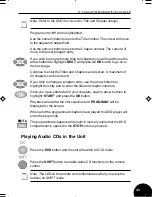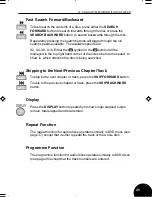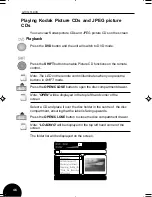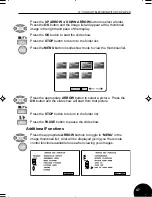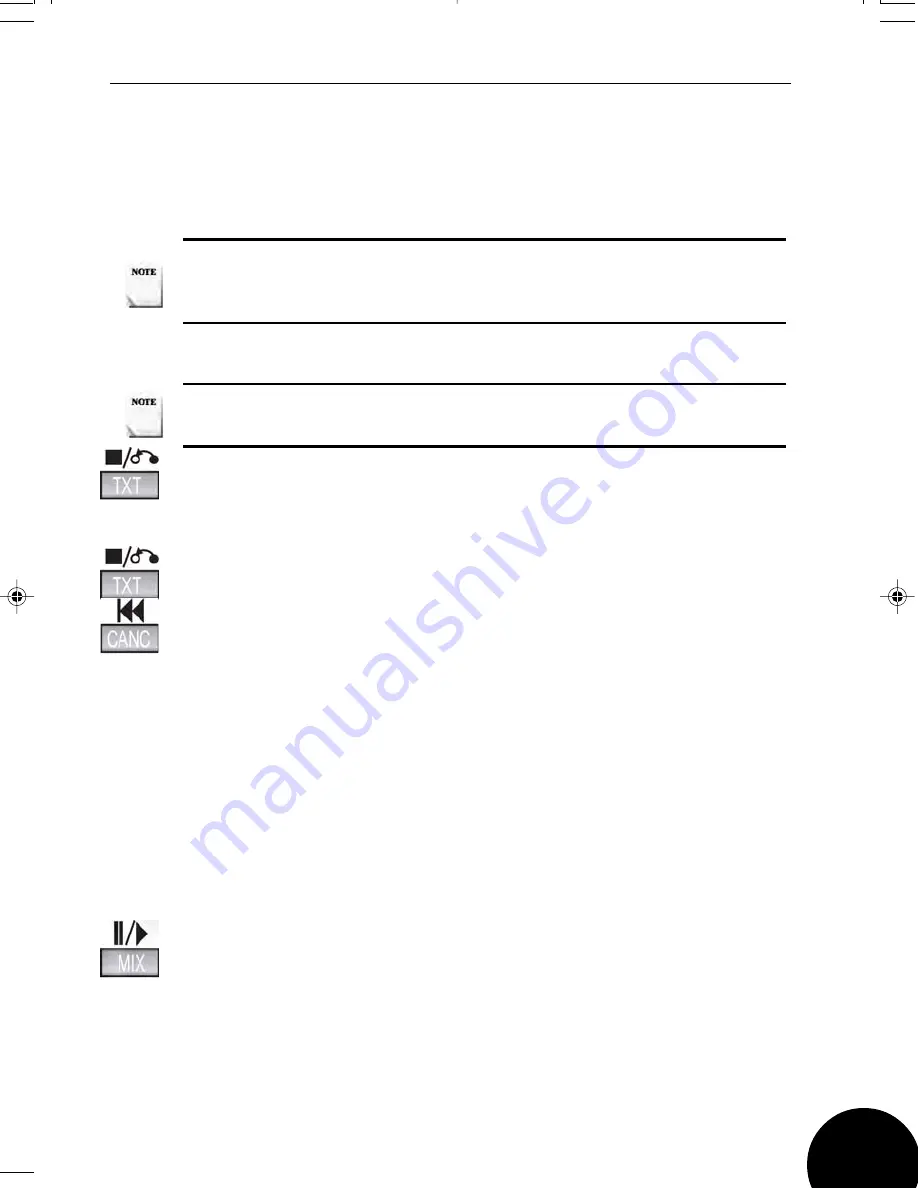
14” COLOUR TELEVISION WITH DVD PLAYER
Teletext
Teletext is an information system that displays text on your television
screen. Using the teletext control buttons you can view pages of
information that are listed in the teletext index.
Note: No on-screen menu displays are available in text mode. The
contrast, brightness and colour cannot be changed but the volume
control is still available.
Enter Text Mode
Press the
TXT
button. A text page will appear and this will normally be
the index page.
Exit Text Mode
Press either the
TXT
button or the
CANC
button. The unit will return to
the programme you were watching.
Selection a Page of Text
Find the number of the page you wish to view in the index and enter it
using the numeric buttons. Teletext page numbers comprise three digits
and all three must be entered. As you enter the number it will appear in
the top left corner of the screen.
The system searches for the page. During this process the page
number counter at the top of the screen can be seen increasing.
Television/Text Mode
To watch the television programme while viewing a page of text, press
the
MIX
button. The text will be superimposed over the television
programme. To return to text only, press
MIX
button again.
Page Hold
Some teletext pages contain sub-pages that are displayed in rotation
with a delay sufficient to enable you to read each page. If, however, you
Note: Make sure that the television channel you are watching
transmits teletext. Teletext is not available in DVD mode.
33