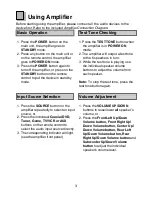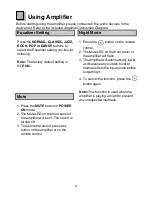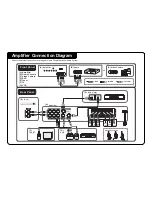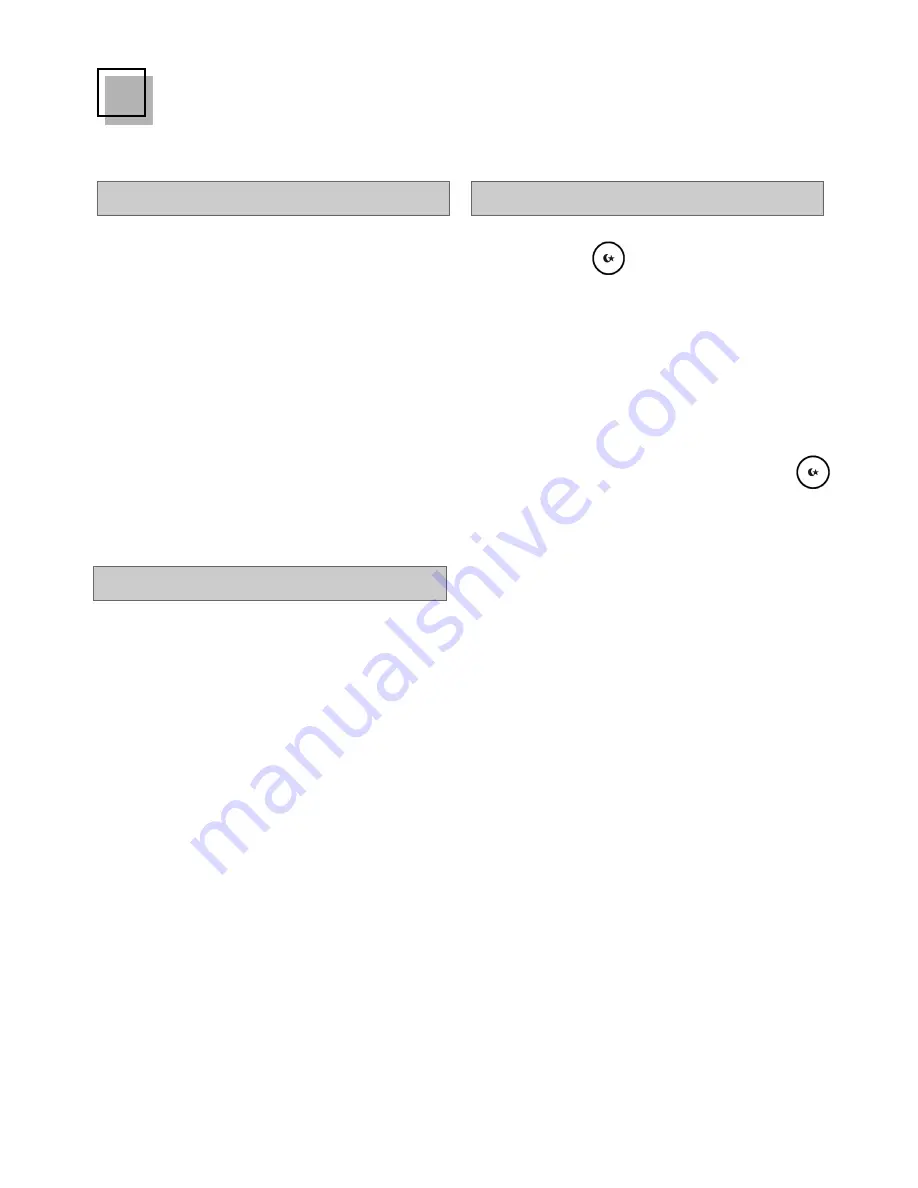
4
Mute
1. Press the
MUTE
button in
POWER
ON
mode.
2. The Mute LED on the front panel of
the amplifier will be lit. The sound is
turned off.
3. To restore the sound, press any
button on the amplifier or on the
remote control.
Equalizer Setting
Press the
NORMAL, CLASSIC, JAZZ,
ROCK, POP or DANCE
buttons to
select the Equalizer setting you like for
listening.
Note:
The factory default setting is
NORMAL.
Using Amplifier
Before starting using the amplifier, please connect all the audio devices to the
device first. Refer to the included
Amplifier Connection Diagram.
Night Mode
1. Press the
button on the remote
control.
2. The Mute LED on the front panel of
the amplifier will flash.
3. The amplifier will automatically lower
and balance any sudden burst of
loudness from the input souce before
outputting it.
4. To cancel the function, press the
button again.
Note:
This function is used when the
amplifier is playing at night to prevent
any unexpected loudness.