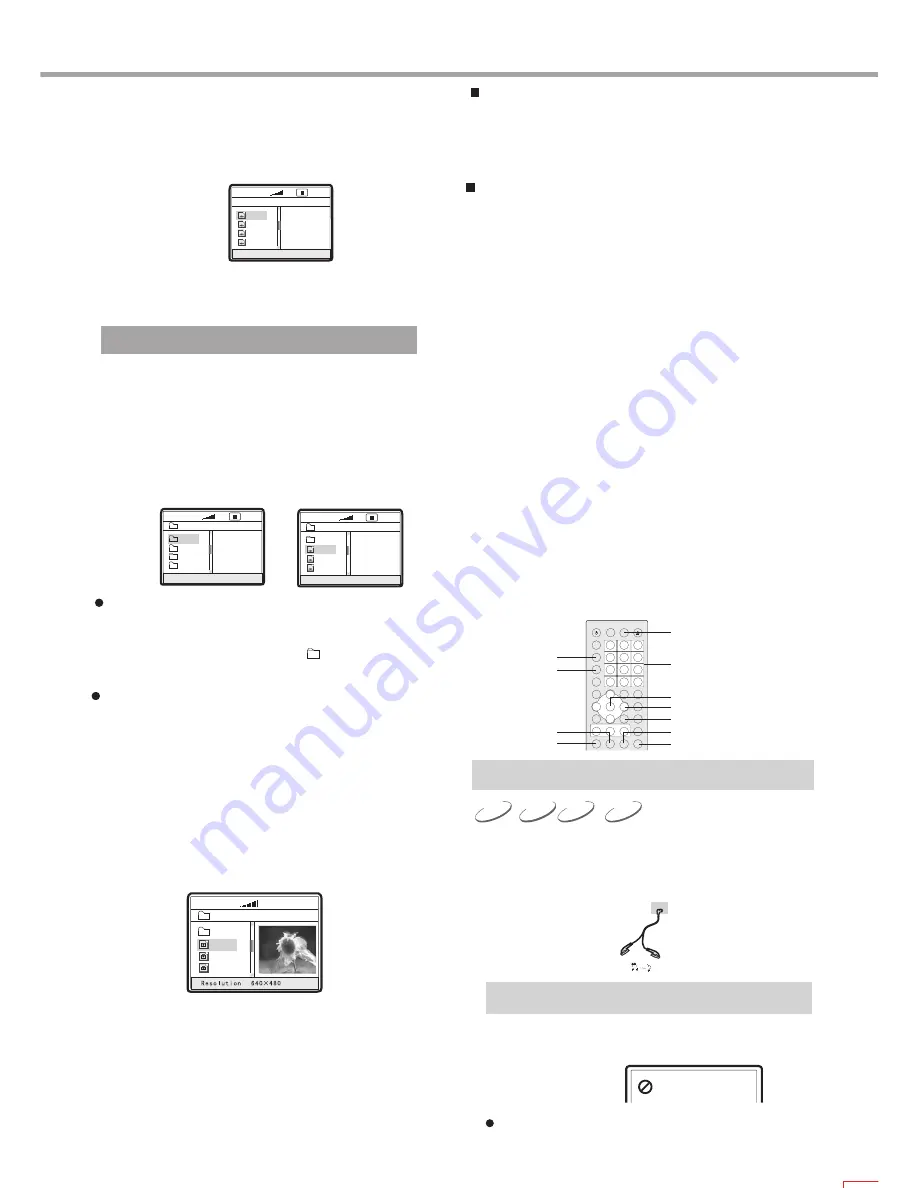
23
SVCD
DVD
VCD
PLAY OPERATION
Headphone
1. Adjust the master volume to the minimum,then insert the
headphone plug into the headphone socket of this player
and adjust the master volume until suitable.
NUMBER
CURSOR
NEXT
PREV
REV
SUBTITLE
ZOOM
ANGLE
MENU
FWD
SELECT
Earphone
1. When the button is invalid, the TV screen
displays:
Press the effective button again.
NOTE
Mp3
1. Press the PREV or NEXT button to skip to last
or next page in the stop mode.
2.
Press ANGLE to toggle the file playback mode
and the directory playback mode.
OTHER BASIC OPERATING MEANS
JPEG FILES AND FUNCTIONS
1. Press the SUBTITLE button to switch different JPEG
display modes when playing JPEG files. There are 16
optional modes available.
2. When playing JPEG files, press the ZOOM button to start
zooming in/out function. Press the ZOOM button again to
stop zooming in/out function.
3. When the zooming in/out function is open, press the FWD
button to magnify the picture. It can magnify the frame twice
at most as the original one. Press the REV button to minify
the picture. It can minify the frame half at most as the
original one.
4. When playing JPEG files, Press the STOPbutton to stop
preview playback function. Atthe same time, all JPEG files
are displayed on the TV screen. One frame can display
up to 12pictures. The rest pictures are shown on the
next frame. Press the NEXT button to enter thenext frame.
Press the PREV button to enter the previous frame.
You can also press theNUMBER buttons or DIRECTION
arrow to select the desired picture. Press the SELECT
button to confirm.
5. Press the MENU button to exit preview playback
the preview playback mode.
6. Press the DIRECTION arrow to rotate a picture when
playing JPEG files.
When you playMP3 and JPEG format file discs,
the player will search disc information, enter file playback
means and display operation menu shown in the following
figure (the display content varies with disc).
00:00 00:00
001/369
MP000
MP001
MP002
A/V
A/V
A/V
MP003
A/V
If your disc includes MP3 file, after disc being recognised,
the operation menu of this player will only include MP3 file,
and will automatically play these files in sequence. If you
want to enjoy other files in this disc, press ANGLE button in
stop mode to switch into directory playback means.
In the above figure, press up/down cursor to select your
desired Mp3 and JPEG format files and press
SELECT button to confirm.
NOTE
1. File playback means
2. Directory playback means
2.1 Play MP3 file
A:
00:00 00:00
\
Du000
Du002
Du001
Du003
001/004
B:
00:00 00:00
001/369
\Du000\
MP000
MP001
MP002
..
A/V
A/V
A/V
2.2 Play JPEG file
The operation steps are the same with those of Mp3, but
the difference in operation menu is that when selecting
JPEG file, the preview window will appear the preview
figure of this file to facilitate for you to select. When you
select your desired JPEG file and press SELECT button to
confirm, the picture will display in full screen.
In diagram B, press up/down cursor to select the desired
MP3 format file and press SELECT button to confirm.
Then this player begins to play MP3 format music.
Press up/down cursor to select the desired directory, and press
SELECT button to confirm. For instance, in diagram A, select
directory DU000, press SELECT button and TV screen displays
as in diagram B. When you select [ ] in the first line or press
left cursor button, it returns to the previous directory.
00:00 00:00
004/369
\PIC\
Du000
Du001
Du002
..
2.3. Plays a disc with both MP3 and JPEG files
If a disc is composed of both MP3 and JPEG files,you can
enjoy both of them simultaneously. First you can play MP3
songs by following preceding instructions; then you can
enter the directory with JPEG files and view images by
following preceding instructions.
Содержание GDVD19SWS
Страница 1: ...Goodmans Helpline 0870 873 0080 Goodmans GDVD19SWS ...
Страница 33: ...30 OTHERS ...
Страница 34: ...31 OTHERS ...
Страница 35: ...5193885 V 2 0 ...
























