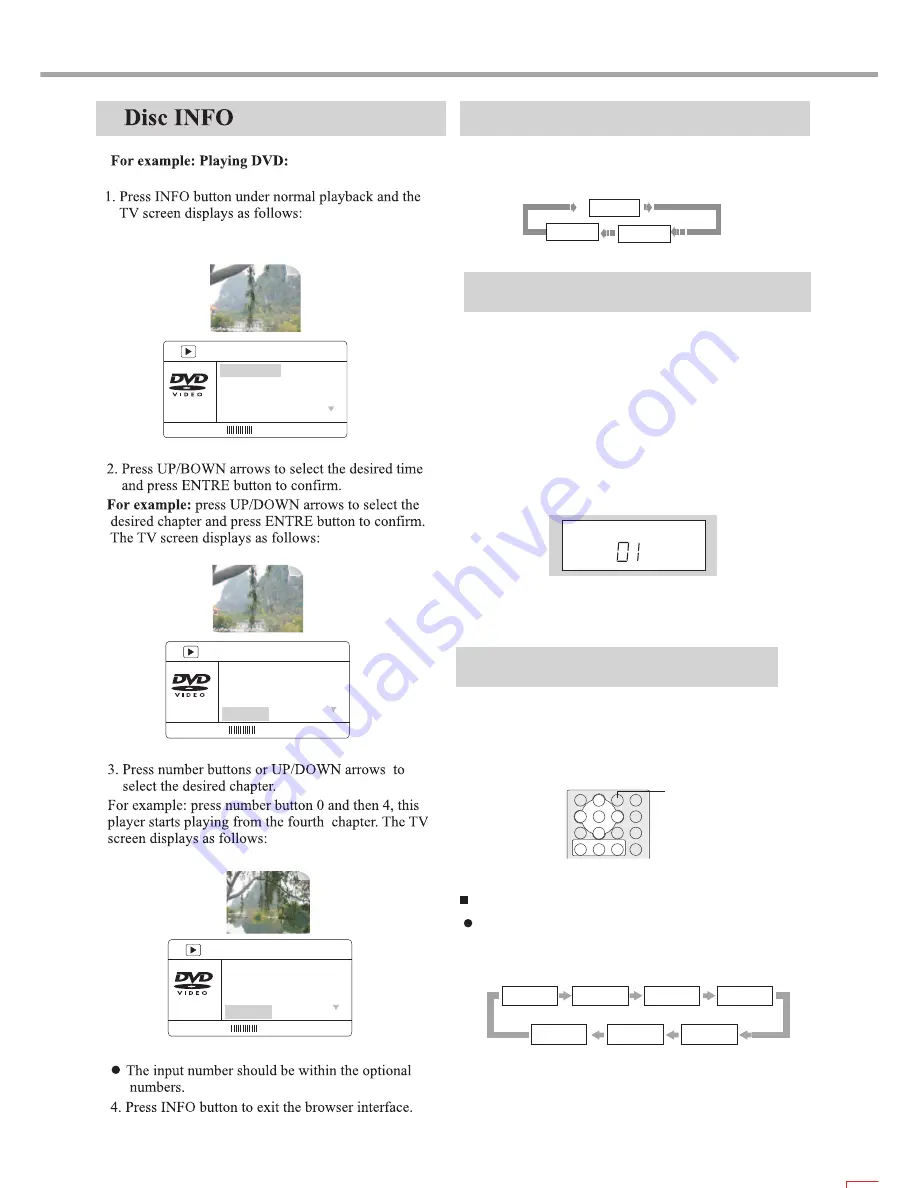
18
AUX IN
1. Connect the audio output terminal of external signal
sources (such as digital recorder, video tape recorder,
CD player and Mp3 player) to the corresponding audio
input terminal of this player.
2. Press FUNCTION button on the front panel or remote
control to switch in AUX IN 1 or AUX IN 2 mode, and
now the LCD screen displays as the following figure:
3. The AUX IN signals can be amplified and volume can
be adjusted through remote control.
Function Switch
1. Press FUNCTION button and you may switch in
3 modes of DVD and AUX IN. The sequence of mode switch is:
AUX IN 1
DVD
AUX IN 2
AUX
MENU
BITRATE 85
TITLE ELAPSED: 0:01:25
Disc Format D5 DISC
Video Type NTSC
Video Scale 4:3
Title 01/01
MENU
BITRATE 85
TITLE ELAPSED: 0:01:25
Video Type NTSC
Video Scale 4:3
Title 01/01
Chapter _0/05
MENU
BITRATE 85
TITLE ELAPSED: 0:01:25
Video Type NTSC
Video Scale 4:3
Title 01/01
Chapter 04/05
Sleep Power-off Time Setup
SLEEP
Press SLEEP button each time and the player switches to a
sleep power-off state. TV screen displays:
DVD mode:
05min
10min
15min
30min
60min
90min
SLEEP OFF
Sleep timer may be used to automatically turn off the
power to the set from 5 minutes to 90 minutes.
Содержание GDVD19SWS
Страница 1: ...Goodmans Helpline 0870 873 0080 Goodmans GDVD19SWS ...
Страница 33: ...30 OTHERS ...
Страница 34: ...31 OTHERS ...
Страница 35: ...5193885 V 2 0 ...





























