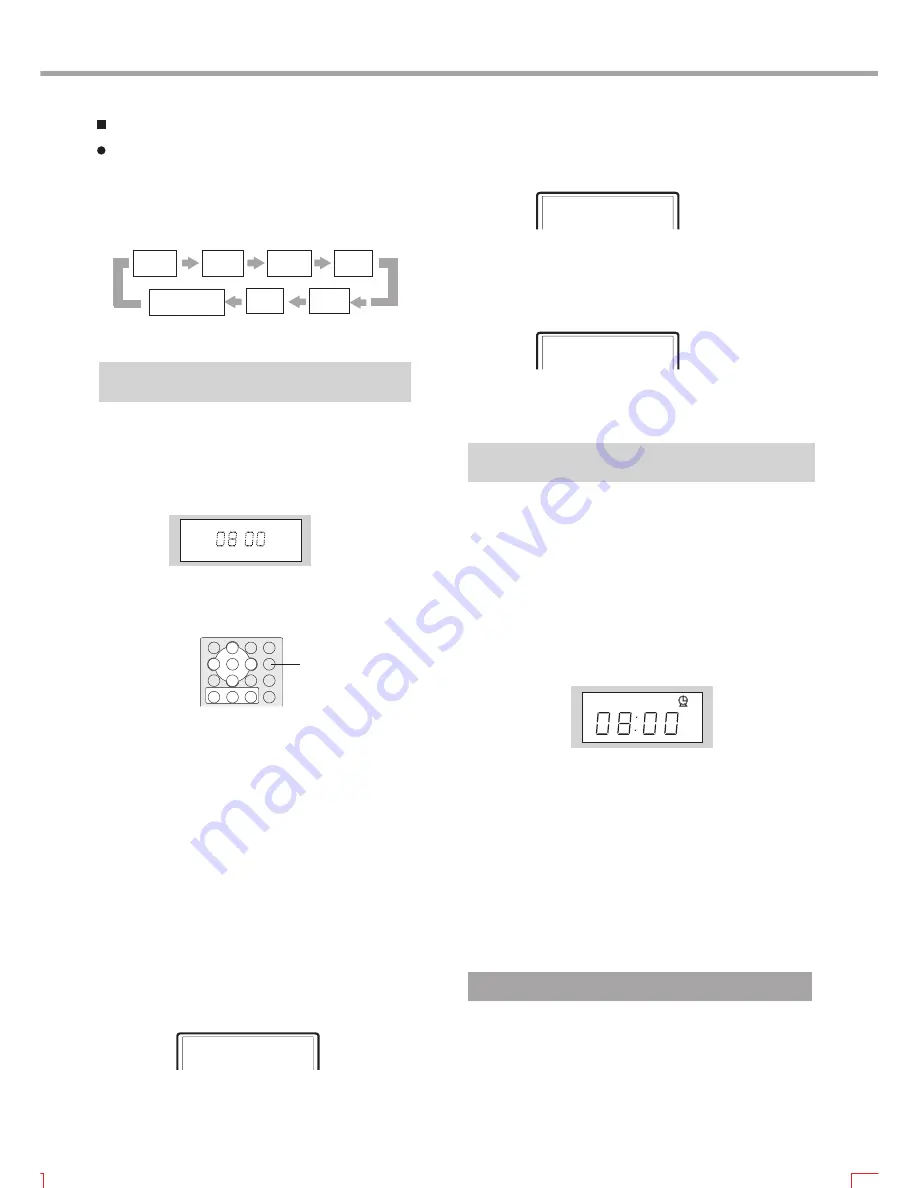
19
Press SLEEP button each time and the player
switches to a sleep power-off state.
LCD screen displays:
TUNING mode and AUX IN mode:
TIME
05
10
15
30
60
90
SLEEP OFF
1. Press TIME button to enter time change state.
The number flashes on LCD screen indicates that
this position can be changed. Press number buttons
and cursor button to change. After changing, press
SELECT button to clock change state.
1. Press TIME button and TV screen displays
the real time:
If the player is in playback mode:
NOW TIME
2005-01-01
00-00-00
Auto Power On
The player can be set to automatically turn on at a preset time.
This can be set either with the unit powered up or when it is
in its standby mode.
2. Now press SLEEP button and you may set to open or
close timing power-on function. If you set in open, the
number flashes on LCD screen indicated that this position
can be changed and please press number buttons and
cursor button to change.
1. When in standby mode, press SLEEP button to enter
timing power-on setup state and the LCD display will show:
3. After changing, press SELECT button to exit timing
power-on setup.
If the player is in disc out state:
1. Press TIME button and TV screen displays:
TIME SET
- - - - - - - - - - - -
2. Press number buttons to input year, month, date,
hour, minute and second in turn.
TIME SETUP
05 01 01 00 00 00
3. Press SELECT button to exit clock setup.
If you do not need timing power-on function, please
turn off this function according to the above operation.
NOTE
- -
:
Setting The Clock Time
When the player is in standby mode,LCD screen will
display the information of hour and minute,shown
as follows:
Содержание GDVD19SWS
Страница 1: ...Goodmans Helpline 0870 873 0080 Goodmans GDVD19SWS ...
Страница 33: ...30 OTHERS ...
Страница 34: ...31 OTHERS ...
Страница 35: ...5193885 V 2 0 ...




























