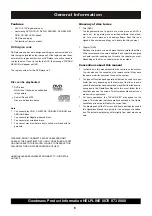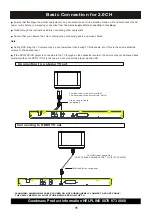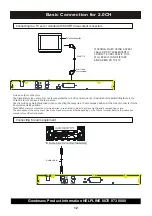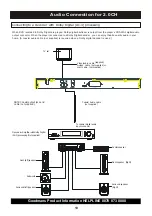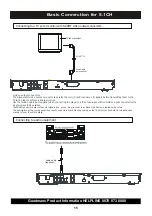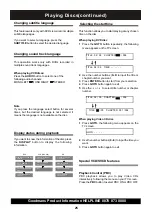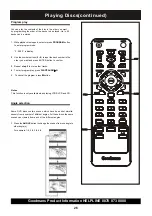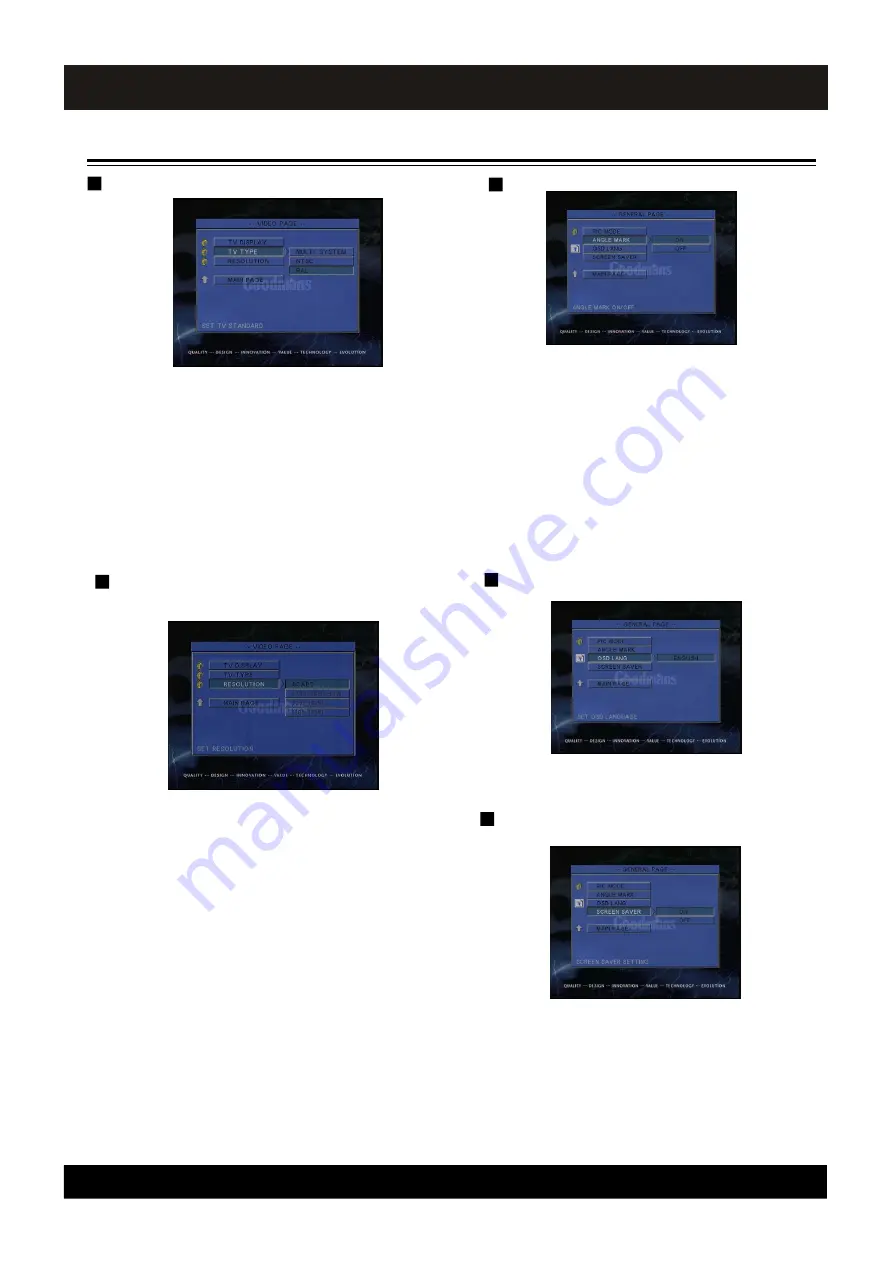
Goodmans Product Information HELPLINE 0870 873 0080
18
TV System
.
Select NTSC When a NTSC TV is connected.
PAL: (default)
NTSC:
MULTI
:
GENERAL SETTING
Angle Mark
The Language for OSD
The default OSD language is ENGLISH.
Screen Saver
Turns on or off the screen saver.
If you turn on the screen saver, the screen saver
image appears when you leave the system in stop
mode for more than 5 minutes. The screen saver is
useful to prevent your display from becoming
damaged.
The default setting is
ON.
Select MULTI When a MULTI TV is connected.
Select PAL when a PAL TV(European standard) is
connected
Basic Setup
Select whether the angle mark appears on the TV
screen or not during playback of a multi-angles
scene.
ANGLE MARK appears on the TV screen.
OFF :
ANGLE MARK does not appear.
You can change the angles using the ANGLE
button.
ON (default) :
Resolution
576P/480P: Standard definition progressive mode.
720P: High definition at 1280x720, progressive mode.
(FACTORY DEFAULT)
1080I: High definition at 1920x1080, interlace mode.
SOME HD TV’
S MAY NOT SUPPORT THIS
RESOLUTION AND BLANK SCREEN WILL RESULT.
PRESS THE HDMI SEL BUTTON ON THE REMOTE
SLOWLY 3 TIMES TO RETURN THE RESOLUTION
BACK TO 720P.