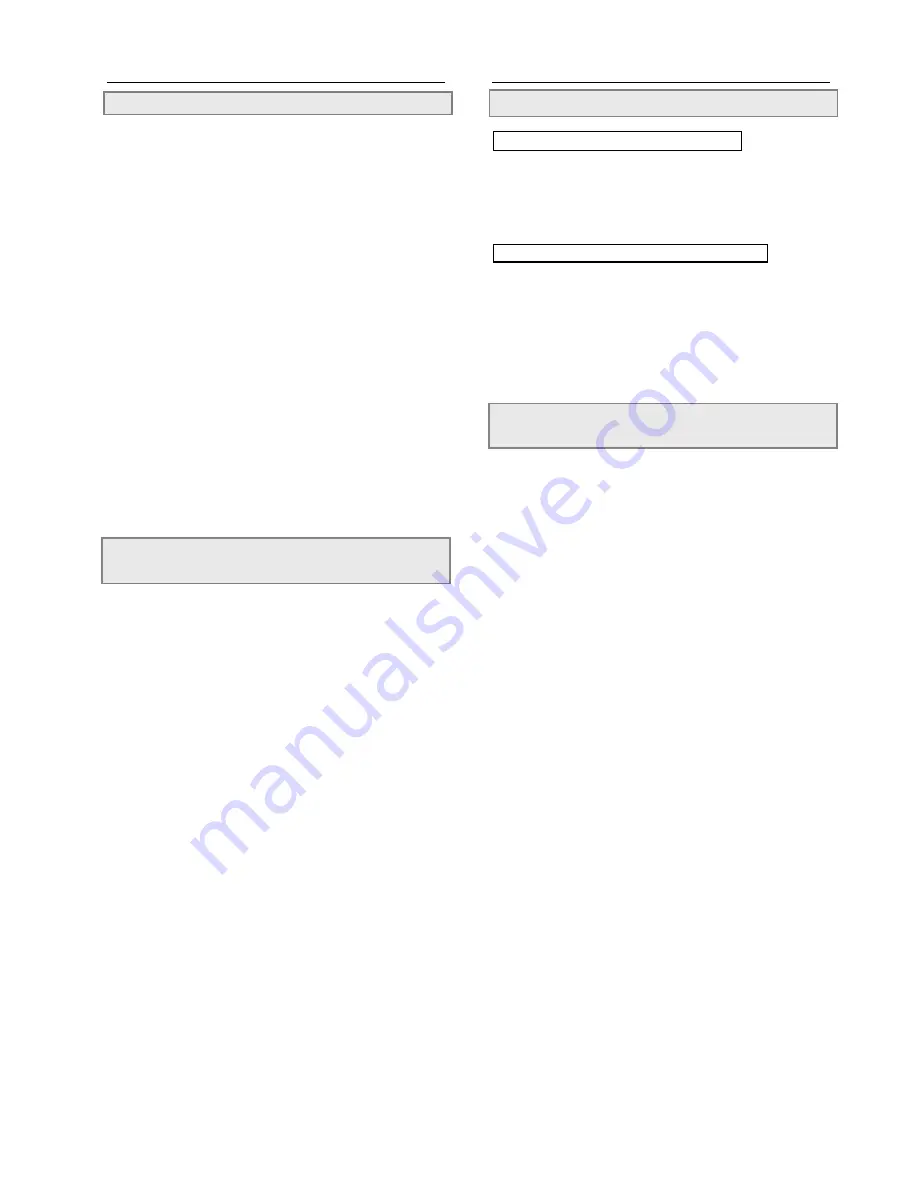
6
Repeat Playback
Repeat Viewing
1
Press PBC
“Navigate OFF” appears on the screen.
2
Press 1/ALL REPEAT during playback.
Each time you press the button, the disc will repeat a chapter or
title.
To return to normal playback
Press 1/ALL REPEAT several times until “REPEAT Off” appears.
NOTE
:
!
Repeat playback works only with discs for which the elapsed
playing time appears on the player’s display during playback.
!
Repeat playback may not work correctly with some DVDs.
Repeating Sections Between Two Specific
Points (A-B Repeat)
1
Press A-B during playback at the point
where repeat play is to start (A).
“REP A” appears on the screen.
2
Press A-B again at the point where
repeat play is to end (B).
“REP A-B” appears on the screen.
Repeat playback of points A to B starts playback.
To return to normal playback
Press A-B again. (“REP Off” appears on the screen.)
NOTE:
!
A-B repeat playback works only within a chapter.
Press once : REP CHAPTER (Repeat chapter)
Press twice : REP TITLE (Repeat title)
Press three times : REP DISC (Repeat disc)
Press four times : REP Off (Repeat cancelled)
Displaying the Scene With a Larger and
Closer View
The ZOOM function enables you to take a closer look at the scene
while you are watching a movie.
1
Press ZOOM during playback.
2
Press ZOOM once to see the scene in 2
times of size; press twice to see the
scene in 4 times of size.
Press ZOOM a number of times to see the scene in different
sizes.
To return to normal playback
Press ZOOM a number of times until “ x 1” is shown on the
screen.
Convenient Functions
Displaying the Information of the Scene
Displaying the Information of the Scene
1
Press INFO. during playback.
Press INFO. a number of times, the title number, chapter
number, and other information will show on the screen.
Stop Displaying the Information of the Scene
Press INFO. a number of times until the information disappears.
























