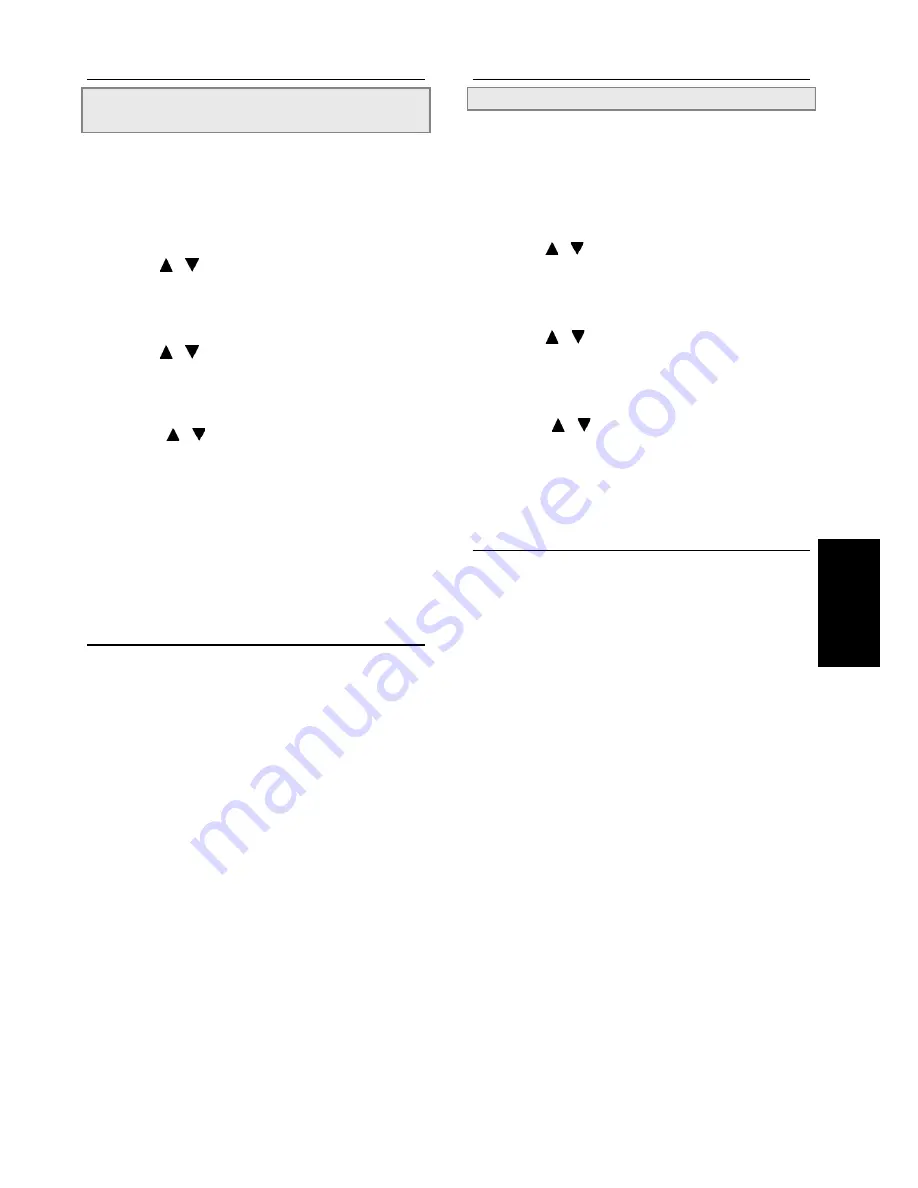
Initial Settings
1 3
LANGUAGE SETUP
- continued
AUDIO Soundtrack Language Selection
[DVD]
You can select a preferred soundtrack language among various
languages that have been recorded on DVD discs.
1
Press the SETUP in the stop mode.
2
Press / to select “LANGUAGE
SETUP” then press PLAY/SEL.
3
Press / to select “AUDIO” then
press PLAY/SEL.
4
Press / to select a preferred lan-
guage.
5
Press PLAY/SEL.
ORIGINAL:
The top-priority language of each disc will always play back
first.
To return to the SETUP MENU screen
Select “RETURN” and press PLAY/SEL.
To finish the setup operation
Press SETUP to exit or select EXIT from SETUP MENU screen.
For your reference:
!
If the language selected is not recorded on the disc, the DVD
player will play back the top-priority language of the disc.
LANGUAGE SETUP
- continued
SUBTITLE Language Selection [DVD]
You can select a preferred subtitle language among various
languages that have been recorded on DVD discs.
1
Press SETUP in the stop mode.
2
Press / to select “LANGUAGE
SETUP” and press PLAY/SEL.
3
Press / to select “SUBTITLE”, then
press PLAY/SEL.
4
Press / to select a preferred lan-
guage.
5
Press PLAY/SEL.
To return to the SETUP MENU screen
Select “RETURN” and press PLAY/SEL.
To finish the setup operation
Press SETUP to exit or select EXIT from SETUP MENU screen.
For your reference:
!
If the language selected is not recorded on the disc, the subtitle
will playback the top-priority language of the disc.










































