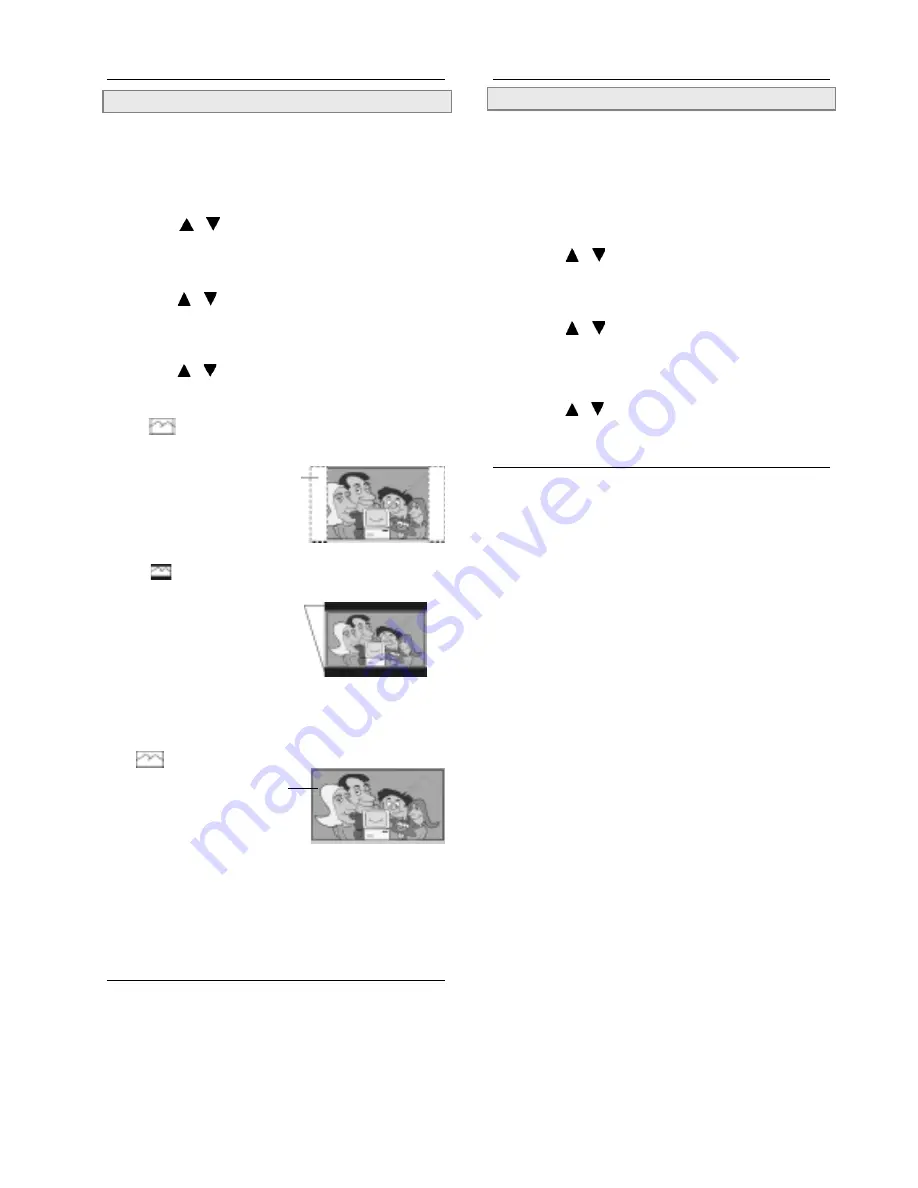
1 4
SCREEN SETUP
TV TYPE Display Setting
The kind of TV set (4:3 or 16:9) connected to the player and a
wide-screen picture type for a 4:3 TV set can be selected.
1
Press SETUP in the stop mode.
2
Press / to select “SCREEN
SETUP” and press PLAY/SEL.
3
Press / to select “TV TYPE” then
press PLAY/SEL.
4
Press / to select a preferred TV
display.
4:3 PS
Select 4:3 PS for a conventional size TV set.
Video material formatted in
the pan & scan style is
played in that style (the left
and right edges are cut off).
4:3 LB
(factory preset setting)
Select 4:3 LB for a conventional size TV set.
Black bands appear at top
and bottom of screen
(letter-box style).
!
Video material not formatted in the pan & scan style is played
in the letter-box style.
16:9
Select WIDE for a wide-screen TV set.
Played in “FULL” size.
!
Setting the wide-screen TV to “FULL” mode is also neces-
sary.
!
Each screen shows an example when the video material for a
wide-screen is played.
5
Press PLAY/SEL.
To return to the SETUP MENU screen
Select “RETURN” and press PLAY/SEL.
To finish the setup operation
Press SETUP to exit or select EXIT from SETUP MENU screen.
SCREEN SETUP
- continued
SCREEN SAVER Setting
If you have set the screen saver ON by the following method then
you may see it functioning in the stop mode. This function will
ONLY function in the stop mode.
1
Press SETUP.
2
Press / to select “SCREEN
SETUP” and press PLAY/SEL.
3
Press / to select “SCREEN
SAVER”.
4
Press / to select “ON” or “OFF”
and press PLAY/SEL.
The waiting time of the screen saver is set to 60 seconds. In other
words, when you are in the stop mode and have not operated the
DVD player over 60 seconds then the screen saver will appear
automatically on the TV.
To return to the SETUP MENU screen
Select “RETURN” and press PLAY/SEL
To finish the setup operation
Press SETUP to exit or select EXIT from SETUP MENU screen.























