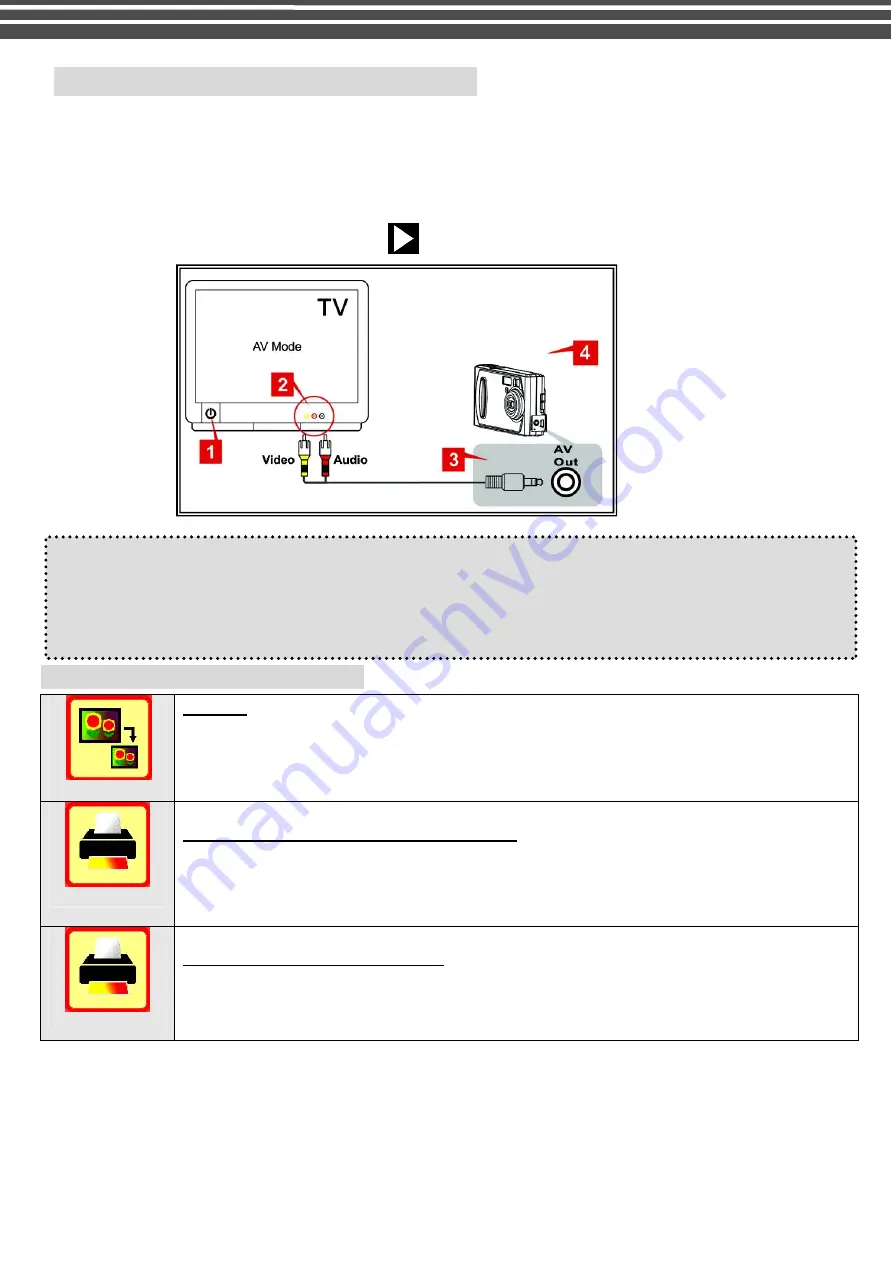
29
Viewing Pictures and Movies on a TV
Connect your camera and TV via an AV cable for real- time display. You can export your video clips, still
pictures directly to your TV to share them with friends and family.
1.
Turn on your TV and select the appropriate Video Input channel to which the camera is connected.
2.
Connect the audio and video ends of the AV cable to your TV.
3.
Connect the other end to your camera (AV Out port).
4.
Turn on the camera, press the Preview
button to get into Preview Mode
Notes:
l
The camera LCD monitor will be turn off when TV mode is being activated
l
The default setting of TV system is in PAL mode for most European countries. If your TV is using
NTSC instead of PAL, you need to change TV system setting to NTSC; otherwise the output images
will not be displayed properly. (See
“
Setup Mode
–
TV System
”
page 17)
Other Settings (Play back mode)
[
Resize
]
Resizes
:
-
This function allows you to resize photo size
(note: resize photo from low resolution to higher resolution will degrade the photo quality)
[
PictBridge
]
Pictbridge
: Direct Print Using PictBridge
- This function allows your camera to control the printer to print a single picture or all
pictures stored in the storage media. By connecting the camera to a PictBridge-Compatible
printer, you can print images directly from the camera without using a PC. Connect the
camera to the printer and select the images you want to print and the number of copies.
[DPOF]
DPOF
: Direct Print Out Format
-
This function allows you to print on a DPOF-compatible printer or at a professional print
service from the memory card in accordance with the file name recorded on the card
Notes
–
DPOF
:
l
DPOF print settings can be configured for images only, not for video clips.
l
DPOF print settings can be configured for images on memory card only (NOT for internal memory).
After DPOF settings have been configured, a folder titled
“
MISC
”
, which holds DPOF settings information,
will be created on the root level of the storage devices. In case you need to copy images between storage
devices,
DO REMEMBER TO COPY THE
“
MISC
”
FOLDER AS WELL
, should you want to keep the
DPOF settings information.
Содержание G-SHOT 5034TFT
Страница 1: ...G SHOT 5034TFT 5 Mega Pixel Multi Functional Digital Camera User Guide ...
Страница 18: ...18 ...
Страница 23: ...23 ...
Страница 26: ...26 t ...
Страница 36: ...36 u Windows 2000 or Window XP Users u Windows 98 or Windows 98SE Users ...


























