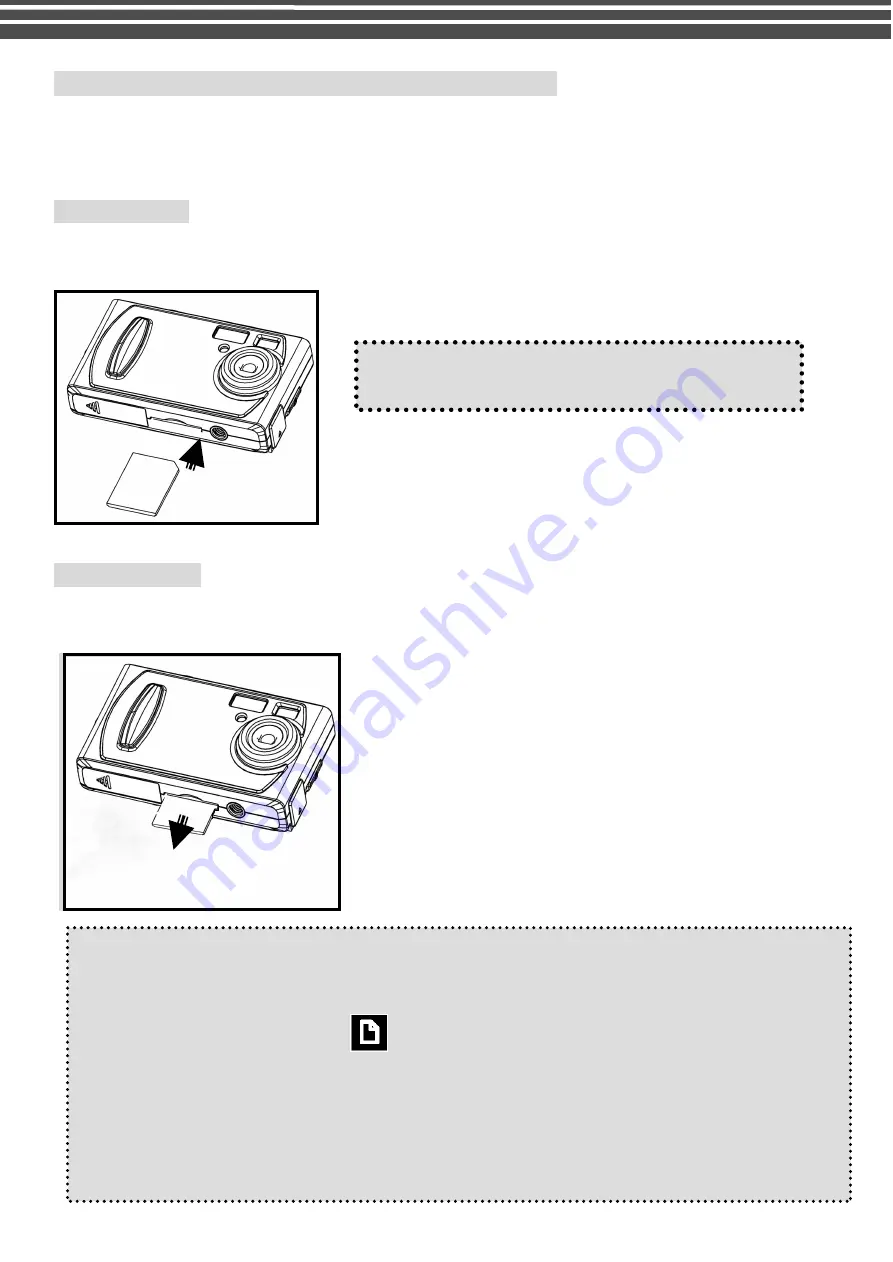
11
Inserting and Removing an SD Card (not supplied)
The camera comes with 32 MB inbuild memory which allows you to store pictures & videos. You can expand
the memory capacity by using an optional SD or MMC memory card up to 1GB.
To insert a memory card, refer to the figures shown below:
Inserting card:
●
Make sure to turn off the camera.
●
Orient the memory card correctly and push it into the card slot as far as it will go. It will click into place.
Removing card:
●
To remove the SD/MMC card, gently push the card. After the card pops up, pull the card out of the slot.
●
Pull the memory card out with your fingers in the opposite direction.
Note:
l
Do not remove the SD/MMC card while the camera is processing data (when the LED is flashing).
When a memory card is fitted, movies and pictures are saved on card rather than on the built-in
memory. And, the SD card icon
will be shown on LDC display.
l
It may be necessary to format the SD card the first time it is used; especially if the card has been
used in devices other than your camera. To format, see [
Format]
in SETUP MODE (see page 17).
l
If the Built-in memory/ SD card is full, the LCD display will show "MEMORY FULL" flashing in
red color. If the SD card is write-protected, the SD card icon will change in red color.
Note the orientation of the card. If it is inserted
incorrectly, it may become jammed
Содержание G-SHOT 5034TFT
Страница 1: ...G SHOT 5034TFT 5 Mega Pixel Multi Functional Digital Camera User Guide ...
Страница 18: ...18 ...
Страница 23: ...23 ...
Страница 26: ...26 t ...
Страница 36: ...36 u Windows 2000 or Window XP Users u Windows 98 or Windows 98SE Users ...












































