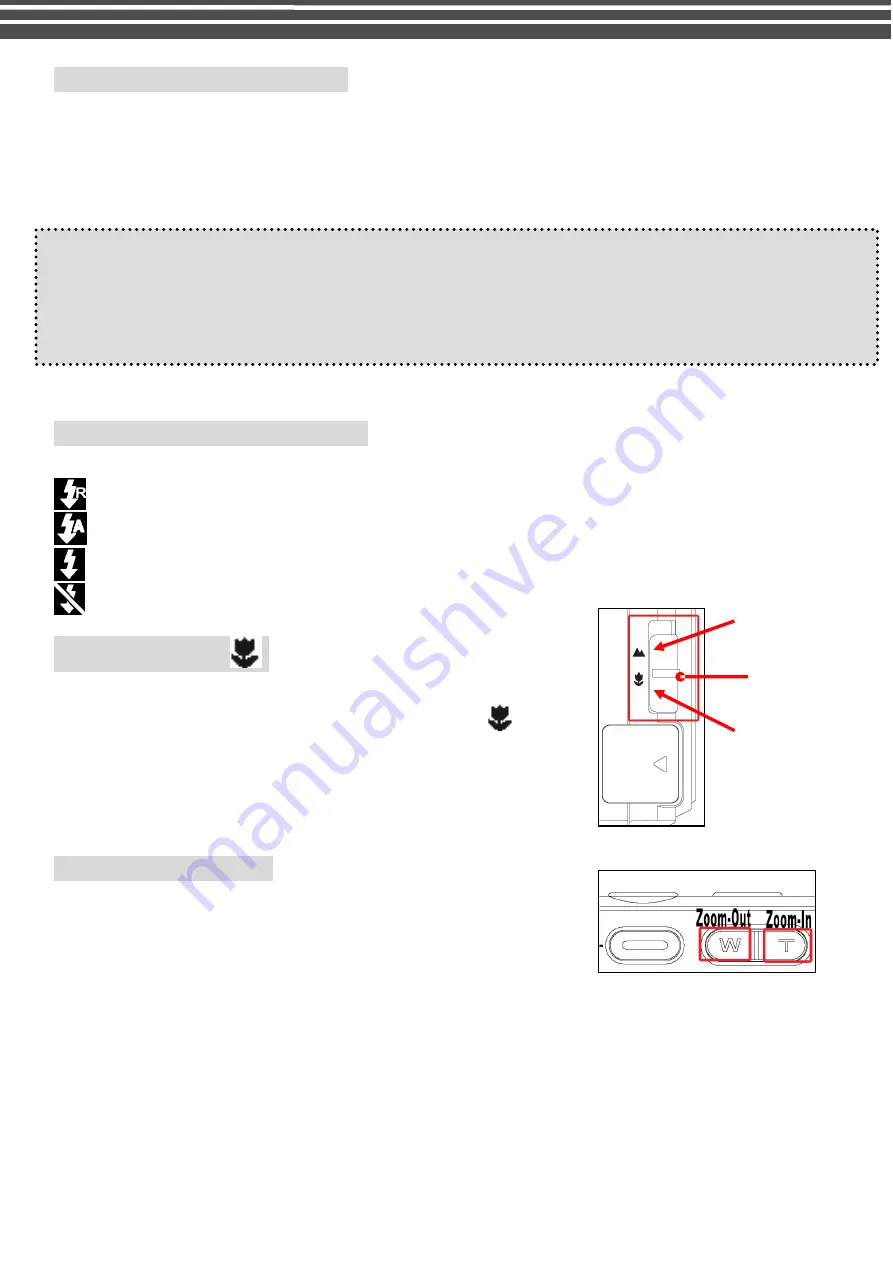
20
Photo Quality (Camera Mode)
●
SF
: SUPER FINE
●
F
: FINE
●
N
: NORMAL
(You can press
[
u
]
key to toggle around above quality setting for quick access!.
J
TIPS
–
Photo Resolution Vs Photo Quality:
u
In general, photos taken at higher resolution and quality contain more details and look sharper, but they
also take up more memory space as well as longer processing time for taking next photos. To maximize the
number of photos to be stored, you can choose a lower quality setting. To maximize the photo quality,
choose a higher setting
Using the Flash (Camera Mode)
In camera mode, press [
O.K
] button to toggle Flash mode.
Red-Eye
: Auto Flash
: Flash (FORCED)
: No Flash
Using the Macro (
)
1.
The macro mode is used to take close-up photos up to 30cm. Slide
the macro switch from Standard to Macro mode. The (
) icon
appears on LCD monitor.
Slide the macro switch back to standard mode when taking pictures of far
away substance (i.e. 1metre away)
Changing Zoom Level
While recording, you can press the [
W
] or [
T
] button to zoom
in/out the screen. The digital zoom can be set from 1x to 8x and
the magnification ratio is shown on the LCD monitor.
Macro Mode
Standard Mode
Macro Switch
Содержание G-SHOT 5034TFT
Страница 1: ...G SHOT 5034TFT 5 Mega Pixel Multi Functional Digital Camera User Guide ...
Страница 18: ...18 ...
Страница 23: ...23 ...
Страница 26: ...26 t ...
Страница 36: ...36 u Windows 2000 or Window XP Users u Windows 98 or Windows 98SE Users ...






























