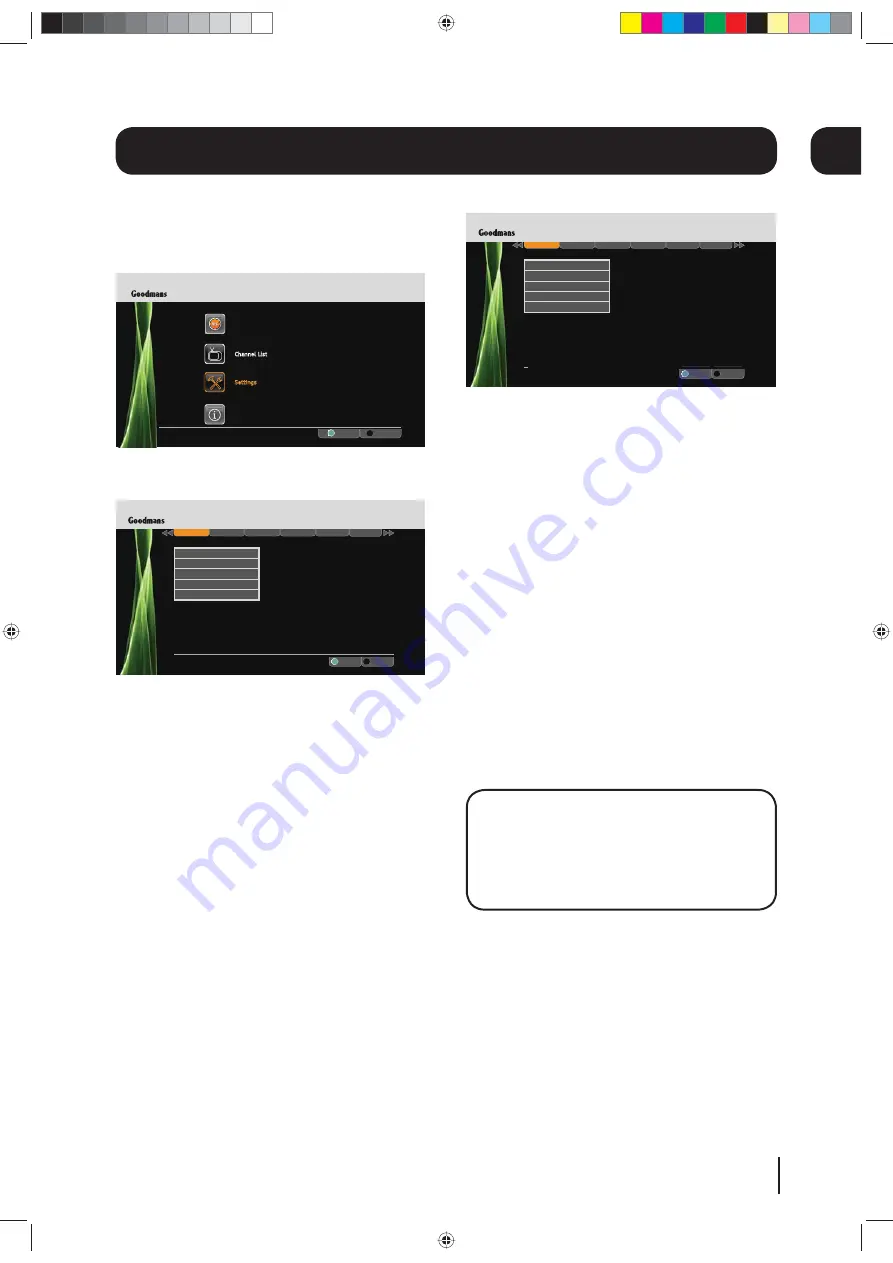
Display and audio
R
Exit Menu
.
HDMI Output
Select
EXIT
OK
Digital Audio
Screen Size
Menu Transparency Settings
SCART Output
Weds 8 Oct 8:22pm
Settings
Display & Audio
Language
Parental
F
Other
Network
HDMI Output
- You can change this setting to
best match your HD Ready TV. You can choose
between 576p, 720p, 1080i and 1080p.
Digital Audio
- If the Digital TV Recorder is not
connected to a surround sound system, select
“Bitstream”. To ensure the highest quality sound,
connect the Digital TV Recorder to a surround
sound system using the SPDIF or optical
connections and use the “Stereo” setting.
Screen Size
- You will have already set this
up as part of the installation process, but
you can change the format of the screen size
here without having to setup your Digital TV
Recorder again. You can choose between 16:9
widescreen, 4:3 widescreen, 4:3 centre cut out,
and 4:3 letter box.
DON’T FORGET!
Not all programmes are
broadcast in widescreen format which
may result in a black border around the
programme. This setting can be useful to
remove or minimise the border.
SCART Output
- This setting allows you to select
the video output from the Scart sockets. You can
choose between Composite and RGB.
Menu Transparency
- This setting allows you
to adjust how see through the menus are. By
adjusting the setting you will be able to see the
programme behind the on screen menu. The
default setting is off.
The settings menu
To open the settings press the
[MENU]
button on
the remote control and then select ‘Settings’.
Press the
[OK]
button to confirm.
R
Main Menu
Settings
System Information
Recordings
Channel List
Fri 14 Oct 8:22pm
Select
Exit Menu
EXIT
OK
Changing the settings
R
Exit Menu
.
HDMI Output
Select
EXIT
OK
Digital Audio
Screen Size
Menu Transparency Settings
SCART Output
Weds 8 Oct 8:22pm
Settings
Display & Audio
Language
Parental
F
Other
Network
Use the [
S
] and [
T
] buttons to select each
option.
If you want to change the setting press the [
W
]
or [
X
] buttons. Press the
[OK]
button to save
the setting.
If you want to view a different settings category
press the [
WW
] or [
XX
] buttons.
To close any of the settings screens, press the
[EXIT]
button.
09
17
09
Goodmans GS104TRH User Guide v5.indd 17
Goodmans GS104TRH User Guide v5.indd 17
01/11/2013 09:42:36
01/11/2013 09:42:36






























