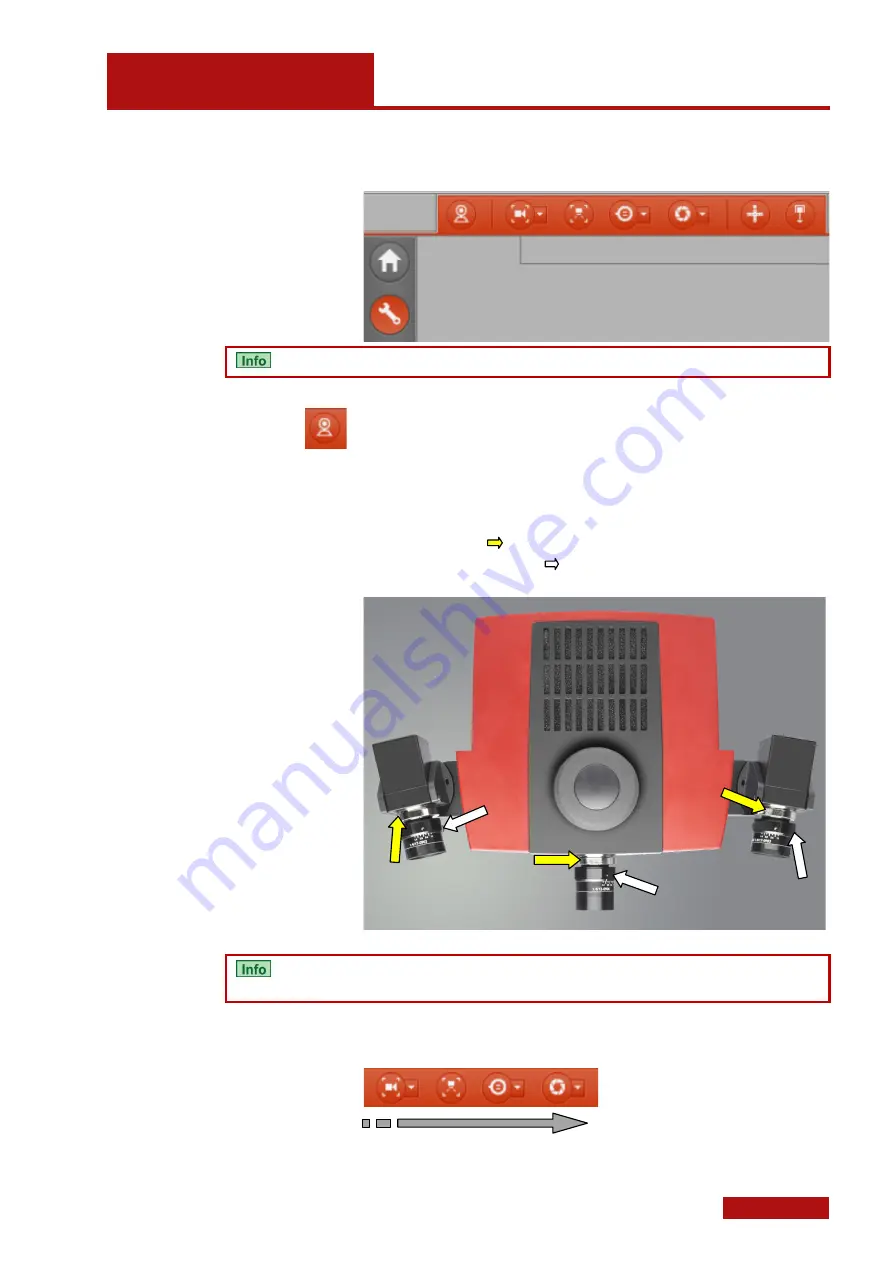
Sensor Setup
Set Up Sensor with ATOS V7 Software
Page 23 (40)
at
os
_cs
_r
ev
01_en
_r
ev
-c
2012
-09
-03
8.4
Set Up Sensor with ATOS V7 Software
You adjust the sensor using the workspace
Set Up
.
The software automatically identifies the connected sensor type.
Using the icon
Set Up Sensor
, you may register in the software the
requested measuring volume and the camera distances used, see
4.2. All further adjustment parameters will automatically be determined
by the software (measuring distance, filters, focuses, ...). A software
dialog guides you through the required individual steps.
If you use a set of lenses that has never been adjusted before or that
is decalibrated, you also need to adjust the aperture and the focus.
The yellow arrows point to the clamping screws for adjusting the
focus and the white arrows point to the clamping screws for adjust-
ing the aperture.
Top view of an ATOS COMPACT SCAN
You need to loosen the clamping screws before starting to adjust the
focus and aperture.
Start the adjustment from left to right by choosing the corresponding
icons in the main toolbar.






























