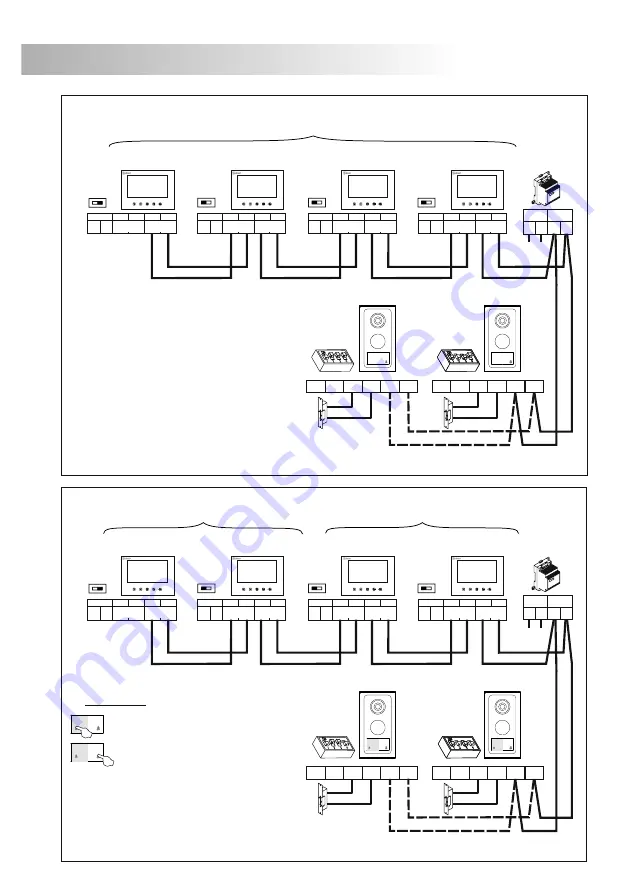
57
INSTALLATION DIAGRAM
58
INSTALLATION DIAGRAM
Apartment 2
Apartment 1
Master Monitor
372S colour
FA-372
1st Slave Monitor
372S colour
Master Monitor
372S colour
1st Slave Monitor
372S colour
Apartment 1
Master Monitor
372S colour
PVS-222 colour
Door panel 1
12Vdc
FA-372
+
_
SEC
PRI
~
~
230Vac
12Vdc
PVS-222 colour
Door panel 2
1st Slave Monitor
372S colour
2nd Slave Monitor
372S colour
3rd Slave Monitor
372S colour
End of line
Off
On
End of line
Off
On
End of line
Off
On
End of line
Off
On
BUS
CV CV
C
NO
BUS
BUS
CV CV
C
NO
BUS
PVS-222 colour
Door panel 1
12Vdc
12Vdc
PVS-222 colour
Door panel 2
BUS
CV CV
C
NO
BUS
BUS
CV CV
C
NO
BUS
(1)
(1)
25m.
(5) Cable (twisted/ multipaired)
(1)BUS,BUS
Terminal
AWG24: 2 wire (0,20mm²)
--------
(1) BUS, BUS :Maximum distance between furthest door panel and power supply.
50m.
AWG19: 2 wire (0,65mm²)
--------
100m.
AWG19: 2x2 wire (0,65x2=
1,30mm²)
--------
(3) BUS, BUS :Maximum distance between furthest door panel and the last monitor.
Maximum distance between Master monitor and Slave monitor: 20m.
Place the power supply anywhere on the BUS.
IMPORTANT:
(4) CV, CV :Maximum distance: 5m (cable AWG19).
+
_
SEC
PRI
~
~
230Vac
End of line
Off
On
End of line
Off
On
End of line
Off
On
End of line
Off
On
(2)BUS,BUS
(2) BUS, BUS :Maximum distance between furthest monitor and power supply.
Maximum distance between Master monitor and Slave monitor: 20m.
25m.
50m.
50m.
50m.
--------
40m.
CAT6 AWG23: 2 wire (0,26mm²)
--------
80m.
CAT6 AWG23: 2x2 wire
(0,26x2= 0,52mm²)
--------
100m.
25m.
50m.
50m.
--------
--------
2 wire (1,50mm²)
--------
120m.
80m.
(4)
(4)
(4)
CV, CV
(4)
(4)
(4)
(4)
20m.
(3)BUS,BUS
(5) Only use parallel or twisted cable, not use single-wire cable.
Do not vary in cross section throughout the entire installation.
onnection to 1 apartment (power supply connected into the bus),
C
Bus with polarity.
onnection to 2 apartments
C
(power supply connected into the bus), Bus with polarity.
IMPORTANT:
To configure the door panel and monitor (see page 45
)
.
Only use compatible
Colour monitor (cód.
).
and 54
372S
11658372
*
IMPORTANT:
To configure the door panel and monitor (see page 45
)
.
Only use compatible
Colour monitor (cód.
).
and 54
372S
11658372
*
Call to apartment 2.
Call to apartment 1.
Call push button:
(1)
ections chart.
S
BUS
IN
+
_
BUS
OUT
1
2
1
2
Vcc
BUS
IN
+
_
BUS
OUT
1
2
1
2
Vcc
BUS
IN
+
_
BUS
OUT
1
2
1
2
Vcc
BUS
IN
+
_
BUS
OUT
1
2
1
2
Vcc
BUS
IN
+
_
BUS
OUT
1
2
1
2
Vcc
BUS
IN
+
_
BUS
OUT
1
2
1
2
Vcc
BUS
IN
+
_
BUS
OUT
1
2
1
2
Vcc
BUS
IN
+
_
BUS
OUT
1
2
1
2
Vcc
onnection of an a.c. lock release by using TF-104 transformer and
C
SAR-12/24 relay.
12Vac
SAR-12/24
IN
IN
NC
NA
C
PRI
~
~
~
~
SEC
TF-104
230Vac
PVS-222
colour
BUS
CV CV
C
NO
BUS
Содержание SV-372S Colour
Страница 1: ...Instructions manual Video door entry system Kits 2 wires installation SV 372S Color T ML 372 ...
Страница 21: ...60 NOTAS NOTES ...
Страница 22: ...61 NOTAS NOTES ...
Страница 23: ...62 NOTAS NOTES ...







































