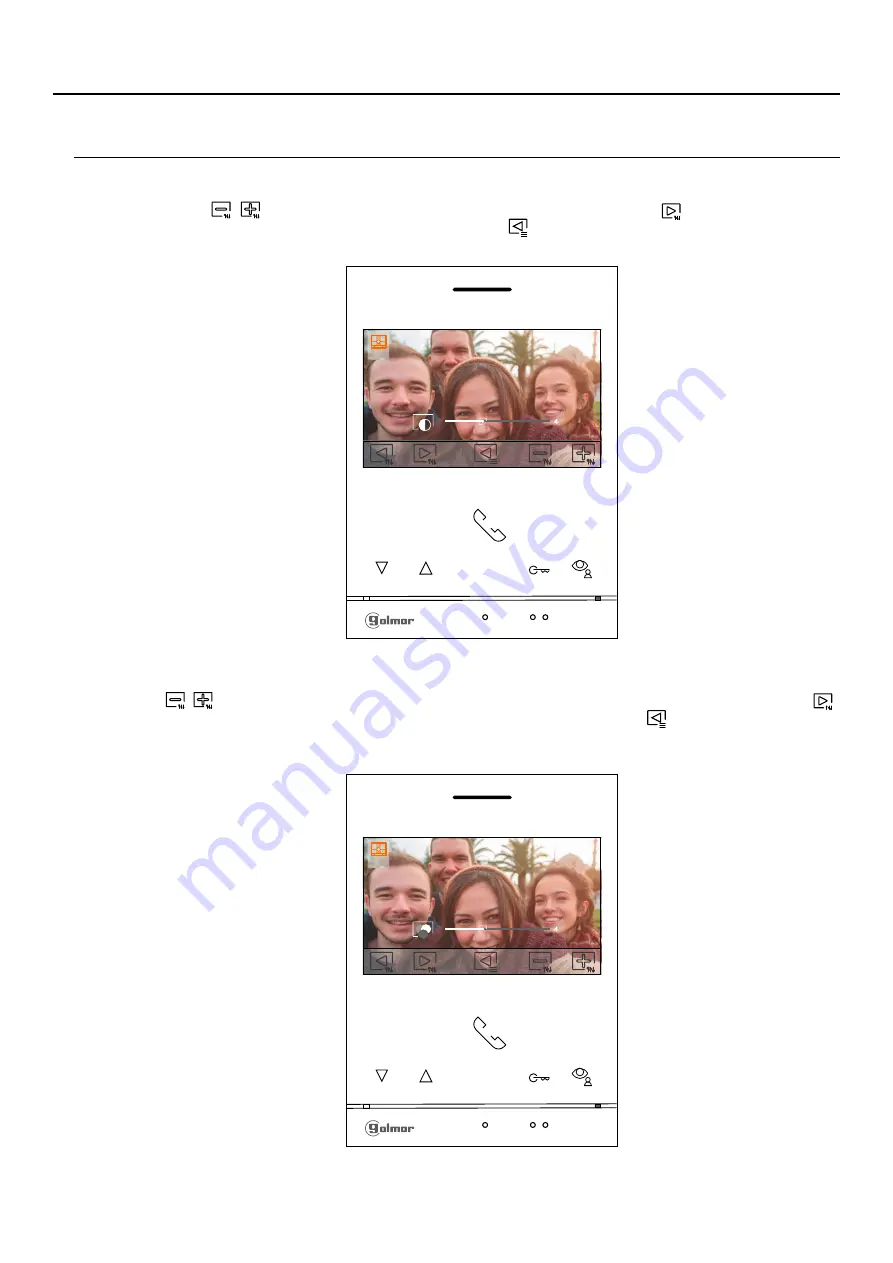
13
Continued from previous page.
IMAGE AND COMMUNICATION SETTINGS
The following contrast control menu will then be displayed. Adjust to the desired level by pressing the buttons
below icons
/
. To access the colour control, press the button below icon
. To exit the image and
communication settings menu, press the button below icon
.
The following colour control menu will then be displayed. Adjust to the desired level by pressing the buttons below
icons
/
. To access the monitor
communication volume control, press the button below icon
.
call tone /
To exit the image and communication settings menu, press the button below icon
.
Continued overleaf
1
4
1
4
ART
/G2+
4
MONITOR
LITE
Note:
New menu available with V.04 of ART 4 LITE G2+ and ART 4H LITE G2+ monitors, with V.05 of ART 4B
LITE G2+ monitor and with V.01 of the ART 4TH LITE G2+ monitor.














































