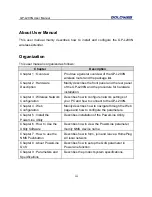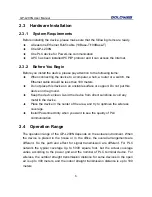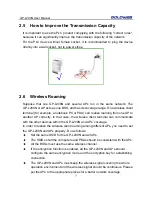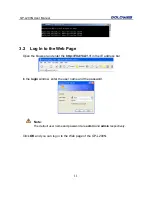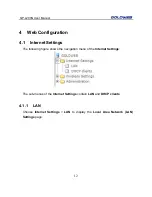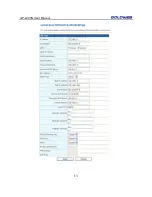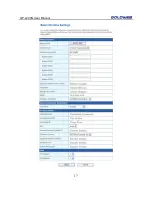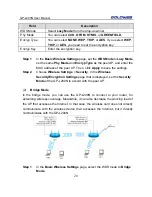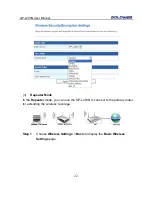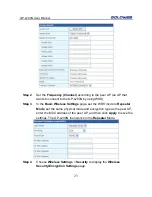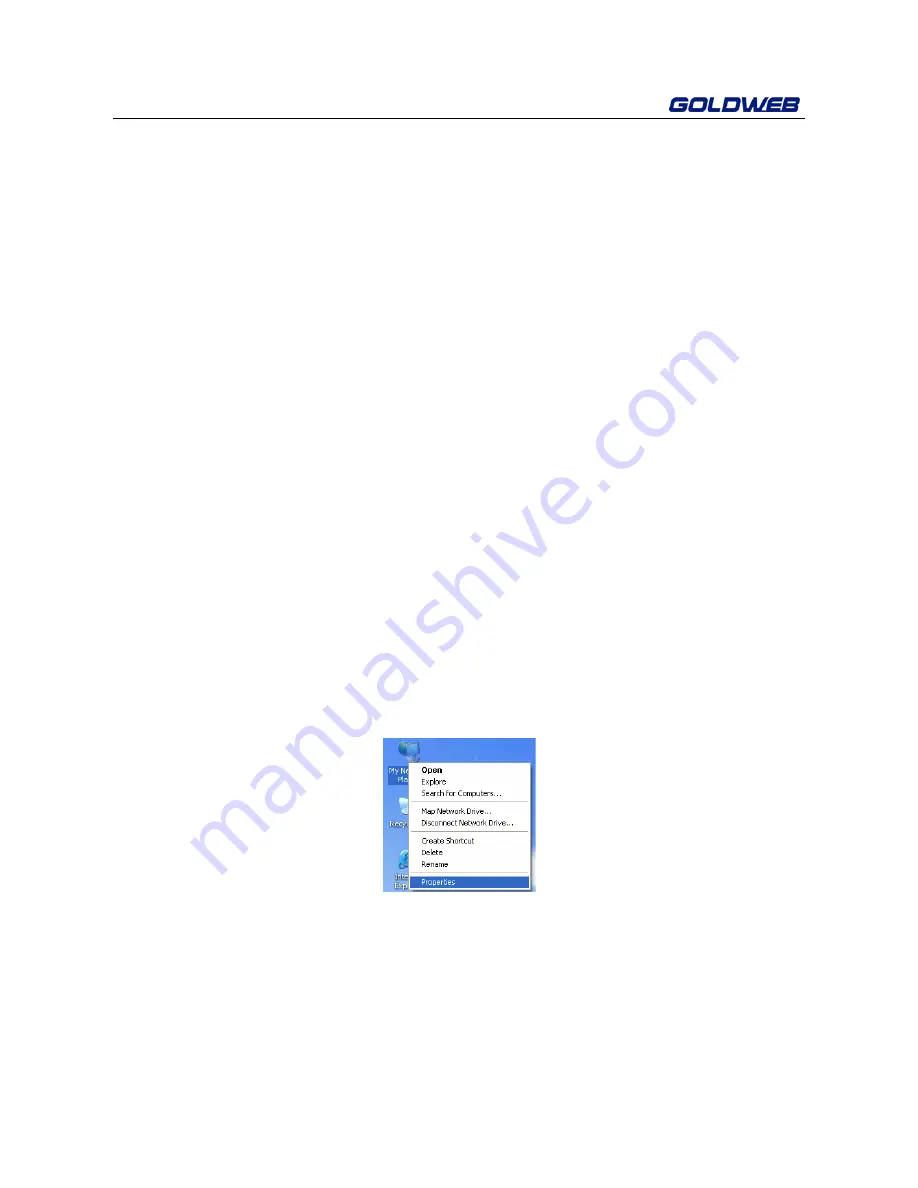
GP-L200N User Manual
8
3 Wireless Network Configuration
The Web management tool allows you to configure only the wireless function of the
GP-L200N, but not PLC function. You need to install the PowerLine Utility to
configure the PLC function. The recommended browser is IE 5.0 or above.
The following sections describe how to set the Internet connection, local Ethernet
connection, and wireless connection, and how to access the Web page of the
GP-L200N.
3.1 TCP/IP Settings
By default, the IP address of LAN interface of the GP-L200N is 192.168.1.1.The
subnet mask is 255.255.255.0. The DHCP Server is enabled.
It is recommended that you set the network adapter to be
Obtain an IP address
automatically
. Your PC obtains IP address, subnet mask, gateway, and DNS
address automatically via the extender. If you know the setting of the current LAN
interface, you can manually set the TCP/IP properties of the network adapter, so
that your PC can communicate with the extender.
To manually set the network adapter, do as follows:
Step 1
Right-click the icon of
My Network Places
and choose
Properties
from
the menu. The
Network Connections
page appears.
Step 2
Right-click the network adapter icon and choose
Properties
from the
menu. The
Local Area Connections Properties
window appears.
Note:
If there are several network cards on your PC, a window other than the
Local Area Connections Properties
may appear.
Содержание GP-L200N
Страница 1: ...200M Powerline Wallmount Wireless 11n 1T1R 150M AP GP L200N User Manual ...
Страница 19: ...GP L200N User Manual 13 ...
Страница 23: ...GP L200N User Manual 17 ...
Страница 64: ...GP L200N User Manual 58 Click Close to complete installation ...
Страница 79: ......