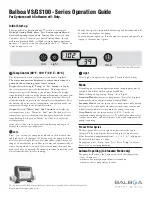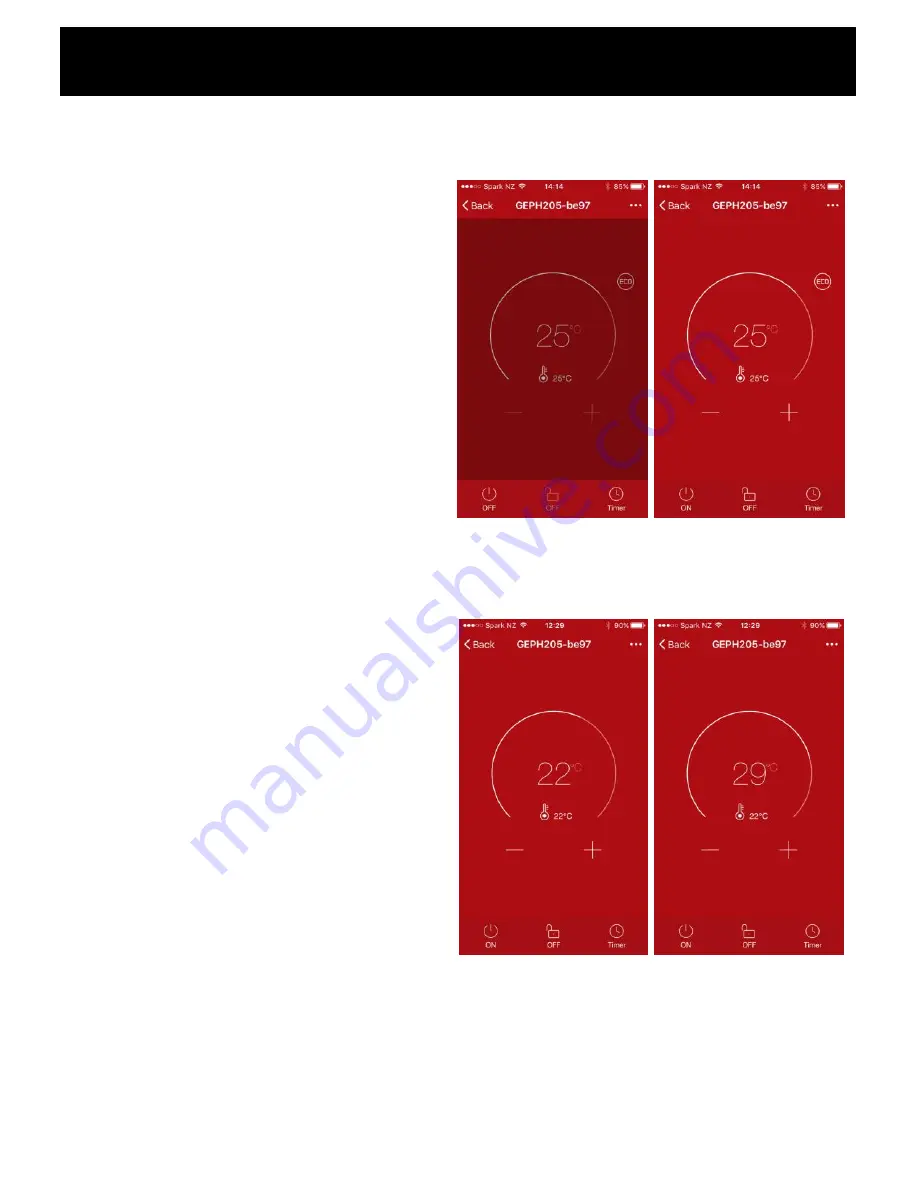
Operating your Heater from the APP
Mobile phone remote operation (connect heater power
and turn on the side switch, so that the heater is in
standby mode).
Open the “GOLDAIR" APP to select the heater (when
using one mobile phone to control multiple heaters, you
need to select the heater to be operated).
•
Select the heater to be operated and enter the
operation interface.
•
The power button on the lower left corner of the
mobile phone interface will be displaying “OFF”
The phone interface color is dark red, this indicates that
the heater is turned off.
•
Tap the OFF icon and the heater will turn on.
The display will change to bright red and the ON/OFF
symbol will change to ON.
•
You can now control the heater.
TEMPERATURE SETTING:
•
Tap the "+" or "-" button to set the temperature.
•
When the set temperature is 25
℃
(default), the ECO
indicator will be displayed.
•
When the set temperature is higher than the
ambient temperature, the heater begins to heat.
•
If the heater temperature setting is below ambient
temperature the heater will be in standby mode and
will not operate until the ambient temperature drops
below the set temperature.
Dark Red
–
Heater Off
Bright Red
–
Heater On