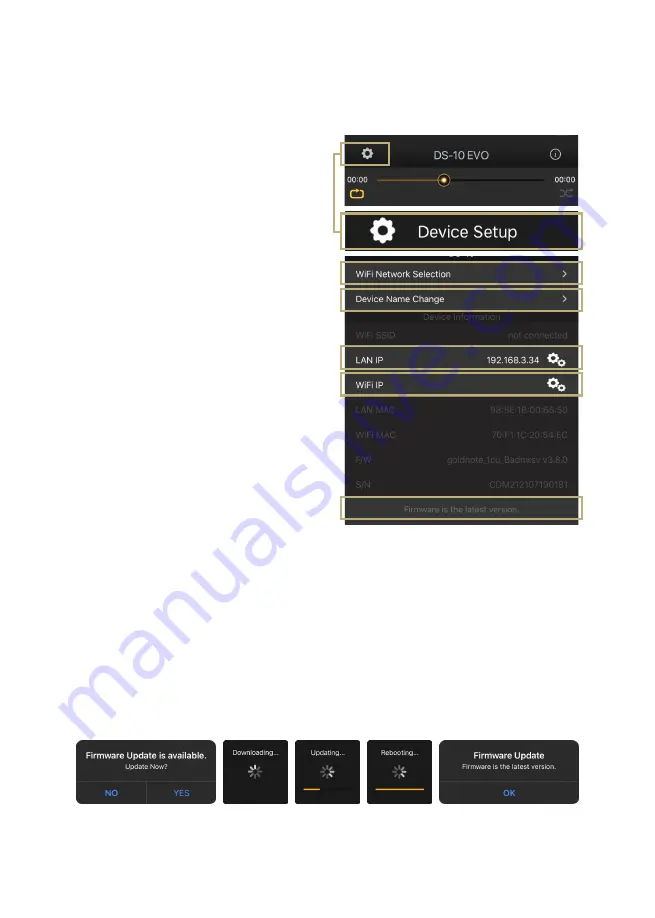
DEVICE SETUP
Tap the setup icon found at the top left
corner of the Player screen and then Device
Setup to access the device setup menu.
Here you can change the name of the DS-10
EVO (as shown on other connected devices),
the Wi-Fi, see the firmware version and
check for new firmware updates.
WI-FI network
Connect the device to a different Wi-Fi
network.
Device name change
Rename the device on the network.
LAN IP
LAN static IP address setup.
WI-FI IP
Wi-Fi static IP address setup.
Firmware update
The app notifies when a new firmware
update is available.
21
UPDATING THE FIRMWARE OF THE
NETWORK BOARD
The app shows a pop-up window (image 1)
when new updates are available, press YES
to start. The update will be downloaded
(image 2) and installed (image 3). Depending
on the speed of your network, this may take
several minutes.
The system will reboot when the update is
installed (image 4) and a pop-up window will
confirm the unit is now running the latest
firmware version (image 5), press OK to
complete the update.
It’s extremely important to wait until the last
pop-up window is shown and to press OK to
complete the update, otherwise the firmware
might be corrupted.
Never power off or disconnect the unit and/or
the app from the network while the firmware is
updating.
1
2
3
4
5
Содержание DS-10 EVO
Страница 1: ...USER MANUAL DS 10 EVO DS 10 EVO LINE EN DE IT FR...
Страница 2: ......
Страница 6: ......
Страница 34: ...27...
Страница 38: ...31...
Страница 66: ...59...
Страница 70: ...63...
Страница 98: ......
Страница 99: ......
Страница 100: ...Designed and handmade in Firenze Italy www goldnote it copyright 2023 Akamai S r l All rights reserved...






























