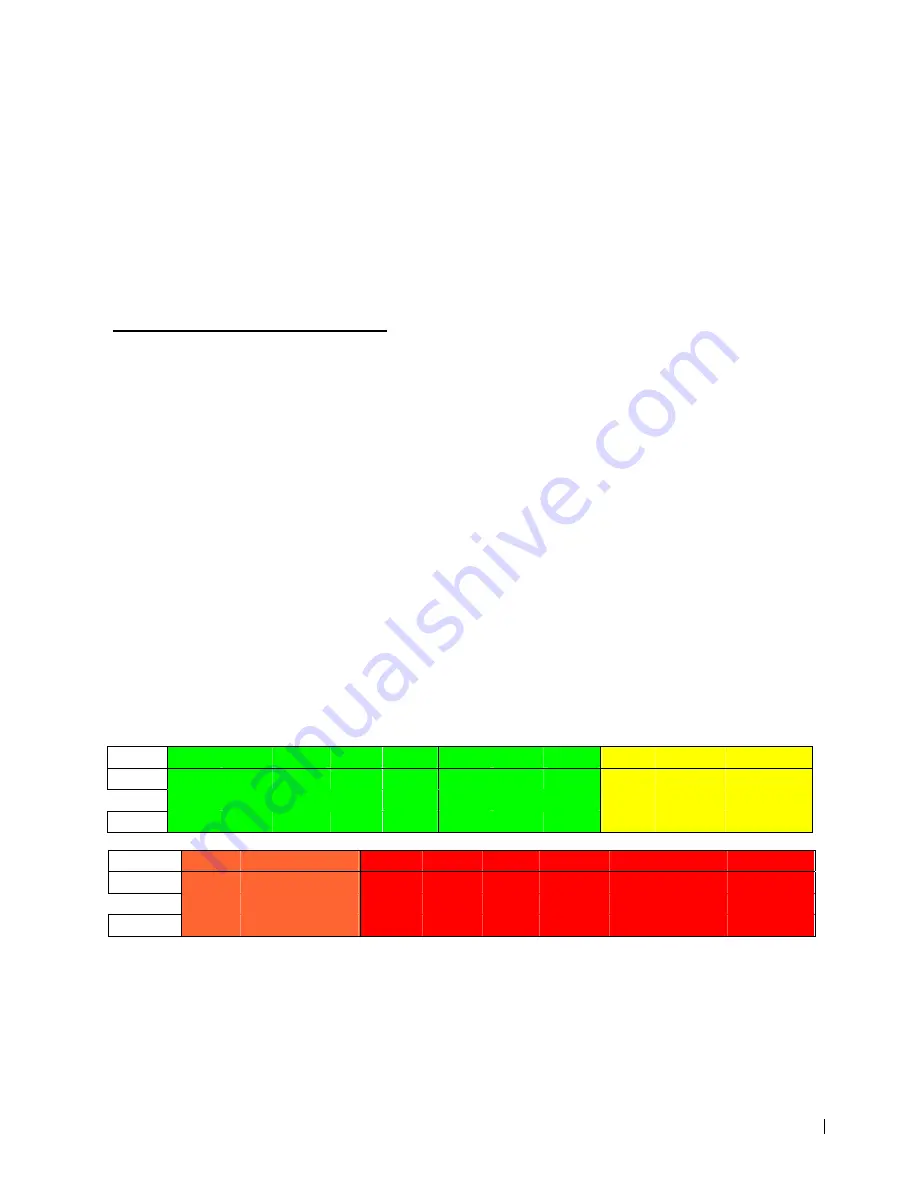
19
7. If the MEAN and STANDARD DEVIATION is required on the report, check the StdDev
box on the FILE MANAGER.
NOTE:
On the FILE MANAGER, The JOB #, JOB NAME, COMPANY,
ADDRESS, LOCATION and COMMENT Fields can be edited. However
the actual measurements that were saved during the testing procedure
can not be altered.
NOTE:
Measurements can be viewed in either STI or CIS by clicking on the
STI or CIS button on the file manager screen.
The process of editing is as follows:
1. On the file manager screen check the box marked ALLOW JOB EDITING.
2. Click on the EDIT BUTTON.
3. Click on the individual field that needs editing (field will turn blue).
4. Change the field as required.
8. In order to customize the title of the Combined Report, click on REPORT HEADER
fields at the top of the file manager and type in the required information.
EXAMPLE- (line 1) COMBINED STI REPORT FOR CITI BANK.
(line 2) JOB NUMBER: 1234, DATE: JANUARY 8, 2011
9. Click on the COMBINED REPORT BUTTON.
10. Make sure the printer is connected to the computer.
11. Press the PRINT button on the COMBINED REPORT screen.
Evaluating the results - INTELLIGIBILITY
The front label of the DSP2B has the basic instructions and the following tables
To evaluate the results of the test
According to NFPA 72 (appendix), a passing score is .70 CIS / .50 STI or higher.
STI
1.00
0.95
0.90
0.85
0.80
0.75
0.70
0.65
0.60
0.55
0.50
EXCELLENT
GOOD
FAIR
CIS
1.00
0.98
0.95
0.93
0.90
0.87
0.84
0.81
0.78
0.74
0.70
STI
0.45
0.40
0.35
0.30
0.25
0.20
0.15
0.10
0.05
0.00
POOR
BAD
CIS
0.65
0.60
0.54
0.47
0.39
0.29
0.16
0.00
0.00
0.00

















