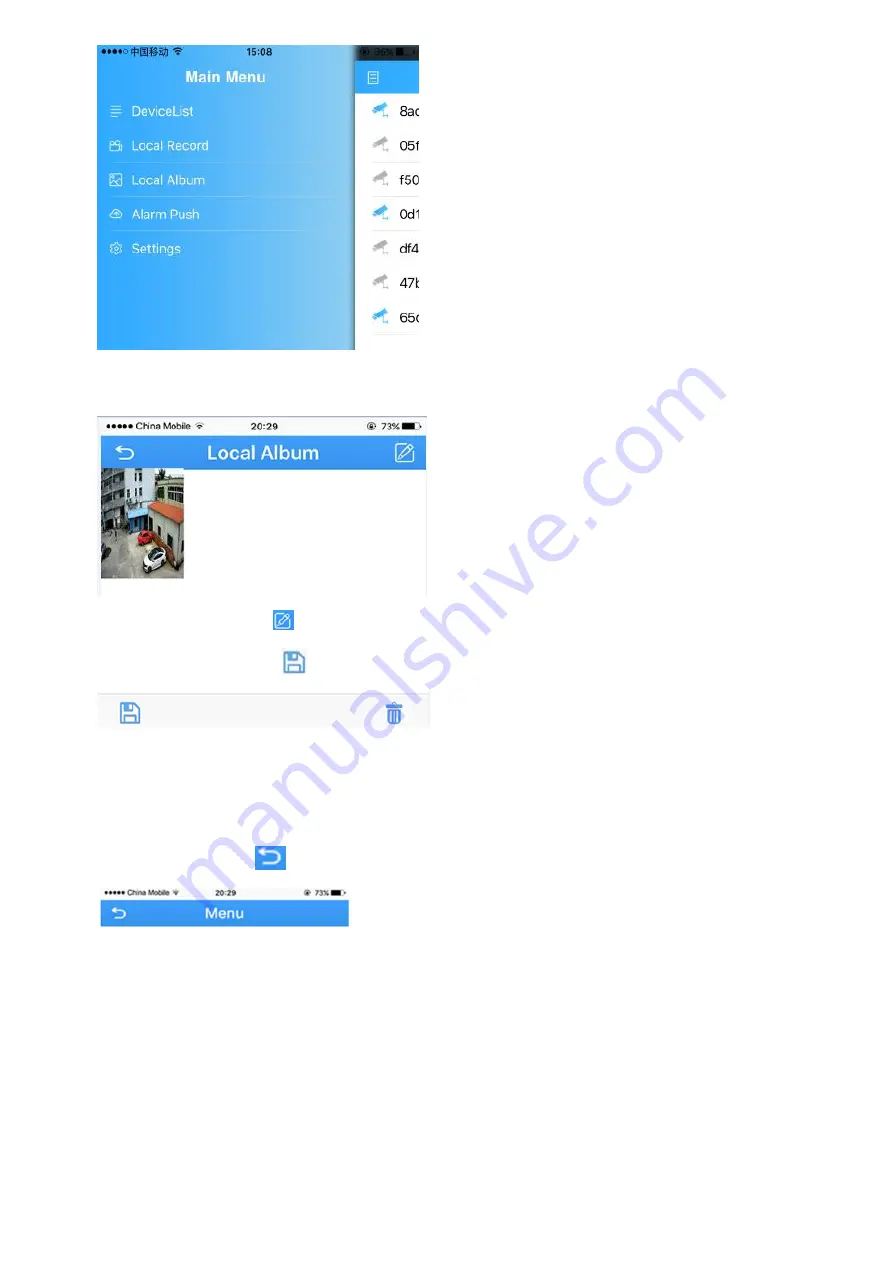
20
5.
Touch “local record” to locate the video on your smart phone. Press the snapshot will start play
the video on your phone.
6. Press the edit icon
on top right corner, press snapshot to select the video.
7. Press the save icon
to save the video to your phone.
View snapshot at local files
1. Click return icon
to enter Device list
2. Press the list icon to enter the main menu
Содержание 2643-62
Страница 69: ...69 Copyright GOLBONG 2017...
















































