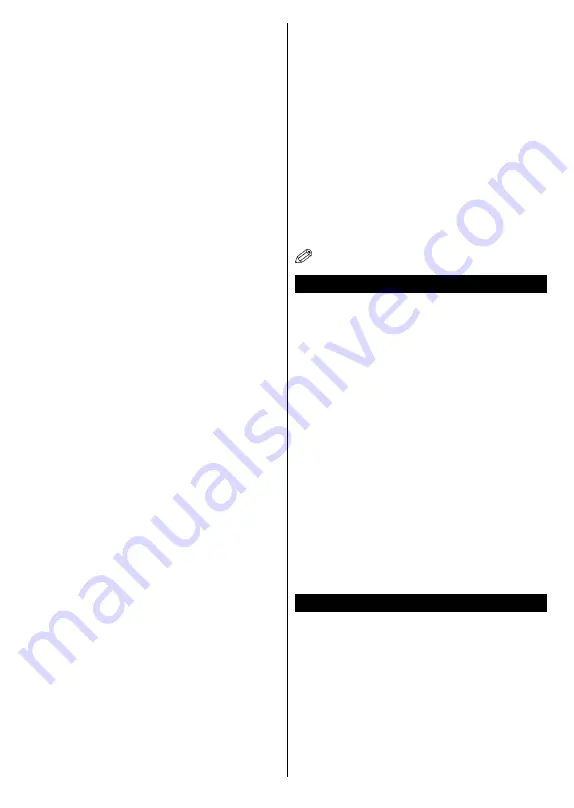
English
- 101 -
•
The location where the transmission is most effective
differs depending on the usage environment.
•
The USB WiFi dongle should be connected directly
to the TV’s USB port. USB hubs are not supported.
You can plug your USB WiFi dongle into a extension
dock in cases where network quality is poor and the
USB WiFi dongle needs to be placed to a location
with better signal quality.
•
The Wireless LAN adaptor supports 802.11 a,b,g & n
type modems. It is highly recommended that you should
use the IEEE 802.11n communication protocol in order
to avoid any possible problems while watching videos.
•
Use the other USB input, if you experience problems
with audio/video performance.
• You must change your modem’s SSID when there are
any other modems around with the same SSID. You
can encounter connection problems otherwise. Use a
wired connection if you experience problems with a
wireless connection.
Configuring Wireless Device Settings
To enable Wi-Fi features, plug in the Wi-Fi dongle to one
of the USB ports. Open the
Network/Internet Settings
menu and select
Network Type
as
Wireless Device
to
start connection process.
The TV will scan the wireless networks automatically.
A list of available networks will be displayed. Please
select your desired network from the list.
Note:
If the modem supports N mode, you should set N
mode settings.
If the selected network is protected with a password,
please enter the correct key by using the virtual keyboard.
You can use this keyboard via the directional buttons and
the
OK
button on the remote control.
Wait until the IP address is shown on the screen.
This means that the connection is now established. To
disconnect from a wireless network, highlight
Network
Type
and press Left or Right buttons to set as
Disabled
.
Highlight
Internet Speed Test
and press the
OK
button
to check your internet connection speed. Highlight
Advanced
Settings
and press the
OK
button to open
the advanced setting menu. Use directional and numeric
buttons to set. Press the
OK
button to save settings
when complete.
Other Information
The status of the connection will be displayed as
Connected
or
Not
Connected
and
the current IP
address, if a connection is established.
Connecting to your mobile device via WiFi
•
If your mobile device has WiFi feature, you can connect
it to your TV via a router, in order to access the content
in your device. For this, your mobile device must have
an appropriate sharing software.
•
Connect to your router following the steps stated above
in the
Wireless Connectivity
section.
•
Afterwards, engage your mobile device with the router and
then activate the sharing software on your mobile device.
Then, select files that you want to share with your TV.
•
If the connection is established correctly, you will be
able to access the shared files from your mobile device
via the
Media Browser
of your TV.
• Enter the
Media Browser
menu and the playback
device selection OSD will be displayed. Select your
mobile device and press the
OK
button to continue.
• If available, you can download a virtual remote
controller application from the server of your mobile
device application provider.
Note:
This feature may not be supported on all mobile
devices.
Wake ON
Wake-on-LAN (WoL) is a standard that allows a device
to be turned on or woken up by a network message.
The message is sent to the device by a program
executed on a remote device connected to the same
local area network, such as a smartphone.
Your TV is WoL compatible. To enable this feature set
the
Wake On
option in the
Network/Internet Settings
menu as
On
. It is necessary that both the device, from
which the network message will be sent to the TV, and
the TV are connected to the same network. Wake On
feature is only supported for Android OS devices and
can only be used via YouTube and Netflix applications.
In order to use this feature the TV and the remote
device should be connected at least once while the TV
is on. If the TV is powered off, the connection should be
reestablished, the next time it is switched on. Otherwise
this feature will be unavailable. This does not apply,
when the TV is switched into the standby mode.
The performance of some devices in the market, may
vary due to the software architecture. In order to use
Wake On feature with a better performance, please
make sure that your device has latest firmware version.
Connectivity Troubleshooting
Wireless Network Not Available
•
Ensure that any firewalls of your network allow the
TV wireless connection.
• Ensure the USB WiFi dongle is plugged in fully.
•
Try searching for wireless networks again, using the
Network/Internet Settings
menu screen.
If the wireless network does not function properly, try
using the wired network in your home. Refer to the
Wired Connectivity
section for more information on
the process.
Содержание TVH32R360STWEB
Страница 137: ...50440468 ...
















































