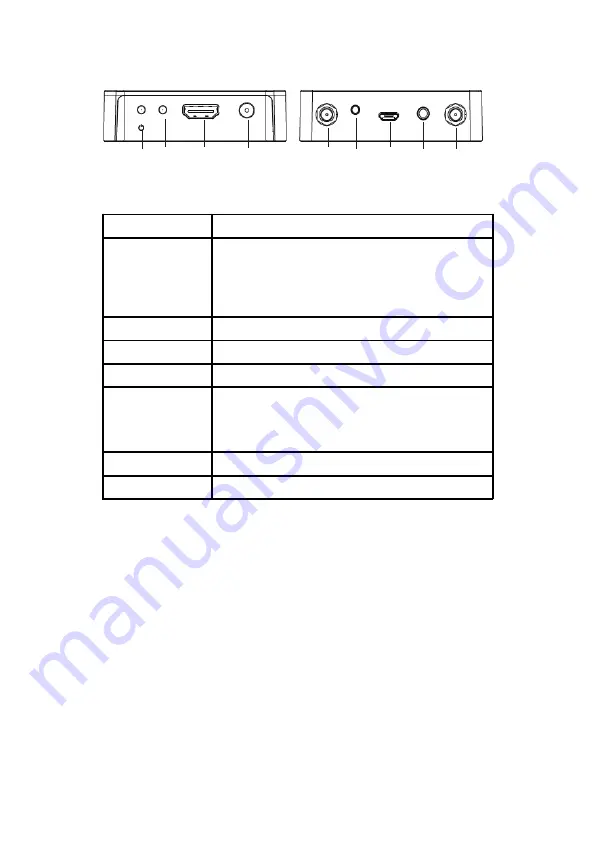
5
Product Layout
Figure 1: Transmitter (TX)
1. Power LED
On when the Transmitter is powered on
2. Link LED
Quick flash
: The TX and RX are pairing
Slow flash
: The TX and RX are transmitting data
Solid on
: The TX is updating firmware
Off
:The TX and RX are not paired or no signal
transmission after successful pairing
3. HDMI In
Connects to your HDMI source device
4. Power Jack
Connects to the included power adapter
5. Antenna (x2)
Connects to the included antenna
6. Pairing Button
Quick press
: Resets the TX to factory settings
Enter pairing mode
: Press and hold down the
pairing button on both the TX and RX for 3
seconds to enter pairing mode
7. Micro USB
Firmware update port
8. IR Out
Connects to the included IR blaster cable
1
2
3
4
5
6
7
8
5


































