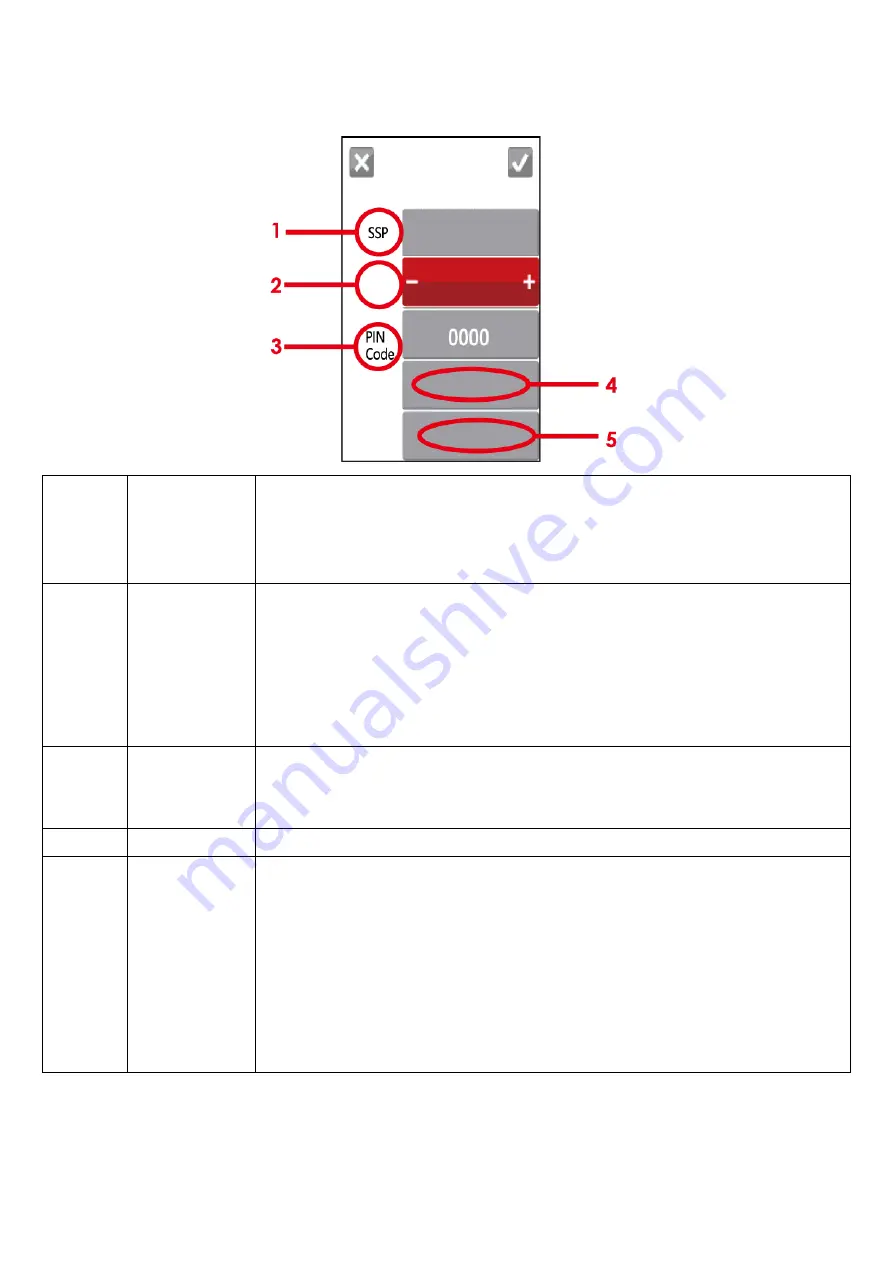
Introduction of the Bluetooth parameters
1
SSP
The Bluetooth code is not needed to be inputted when the SSP mode of the
Bluetooth setting in the printer and the PC/Keyboard is set “Activated”.
Please select “Clear Bind”, you are allowed to change the setting after the
connection is successfully created.
2
Profile
It can be switched to SPP mode or HID mode.
SPP mode: For creating the connection of PC or mobile phone
HID mode: For creating the connection of Bluetooth keyboard and Bluetooth
scanner.
Please select “Clear Bind”, you are allowed to change the setting after the
connection is successfully created.
3
PIN Code
Code of printers and Bluebooth.
Please select “Clear Bind”, you are allowed to change the setting after the
connection is successfully created.
4
Clear Bind
It deletes connections of Bluetooth devices.
5
Search
Devices
It scans Bluetooth devices when pressing the button.
It shows information of devices when the searching is completed.
1. It only supports HID
2. It only shows English and numbers.
3. It shows maximum 16 pairs information of devices
* It disconnects current connection when functioning, after creating a
successful
connection.
OFF
SPP Mode
Clear Bind
Search
Devices
Bluetooth
Settings
Profile
Содержание RT800i Series
Страница 25: ...7 Driver installation completed ...
Страница 45: ...5 Once the installation is completed you will see the NetSetting icon on your desktop as right diagram ...
Страница 65: ...5 4 Cleaning Method 1 Remove the screws and cover 2 Wipe with a cotton swab or dry lint free cloth ...
Страница 67: ...5 5 Installing the bluetooth module For RT833i RT863i Step 1 Step 2 Step 3 Bluetooth Module ...
Страница 69: ...5 6 Installing the WiFi Module For RT833i RT863i Step 1 Step 2 Step 3 ...
Страница 97: ...5 Click WiFi Setting icon 6 Click Quick Setting icon ...
Страница 98: ...7 Click the Search button ...
Страница 99: ...8 Select server and click next button 9 Enter the password set on the server side and click the Setting button ...




























