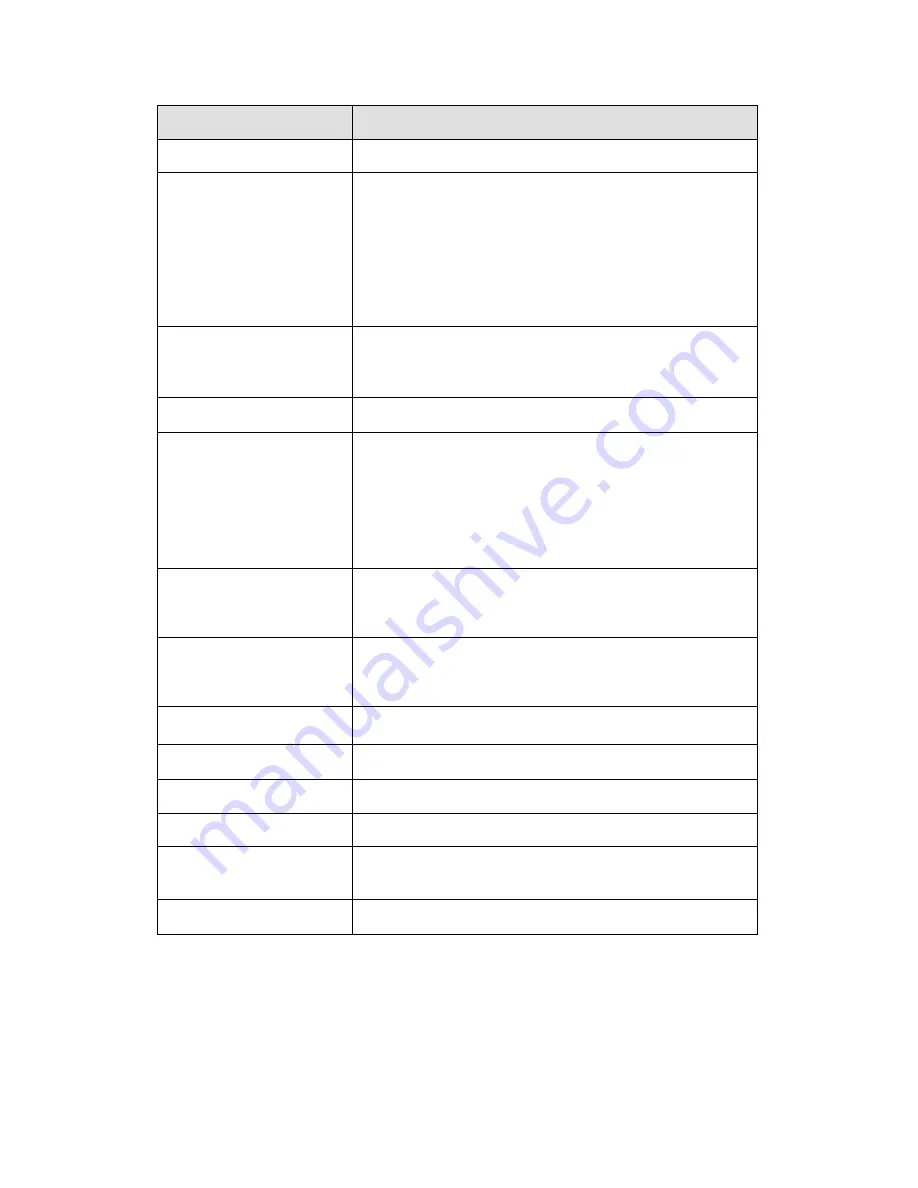
5-5. Troubleshooting
Problem
Recommended Solution
Power on the printer, but the
LED does not light up
♦
Check the power connector
LED light turns red
(power/status) after printing
stops
♦
Check for software setting or program command errors
♦
Replace with suitable label or ribbon
♦
Check if label or ribbon is all out
♦
Check if label is jammed/tangled up
♦
Check if mechanism is not closed(Thermal Print Head not
positioned correctly)
♦
Check if sensor is blocked by paper/label
♦
Check for abnormal cutter function or of no actions (if cutter
is installed)
Printing started, but nothing
was printed on the label
♦
Check if label is placed upside down or if label is not
suitable for the application
♦
Select the correct printer driver
♦
Select the correct label and print type
When printing, label is
jammed/tangled up
♦
Clean the label jam, and if label is stuck on Thermal Print
Head, please remove it by using soft cloth with alcohol.
When printing, only part of the
contents were printed
♦
Check if label or ribbon is stuck on the Thermal Print Head
♦
Check if application software has errors
♦
Check if start position setting has errors
♦
Check if ribbon has wrinkles
♦
Check if ribbon supply shaft is creating friction with the
platen roller. If the platen roller needs to be replaced,
please contact your reseller for more information
♦
Check if power supply is correct
When printing, part of the label
wasn’t printed completely
♦
Check if Thermal Print Head is stained or dusted
♦
Use internal command “~T” to check Thermal Print Head
can print completely
♦
Check the media quality
Printout not in desired position
♦
Check if sensor is covered by paper or dust
♦
Check if liner is suitable for use, please contact reseller for
more information
♦
Check if label roll edge is aligned with Label Width Guide
When printing, page skipping
occurs
♦
Check if error occurs on label height setting
♦
Check is sensor is covered by dust
Unclear printout
♦
Check print darkness setting
♦
Check if Thermal Print Head is covered with glue or stain
When using cutter, label
wasn’t cut straight
♦
Check if label is set up straight
When using cutter, label
wasn’t cut successfully
♦
Check whether label thickness exceeds 0.2mm
When using cutter, label
couldn’t feed or abnormal
cutting occurs
♦
Check if cutter is installed properly
♦
Check if Paper Feed Rods are sticky
When using stripper,
abnormal function occurs
♦
Check if stripper sensor is covered with dust
♦
Check if label is installed properly
【
Note
】
Your dealer is knowledgeable about printers, printing software, and your unique system.
Please contact your local dealer for further technical support.
EZPi-1000 User’s Manual
45

































