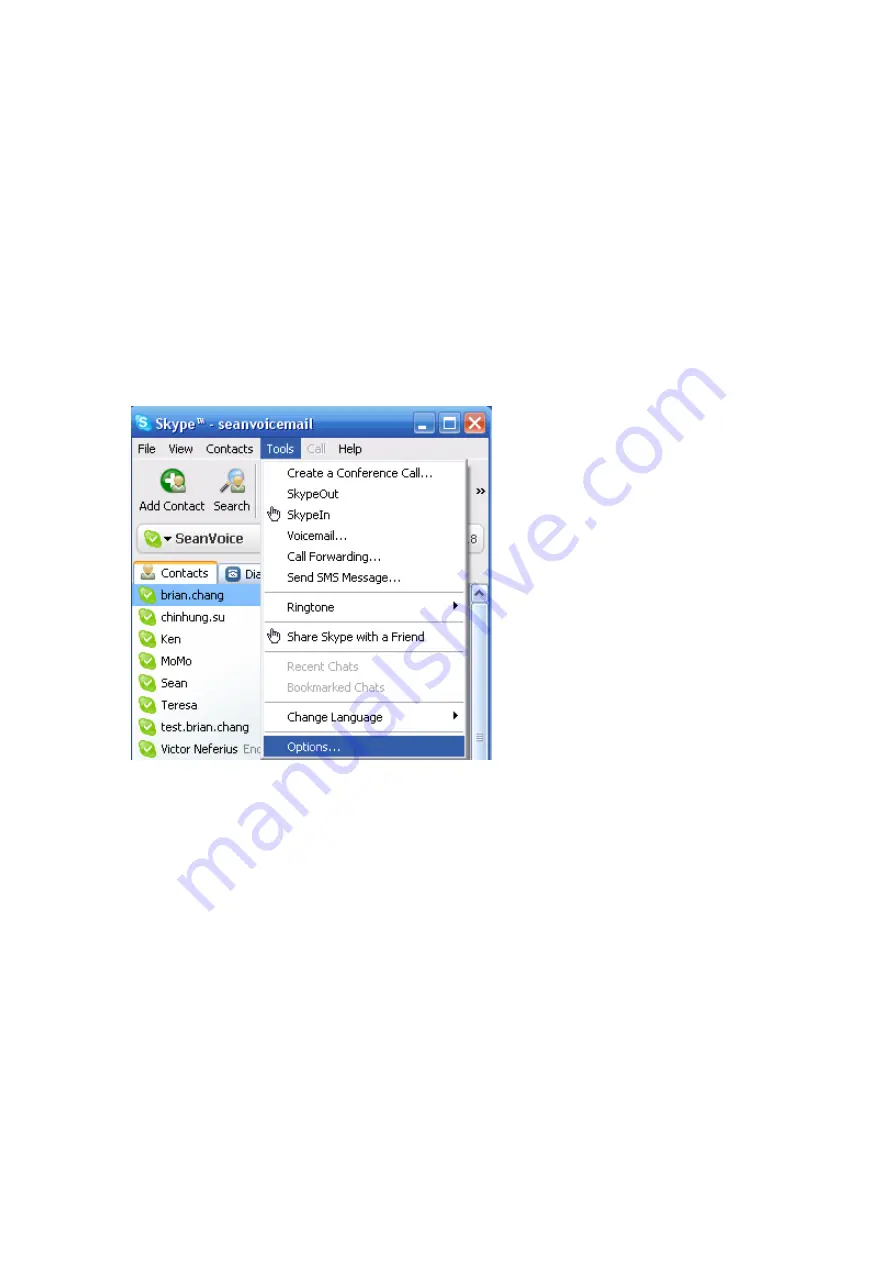
64
"Related Tasks" on the lower side of the window. There will be a "Manage API
Access Control" window coming up. Scroll down the bar to find device Name:
ST-1002.exe. "Not allowed to use Skype". Choose this device and click Change
button to get the warning window "Another program wants to use Skype" and
make proper choice like "Allow this program to use Skype, but ask again in the
future". Or choose this device and Remove button on the right side. Click OK.
Re-launch ST-1002 through start menu or ST-1002 desk icon. Then Skype will
invoke the warning window "Another program wants to use Skype" again. Make a
proper choice. After this modification, ST-1002 will work.
If user doesn't want Skype to pop out this warning message whenever user
reboots PC, user can choose "Allow this program to use Skype".
Содержание ST-1002
Страница 9: ...9 7 User can provide e mail address and country information and then click Sign In ...
Страница 10: ...10 8 A Getting Started window comes up Press Start button to get a simple guide for setting up Skype ...
Страница 11: ...11 9 The next window will help user to check your sound settings by making a Skype test call Click Next ...
Страница 12: ...12 10 The next window will guide user to add friends to user s Skype contact list Click Next ...
Страница 13: ...13 11 Then user can try to call friends Click Next ...
Страница 14: ...14 12 Next window will guide user to call ordinary phones with Skype SkypeOut and click Finish ...
Страница 15: ...15 13 Next Skype main window will pop up and user can start to enjoy Skype ...
Страница 61: ...61 ...
Страница 62: ...62 ...
Страница 65: ...65 ...























