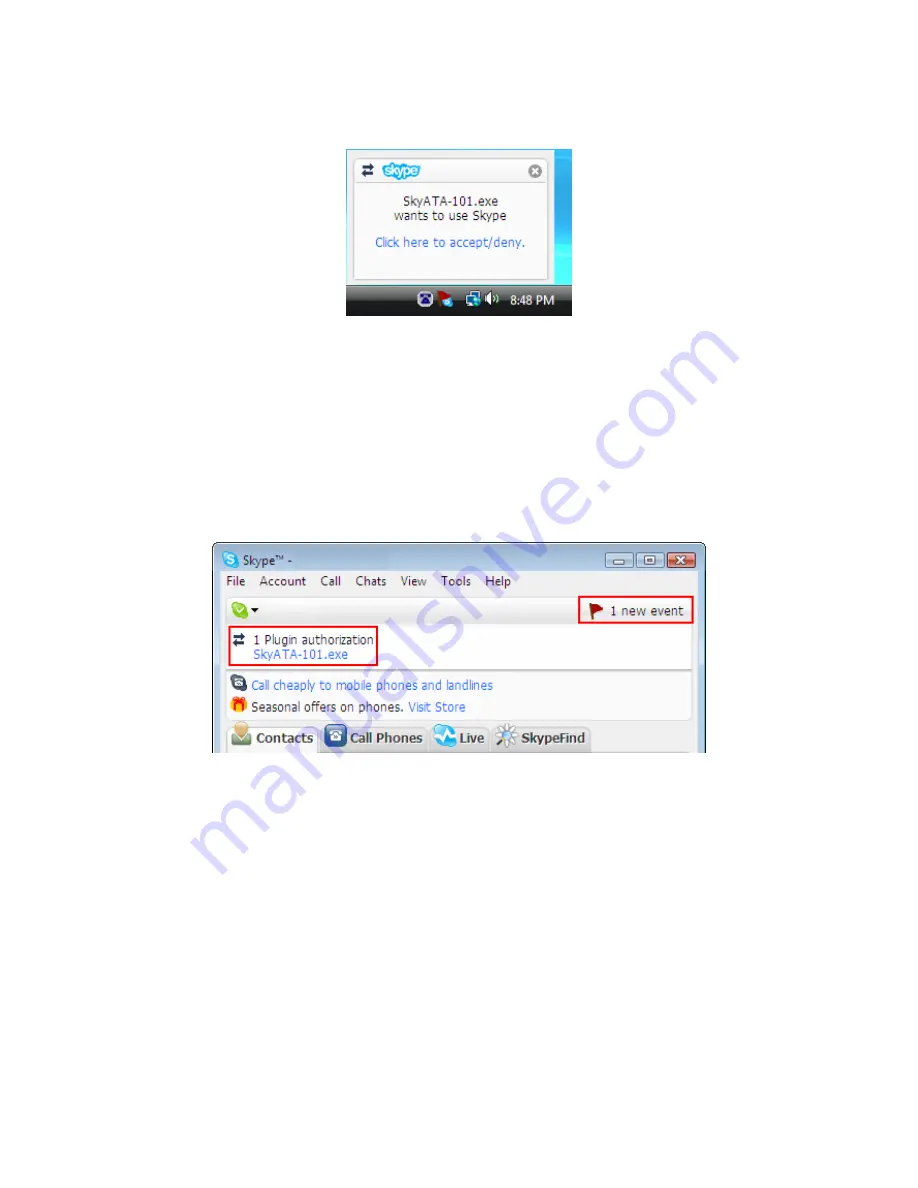
60
A:
User can follow below procedures to manually allow SkyATA-101 to access
Skype.
(a)
After SkyATA-101 and Skype version 3.6.0.248 or above are installed and
launched, user might get above pop up window to ask user to accept or deny
SkyATA-101 to access Skype. The pop up window just shows up for around 3
seconds. If user clicks the pop up window, there will be one new event and
possible one plugin authorization for SkyATA-101.exe shown in Skype main
window as below. User can click the new event if user doesn't see plugin
authorization for SkyATA-101.exe. Then plugin authorization for SkyATA-101.exe
will appear.
(b)
Click SkyATA-101.exe under one Plugin authorization, then one Skype
“Manage API Access Control” window will pop up. Choose “Allow this program to
use Skype” and click OK button.
Содержание SkyATA-101
Страница 9: ...9 6 After installation Skype will ask for Create Account Then click Next ...
Страница 10: ...10 7 User can provide e mail address and country information and then click Sign In ...
Страница 11: ...11 8 A Getting Started window comes up Press Start button to get a simple guide for setting up Skype ...
Страница 12: ...12 9 The next window will help user to check your sound settings by making a Skype test call Click Next ...
Страница 13: ...13 10 The next window will guide user to add friends to user s Skype contact list Click Next ...
Страница 14: ...14 11 Then user can try to call friends Click Next ...
Страница 16: ...16 ...
Страница 28: ...28 ...
Страница 63: ...63 ...
Страница 64: ...64 ...
Страница 65: ...65 ...
Страница 68: ...68 ...
Страница 69: ...69 Q8 Why does SkyATA 101 fail to initialize ...
Страница 75: ...75 ...






























