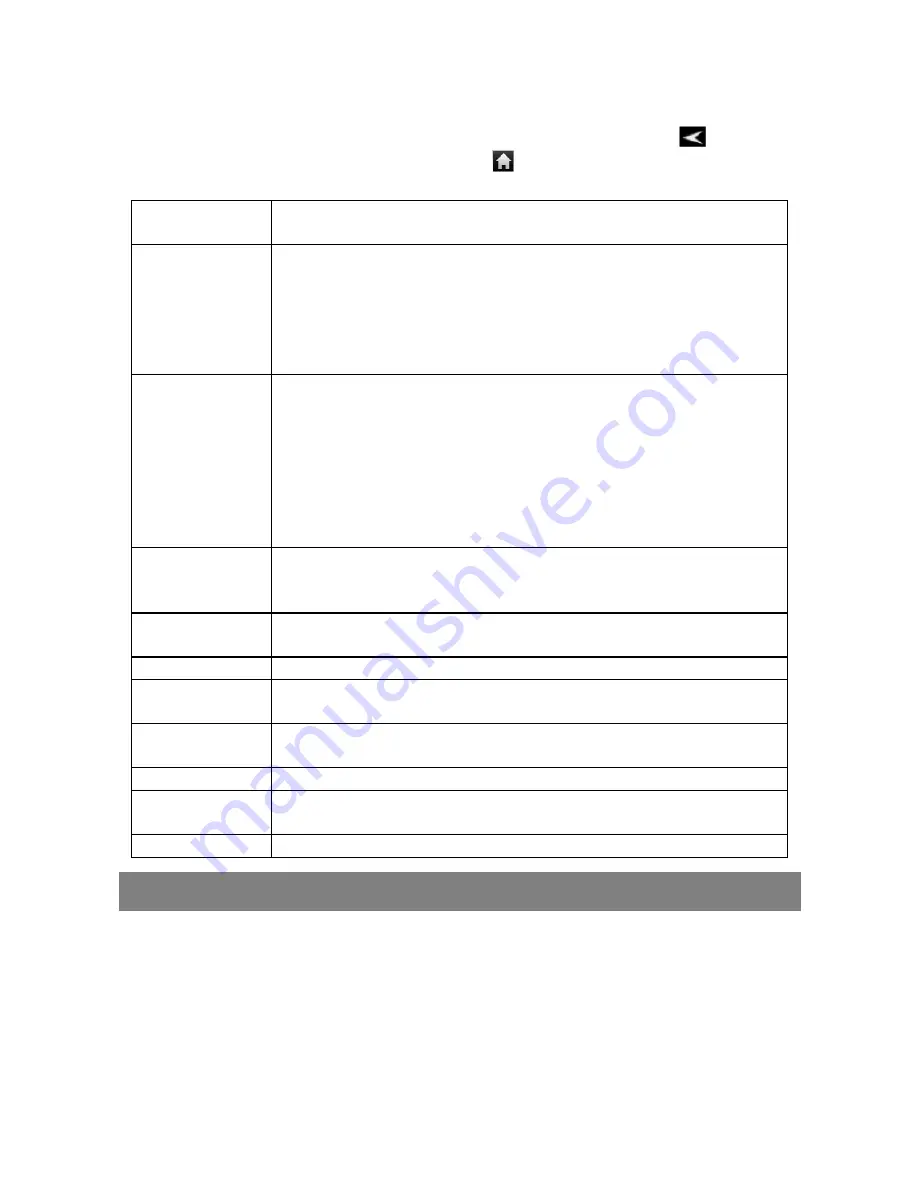
31
When it is possible, you can use your finger to scroll the screen up and down to
reveal settings that you don’t initially see.
When you have finished adjusting your settings, tap the Back icon
to go back
to the list of settings, or tap the Home icon
to go directly to the Home screen.
Your settings are saved instantly.
Wireless &
networks
Wi-Fi – tap on this line to enable or disable the Wi-Fi connection.
Wi-Fi settings – allows you to set up and manage your Wi-Fi networks.
Sound
Silent Mode – mute sound except of media and alarm.
Volume – volume level for notifications.
Notification Ringtone – Set your default notification ringtone.
Audible selection – enables/disables the touchscreen click sound.
Screen lock sounds – enable/disable sound when locking or unlocking the
screen.
Display
Brightness – allows you to adjust the brightness of the screen.
Auto-rotate screen – switch the screen orientation automatically when the
device rotates.
Animation – enables/disables the display of animations when opening and
closing applications.
Screen timeout – allows you to adjust the delay before the screen
automatically turns off and locks itself. To turn the screen back on, press the
Power button once, and press it again to unlock the screen.
Location &
Security
This screen gives you the possibility to allow certain Android™ applications to
determine your current location. You can also define a screen unlock pattern
and other security parameters.
Applications
This screen allows you to manage your Android™ applications. You can view
information about all the applications installed on your device.
Privacy
This setting allows you back up or restore your system settings or data.
Storage
This setting allows you un-mount the SD card or check SD card and internal
storage space.
Language &
keyboard
Set your preferred language and region, and configure text settings for faster
and more accurate text input.
Date & Time
This setting allows you set up the date, time, time zone and formats.
Update Media
Library
Update the media library of your Internet Tablet manually.
About Device
Display information about your Internet Tablet system.
Troubleshooting
Reset this device
In the event that the device freezes, you can force the device to shut down by
holding the Power button for 15 seconds.
If the Power button does not reset your device, use the “pinhole reset” button,
located on the back the device.






























