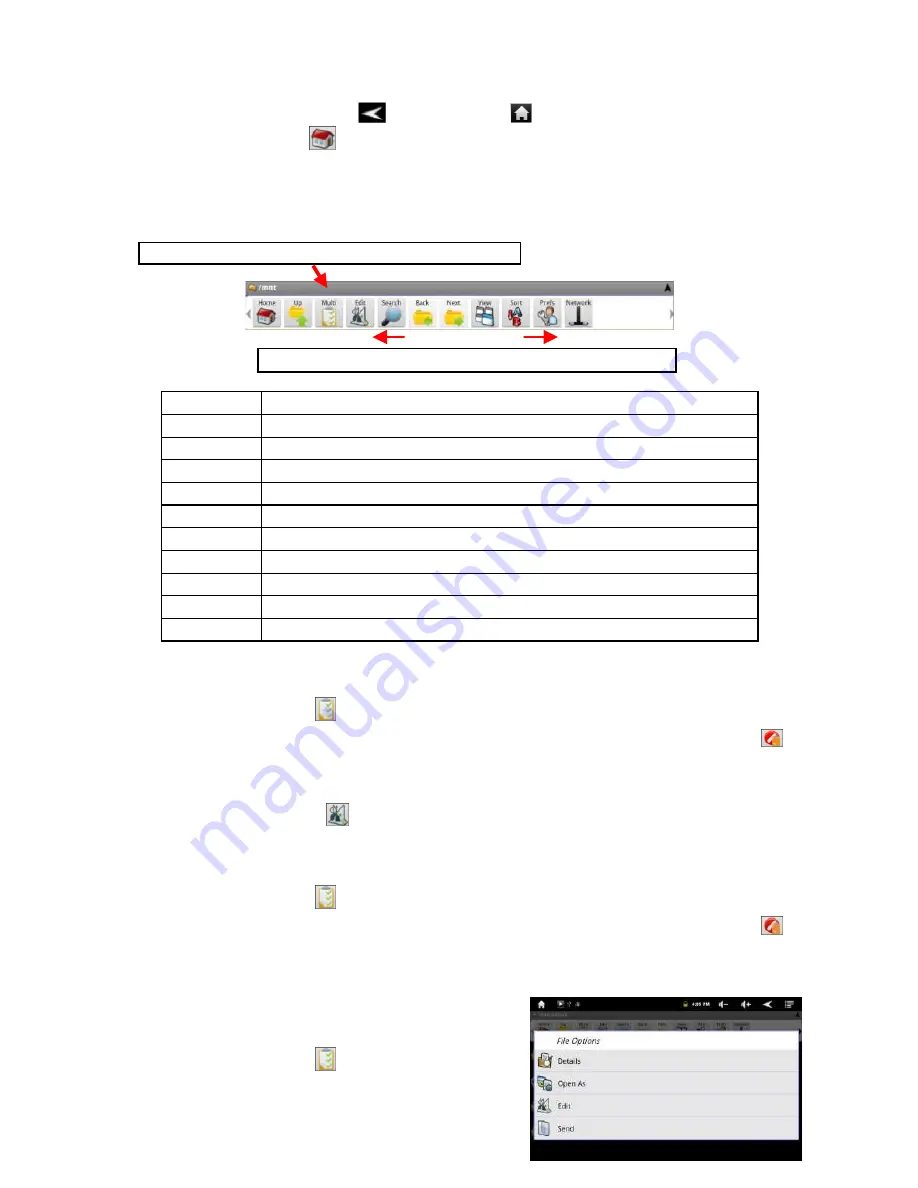
24
Wherever you are in the interface, you can go back directly to the Home screen by
tapping on the Return icon
or Home icon
.
Tap the Home icon
to go to the root directory.
Using the Toolbar
You can use the toolbar to navigate through your device’s internal memory/ memory
card and delete or copy files.
Home
Go to the Home Screen.
Up
Go back one level in the directory.
Multi
Select more than one file.
Edit
Copy, delete, move, paste or rename the file or folder.
Search
Search for a specific file or folder
Back
Go back one level in the interface.
Next
Go forward one level in the interface.
View
Display files and folders in list or icons.
Sort
Sort files and folders by name, date, size or file type.
Prefs
Preferences for the ASTRO
Network
Enable the Wi-Fi network or Bluetooth (if available).
Copy/Move Files and Folders
(1) Navigate through the file/folder and locate the file/folder you want.
(2) Tap the Multi icon
and then tap the file(s) /folder(s) that you want. You can
select multiple items by tapping. To deselect the item(s), tap the Cancel icon
.
(3) Select “Copy” or “Move” from the pop-up menu.
(4) Navigate to the location where you wish to copy or move the file/folder to.
(5) Select the Edit icon
from the toolbar and then choose “Paste.”
Delete Files and Folders
(1) Navigate through the file/folder and locate the file/folder you want.
(2) Tap the Multi icon
and then tap the file(s) /folder(s) that you want. You can
select multiple items by tapping. To deselect the item(s), tap the Cancel icon
.
(3) Select “Delete” from the pop-up menu and then select “Delete” to confirm.
Compress Files/Folder with Zip
(1) Navigate through the file/folder and locate
the file/folder you want.
(2) Tap the Multi icon
and then tap the
file(s) /folder(s) that you want. You can
Tapping on the grey area can hide/display the toolbar.
Sliding your finger on the toolbar can scroll through all tools.






























