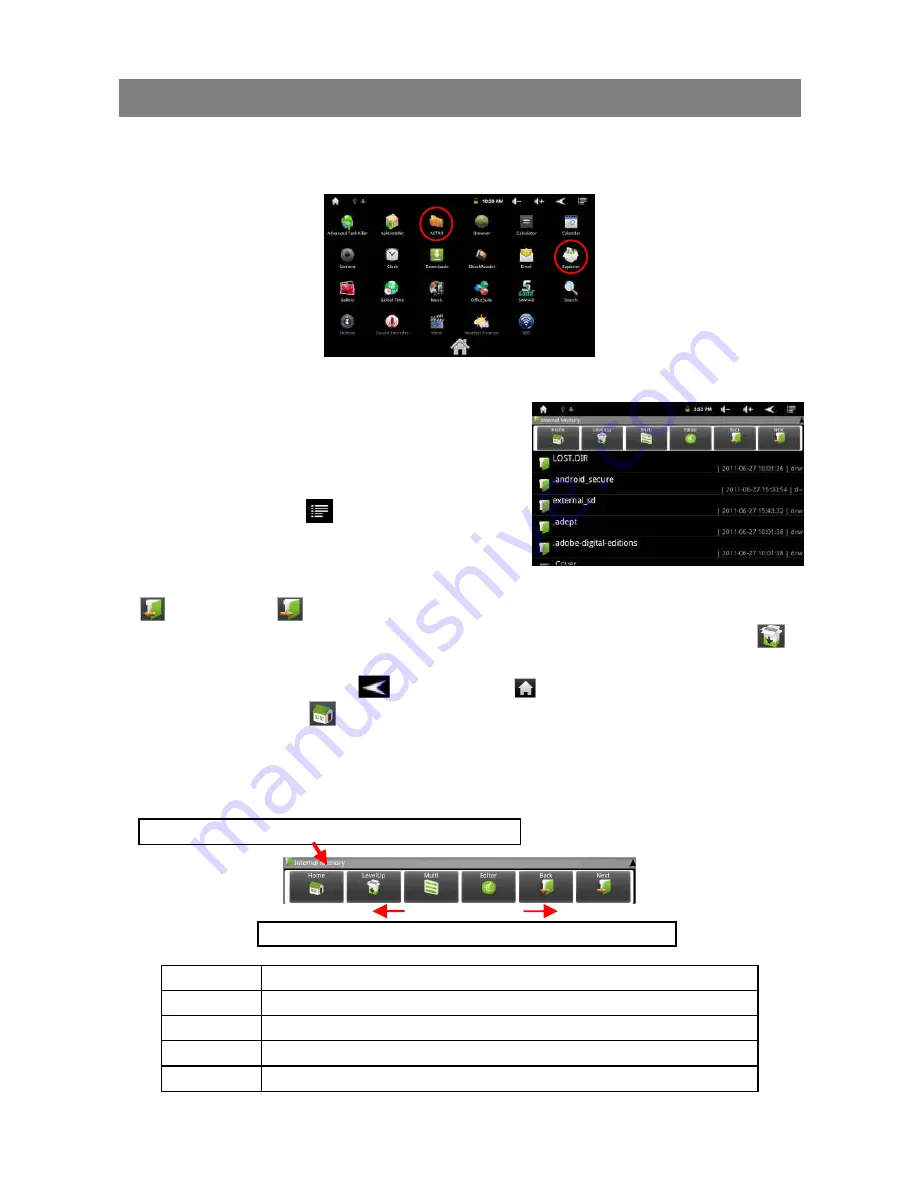
22
Exploring Files
You can explore files and folders with the Explorer and Astro application. In the Home
Screen, tap the Applications shortcut to display all applications and then tap the
Explorer icon or ASTRO to enter the file explorer mode.
Using the Explorer
Navigate through Files and Folders
You can drag your finger up and down to
scroll the file list up and down.
To open a file or folder, tap the file/folder.
Tap the menu icon
, you can manage the
applications (see details in the “Managing 3rd
party Applications” section).
You can go back or forward one level in the interface by tapping on the Back icon
or Next icon
.
You can go back one level in the directory by tapping on the LevelUp button
.
Wherever you are in the interface, you can go back directly to the Home screen by
tapping on the Return icon
or Home icon
.
Tap the Home icon
to go to the root directory.
Using the Toolbar
You can use the toolbar to navigate through your device’s internal memory/ memory
card and delete or copy files.
Home
Go to the Home Screen.
LevelUp
Go back one level in the directory.
Multi
Select more than one file.
Editor
Copy, delete, move, paste or rename the file or folder.
Back
Go back one level in the interface.
Tapping on the grey area can hide/display the toolbar.
Sliding your finger on the toolbar can scroll through all tools.






























