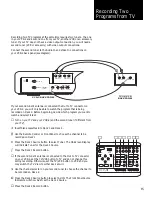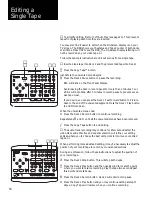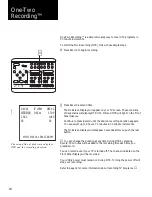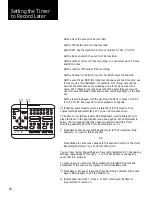POWER
TV
VIEW
STOP
EJECT
PLAY
REW
FWD
PAUSE
EDIT
REC
SOURCE
TUNER
DECK 2
AV•IN
TUNER
DECK 1
DECK 2
TRACKING
SHARPNESS
MENU
DOWN
SAVE
NEXT
ESCAPE
Front Panel
Display
Tape
Compartment
6
To find a complete description of the features mentioned in this section,
consult the Index, pages 42 - 43.
Channel Down Button - Press to select the next lower TV channel in
Channel Memory.
Channel Up Button - Press to select the next higher TV channel in Channel
Memory.
Copy Tape™ Button - Press to start and stop AmeriChrome Copy™.
Copy Tape Indicator - Lights when AmeriChrome Copy duplication is in
progress.
CTR/TIME (Counter/Time) Display Button - Press to switch the Front Panel
Display between Clock and Tape Counter. Tape Counter is displayed
for the most recently viewed deck.
Down Button - Press to move down through menu selections during On-
Screen Programming. Press to change settings in the Set Date and Time
Menu or Timer Recording Menu.
Escape Button - Press to exit the current On-Screen Programming menu and
return to the previous menu. Press to erase any changes you have made
in the Set Date and Time Menu or Timer Recording Menu.
Front Panel Display - Displays the status of your VCR-2. See the detailed
explanation on page 29.
FWD (Fast Forward Buttons) - Press to advance the tape when your VCR-2
is stopped. When your VCR-2 is playing, press Fast Forward for forward
Picture Scan; press Fast Forward twice for forward Jet Search.
Menu Button - Press to display the On-Screen Programming Main Menu on
your TV screen. Other menus are accessed through the Main Menu.
Next Button - Press to change the setting of the current menu selection.
Press to move to the next menu selection in the Set Date and Time
Menu or Timer Recording Menu.
Pause/Edit Buttons - Press to temporarily stop the tape while playing or
recording. Should not be used for more than 3 minutes at a time. Your
VCR-2 will Auto Stop after 5 minutes in play still or record pause.
Play Buttons - Press to play a tape. Press to continue playing after pause or
Picture Scan/Jet Search.
Power Button - Press to turn your VCR-2 on and off. Press to change Auto
Power Off mode during rewind or Timer Recording. See page 30.
Power Indicator - Lights when power is on. Blinks during Auto Power Off
Dual-Deck VCR-2
Front Panel