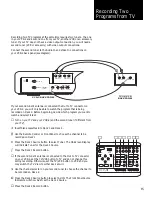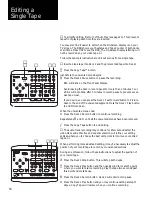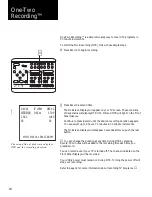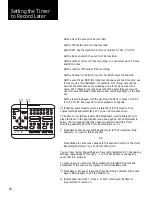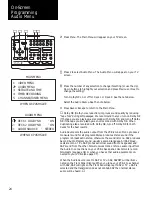9
AV-IN Button - Press to change the TV View to AV-IN (for input from another VCR, laser disc
player, video camera, etc.).
CH
▼
(Channel Down) Button - Press to select the next lower TV channel in Channel Memory.
CH
▲
(Channel Up) Button - Press to select the next higher TV channel in Channel Memory.
Copy Tape™ Button - Press to start and stop AmeriChrome™ Copy.
CTR (Counter/Time Display) Button - Press to switch the Front Panel Display between Clock
and Tape Counter. Tape Counter is displayed for the most recently viewed deck.
Deck 1 Button - Press to change the TV View to Deck 1.
Deck 2 Button - Press to change the TV View to Deck 2.
Down Button - Press to move down through menu selections during On-Screen Programming.
Press to change settings in the Set Date and Time Menu or Timer Recording Menu.
DSP (Display) Button - Displays or clears the On-Screen Display on your TV screen. See detailed
explanation of OSD on page 28.
ESC (Escape) Button - Press to exit the current On-Screen Programming menu and return to the
previous menu. Press to erase any changes you have made in the Set Date and Time Menu or
Timer Recording Menu.
FWD (Fast Forward) Buttons - Press to advance the tape when your VCR-2 is stopped. When
your VCR-2 is playing, press Fast Forward for forward Picture Scan; press Fast Forward twice
for forward Jet Search.
LCV (Last Channel Viewed) Button - Press to change the channel to the last channel viewed.
Menu Button - Press to display the On-Screen Programming Main Menu on your TV screen.
Other menus are accessed through the Main Menu.
Next Button - Press to change the setting of the current menu selection. Press to move to the
next menu selection in the Set Date and Time Menu or Timer Recording Menu.
Numeric Buttons 0 - 9 - Press for TV channel selection (when the TV/VCR selector is set to
VCR). Press for menu selection and settings during On-Screen Programming.
Pause Buttons - Press to temporarily stop the tape while playing or recording. Should not be
used for more than 3 minutes at a time. Your VCR-2 will Auto Stop after 5 minutes in play
still or record pause.
Play Buttons - Press to play a tape in the deck. Press to continue playing after pause or Picture
Scan/Jet Search. Press to load a tape that is in the ejected position (Remote Load/Eject must
be on).
Power Button - Press to turn your VCR-2 on and off. Press to change Auto Power Off mode
during rewind or Timer Recording. See page 30.
PREV (Previous Button) - Press to change the setting of the current menu selection. Press to
move to the previous menu selection in the Set Date and Time Menu or Timer Recording
Menu.
REC (Record) Buttons - Press to start recording onto a tape. Press to continue recording after
pause. Press during recording to activate One-Two Recording™.
Reset Button - Press to reset the Tape Counter to 0000. Press twice to set Memory Stop mode.
Press to reset all settings while in the Set Date and Time Menu or Timer Recording Menu.
Press to clear an event in the Timer Recording Summary.
REW (Rewind) Buttons - Press to rewind the tape when your VCR-2 is stopped. When your VCR-
2 is playing, press Rewind for reverse Picture Scan; press Rewind twice for reverse Jet
Search.
Save Button - Press to save any changes you have made to the current menu and return to the
previous menu.
Source Buttons - Press to select the video source to be recorded on each deck.
Stop/Eject Buttons - Press to stop the tape. Press to eject a stopped tape (Remote Load/Eject
must be on).
Tuner Button - Press to change the TV View to your VCR-2 tuner.
TV/VCR Button - Press to select the source of the picture on your TV screen – TV for your TV
tuner, VCR for your VCR-2 tuner, tape decks, or AV-IN.
Up Button - Press to move up through menu selections during On-Screen Programming. Press to
change settings in the Set Date and Time Menu or Timer Recording Menu.
Dual-Deck VCR-2
Remote Control