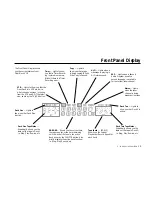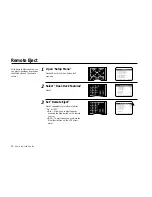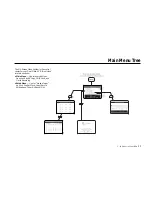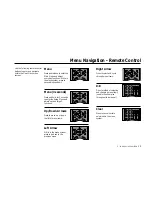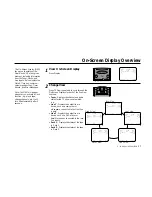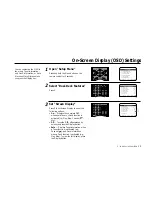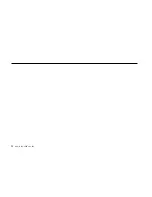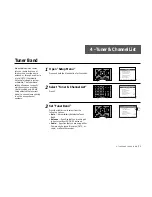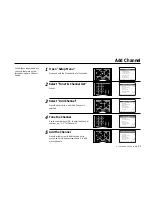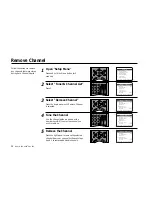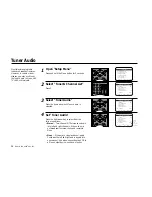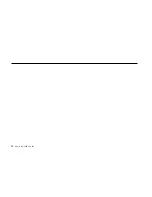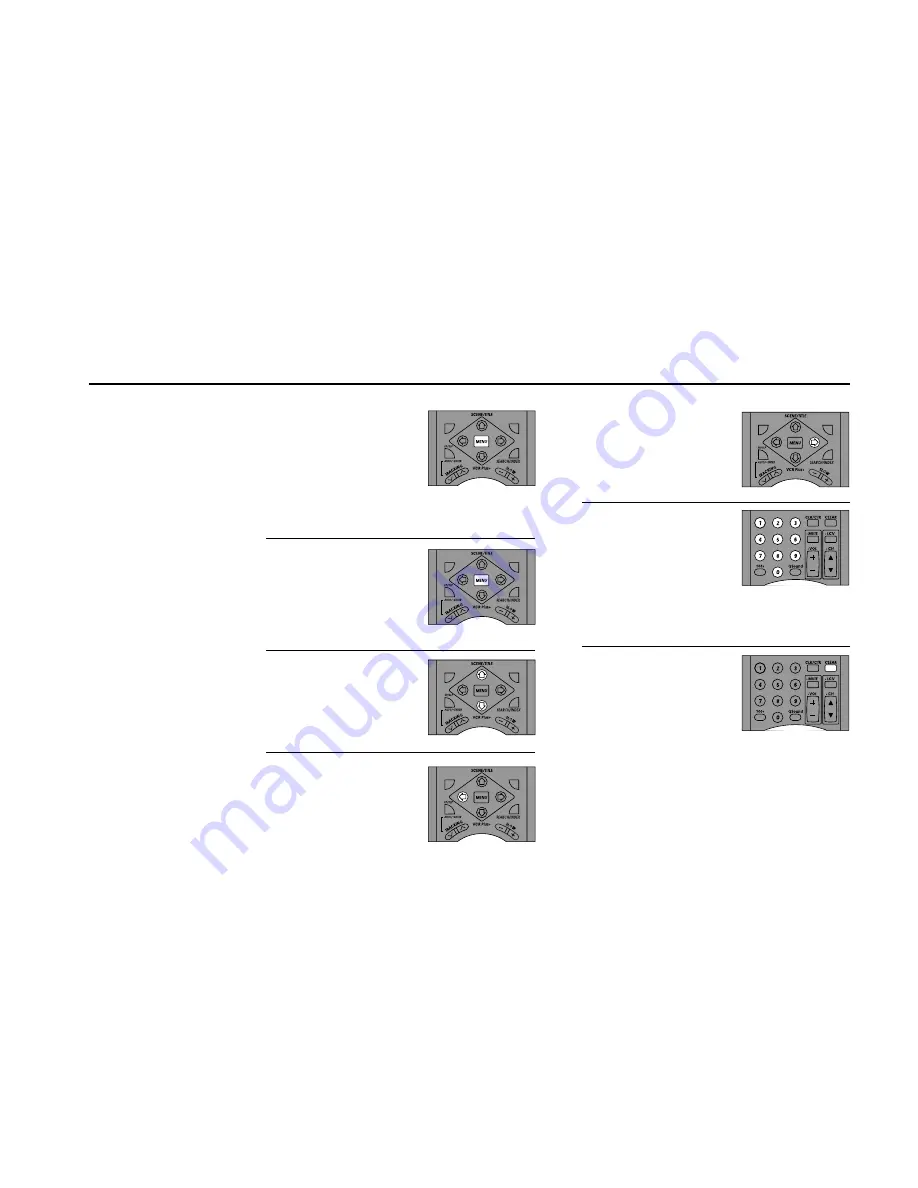
3 -
THE
DUAL
-
DECK
SYSTEM
25
Right Arrow
Press to select and cycle
through menu items.
0–9
Direct method of selecting
and changing menu items
(used in the examples
throughout this manual).
Clear
Press to cancel certain
selections in the menu
system.
Menu Navigation - Remote Control
Use the following remote control
buttons to enter and navigate
within the Dual-Deck menu
system.
AUDIO DUB
REPEAT
SKIP
VIDEO DUB
AUDIO DUB
REPEAT
SKIP
VIDEO DUB
AUDIO DUB
REPEAT
SKIP
VIDEO DUB
Menu
Press and release to enter the
Main Menu and adjust
everyday functions. While in
the menu system, press to
save settings and exit.
Menu (3 seconds)
Press and hold for 3 seconds
to enter the Setup Menu and
adjust “set and forget”
functions.
Up/Down Arrows
Press to move up or down
the list of menu items.
Left Arrow
While in the menu system,
press to go back to the
previous menu.
AUDIO DUB
REPEAT
SKIP
VIDEO DUB
AUDIO DUB
REPEAT
SKIP
VIDEO DUB
Содержание DDV9755
Страница 2: ......
Страница 14: ...4 DUAL DECK USER S GUIDE...
Страница 22: ...12 DUAL DECK USER S GUIDE...
Страница 40: ...30 DUAL DECK USER S GUIDE...
Страница 48: ...38 DUAL DECK USER S GUIDE...
Страница 62: ...52 DUAL DECK USER S GUIDE...
Страница 70: ...60 DUAL DECK USER S GUIDE...
Страница 94: ...84 DUAL DECK USER S GUIDE...
Страница 102: ...92 DUAL DECK USER S GUIDE...
Страница 116: ...106 DUAL DECK USER S GUIDE...
Страница 131: ......
Страница 132: ...7835 East McClain Drive Scottsdale Arizona USA 85260 www sensoryscience com www govideo com Printed in Korea...