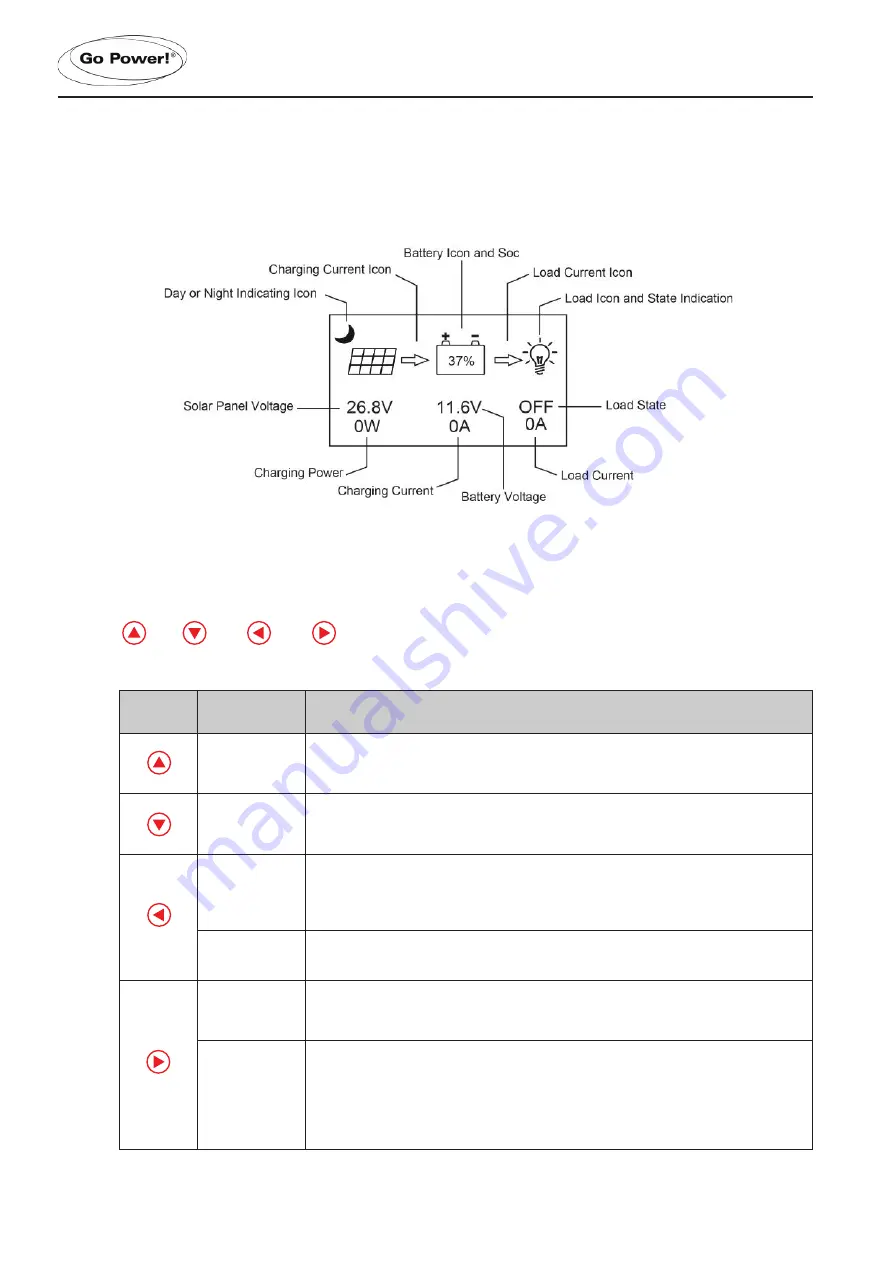
[page 16] | gpelectric.com
6. OPERATION AND DISPLAY
6. OPERATION AND DISPLAY
6.1.1 LCD MAIN INTERFACE
6.1.2 NAVIGATION BUTTONS
The remote features 4 buttons which, from left to right, are:
They equal to (“Up”, “Down”, “ESC”, “Set”)
Button
OPERATION
DISCRIPTION
Tap, press and
hold
1) When browsing a menu , tap the button to page up,
2) In parameter setting, tap the button to increase the value by a minimum unit;
3) Press and hold the button for quick page-up to quickly increase a value.
Tap, press and
hold
1) When browsing a menu, tap the button to page down;
2) In parameter setting, tap the button to decrease the value;
3) Press and hold the button for quick page-down to quickly increase a value
.
Tap
1) When browsing a menu, tap the button to return to the previous level, until the
main menu is reached;
2) In setting mode, tapping this button can cancel the data modification in process
and exit the setting mode.
Press and hold In any menu, press and hold the button to immediately skip to the “error code
page for convenience.
Tap
1) In a menu which contains submenus, tap the button to enter into a submenu;
2) In a menu with settable or adjustable parameters, tap the button to enter into or
confirm a parameter setting.
Press and hold
If “manual mode” is selected as the load mode, press-and-hold on the button to
switch on/ off the load
If it’s not in the manual mode, press-and-hold will cause the display to skip to the
load mode setting interface as a reminder.
(Note: if no load is connected to the controller, this function and related load
parameters will become inoperative.)
Содержание GP-MPPT-PRO-60
Страница 39: ......






























