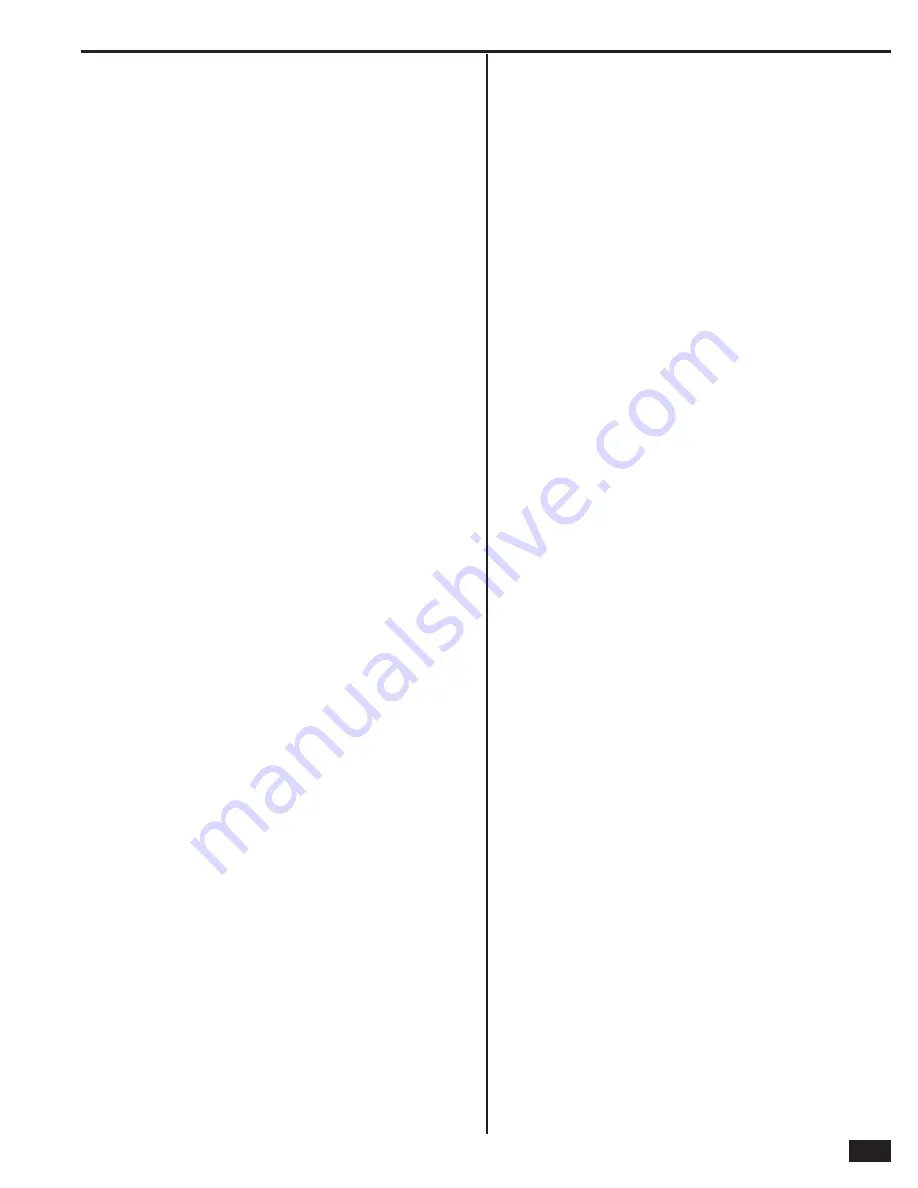
47
Index
Menu screen
12
N
Navigation arrows
15
NFPA Standard #72
ii
No response sensor type
18
O
Open collector output selection
37
Opening reports
35
P
Panic button remote
6
Passive infrared motion detector
6
PASTE button
15
Perimeter sensor type
18
Periodic test timer
32
Phone fail detect
35
Phone line failure icon
14
Police emergency key
31
Power supply mounting
11
Power supply wiring
11
Programming mode entry reports
34
Programming outline
16
Programming question list
17
Q
Quick arming
31
Quick bypass
36
Quick exit
32
R
Radio modem network failure causes trouble
31
Radio modem network failure reports
31
Radio modem network failure time
31
Radio status mode
42
Recessed door contact
6
Reference programming question table
44
Reference system vocabulary
45
Regulatory information
43
Remote control phone enable
33
Replacement power supply
7
Restoring programming defaults
42
RF jam causes trouble
36
RF key fob programming
26
RF key fob programming outline
26
RF key fob programming steps
27
RF key fob summary screen
26
RF keypad #
29
RF keypad emergency key
29
RF keypad equipment age
29
RF keypad equipment code
29
RF keypad other equipment code
29
RF keypad programming
28
RF keypad programming outline
28
RF keypad programming steps
29
RF keypad serial number
29
RF keypad summary screen
28
RF keypad voice descriptor
29
RF low battery reports
35
RF low battery restore reports
35
RF sensor #
22
RF sensor chime
23
RF sensor dialer delay
23
RF sensor equipment age
23
RF sensor equipment code
22
RF sensor equipment type
22
RF sensor loop number
23
RF sensor other equipment code
22
RF sensor programming
20
RF sensor programming outline
20
RF sensor programming steps
22
RF sensor reports
23
RF sensor serial number
23
RF sensor summary screen
21
RF sensor supervised
23
RF sensor type
22
RF sensor voice descriptor
23
RJ31X telephone jack
9
S
Saving programming
39
Security screen
12
Sensor signal loss through materials
5
Sensor types
18
Sensor zones
18
Services menu requires master code
38
Set date / time
39
SET TIME button
39
SHIFT button
15
Signal strength indicators
41
Silent burglary sensor type
18
Silent panic/burglary listen only
30
Siren supervision time
31
SKIP button
15
Smart test reports
36
Smoke and heat detector
6
Smoke detector location
ii
Solid state output
9
Sounder disable/enable
40
Sounder disable icon
14
Standard battery pack
7
Status screen
12
SUM button
15
Super switch wireless takeover module
6
Swinger shutdown count
31
System block diagram
3
System confi guration screen
13
System low battery reports
35
System low battery restore reports
35
System sensor types
18
System status icons
14
System tamper causes trouble
36
System vocabulary
19
T
Takeover module
6
Telephone line
9
Telephone test
42
Temperature display units
37
Testing the system
40
Test mode icon
14
Thin door/window contact
6
Toolbox screens
13
Touch screen keypad traffi c icon
14
Trouble doesn’t sound at night
34
Trouble reports
34
Trouble resound after holdoff
34
Trouble restore reports
35
U
Unused zone
18
User Management
39
V
Vocabulary
19
W
Walk test mode
41
Wall mounting control panel
8
Wired sensor #
25
Wired sensor chime
25
Wired sensor dialer delay
25
Wired sensor equipment code
25
Wired sensor equipment type
25
Wired sensor normal state
25
Wired sensor programming
24
Wired sensor programming outline
24
Wired sensor programming steps
25
Wired sensor reports
25
Wired sensor summary screen
24
Wired sensor type
25
Wired sensor voice descriptor
25
Wireless installation tips
5
Wireless keypad
6
Wireless sensor installation
8
Wireless takeover module
6
Wireless touch screen keypad
6
Wiring diagram
2
Z
Zone reporting test
40
Zone types
18
Z-Wave door locks feature
37
Z-Wave feature enable
37
Z-Wave switches feature
37
Z-Wave thermostats feature
37
Содержание 2GIG-CP2
Страница 1: ...Wireless Security System Installation Programming Instructions 2GIG CP2...
Страница 50: ......
















