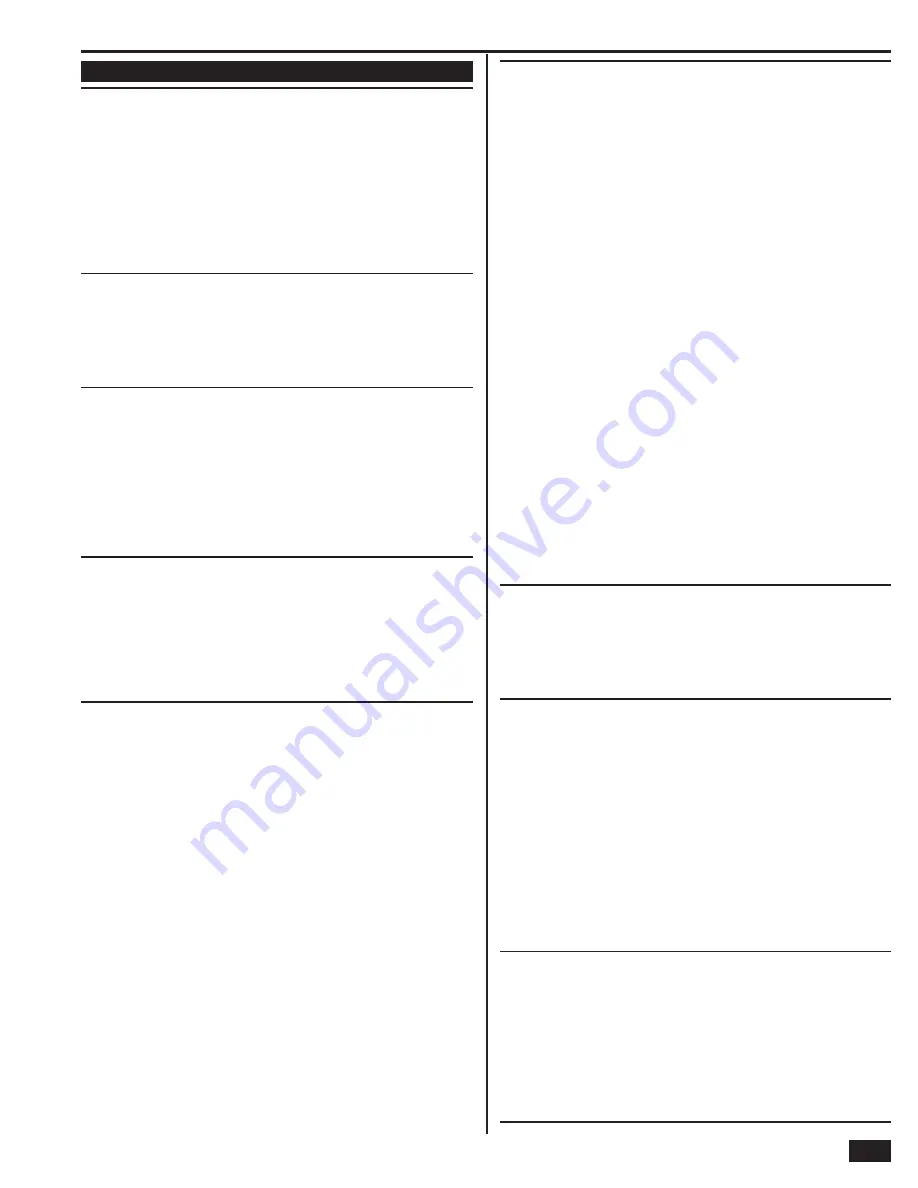
29
Installer Programming
RF Keypad Programming Steps
Q-4
Select RF keypad # (1-4)
Up to four wireless keypads can be used with each Control Panel. The options for
each sensor are programmed with sub-option questions.
• Begin by entering the RF keypad number or
select it using the
←
or
→
arrows.
• Program the RF keypads by using the
↑
and
↓
arrows to select the sub-options.
✓
NOTE: To skip RF keypad programming, press
SKIP
to jump from
question Q-4 to question Q-5 (Exit Delay programming).
Select RF keypad (#) used (0-1)
DEFAULT: Unused (0)
RF keypads can be used with the Control Panel or not.
• The default (0) sets all RF keypads as unused.
• To enable programming for this RF keypad, select used (1).
Select RF keypad (#) equipment code (0-9999)
DEFAULT: (0000) other
The RF keypad equipment code defi nes the sensor’s manufacturer and type.
• The default is (0000) other.
• Select (867) PAD1-345 wireless keypad for a 2GIG-PAD1 RF keypad.
• Select (1059) TS-1 wireless touchscreen keypad for
a 2GIG-TS1 Wireless Touch Screen Keypad.
✓
NOTE: The TS-1 wireless keypad is not for UL985 installations.
Enter RF keypad (#) other equipment code (0-9999)
DEFAULT: 0
✓
NOTE: This question is only displayed if “(0000) other” is
selected for an RF keypad’s equipment code.
The equipment code is a 4-digit code that is assigned to the model of keypad
being used.
• Enter the equipment code number for the RF keypad.
Enter RF keypad (#) serial number (7 digits)
DEFAULT: 0000000
or
RF keypad (#) keypad id (read-only)
RF keypad serial numbers for standard keypads can be manually entered or
learned from the RF keypad. Model 2GIG-TS1 wireless touch screen keypads
serial numbers can only be learned from the keypad.
St
andard
Key
pads
:
• For manual entry, enter the RF keypad number that
was logged for the RF keypad being programmed. Use
the
SHIFT
button to access alpha characters.
• For automatic entry, press
SHIFT
then press
LEARN
.
The Control Panel will wait for an RF keypad transmission.
Trigger the RF keypad being programmed, and the Control
Panel will learn the RF keypad’s serial number.
TS1 W
ir
ele
ss
To
u
ch Sc
r
ee
n
Key
pads
:
• For 2GIG-TS1 Wireless Touch Screen Keypads press
LEARN
. The Control
Panel will display “Pair with TS-1. Initiating learning process.” Press the
TS1 keypad’s
PAIR WITH PANEL
button. Both the TS1 and the Control
Panel will display “The learn operation succeeded” when complete.
• The Control Panel will display “RF keypad (#1-4)” for keypad identifi cation.
• The TS1 will display “Network ID: xxxx” which is the unique
serial number identifying the specifi c keypad.
• Press
OK
on both the Control Panel and TS1 to continue.
✓
NOTE: The Model 2GIG-TS1 wireless touch screen keypad will
display “The security system is temporarily not operational” after
learning the keypad. This is normal, and will be displayed anytime the
Control Panel is in system confi guration (programming) mode.
Select RF keypad (#) equipment age (0-1)
DEFAULT: New (0)
The Control Panel can be used with new or existing RF keypads.
• If this RF keypad is new for the installation, leave the default of new (0).
• If this RF keypad is already installed, select existing (1).
Select RF keypad (#) emergency keys (0-1)
DEFAULT: Enabled (1)
✓
NOTE: This step is not displayed for Model 2GIG-TS1 keypads.
Standard RF keypads have 24-hour emergency buttons labeled
FIRE
and
POLICE
.
• The default (1) enables this RF keypad’s emergency keys.
• To disable this RF keypad’s emergency keys, select disabled (0),
the keys will not be able to trigger an alarm or report.
✓
NOTE: The RF keypad’s POLICE button will trigger a silent alarm
if programming question Q-16 is set to silent panic.
TO ENSURE SENDIN
G
A SI
G
NAL,
B
E SURE TO INSTRUCT THE END USER
TO PRESS THE RF KEYPAD EMER
G
ENCY KEYS UNTIL THE KEYPAD’S
INDICATOR LI
G
HTS.
Construct RF keypad (#) voice descriptor
DEFAULT: Keypad (#)
The voice descriptor is the words the Control Panel will announce for this RF
keypad. Up to fi ve words are allowed.
• Press
INSERT
to place a word from the vocabulary into the data entry fi eld.
• Use the
←
or
→
arrows to scroll through the words,
or enter the word’s 3-digit index number.
• Press
INSERT
again for the next word. Up to fi ve words are allowed.
• To remove a word, press
DELETE
.
Содержание 2GIG-CP2
Страница 1: ...Wireless Security System Installation Programming Instructions 2GIG CP2...
Страница 50: ......






























