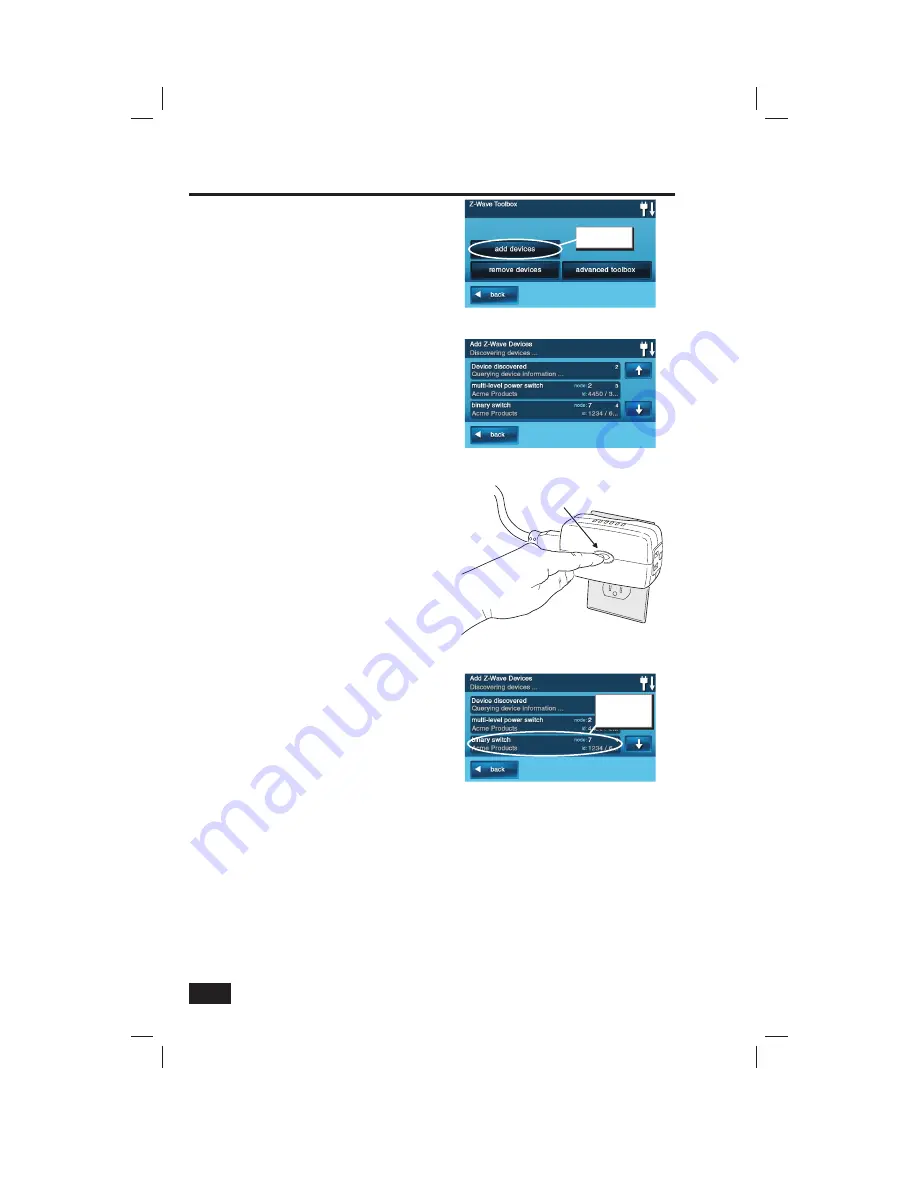
4
Network Setup
Adding Devices
Before a device will work in the home control
network, it must be added (also called included)
into the network.
To add one or more devices into the network,
use the following steps:
1.
Install the Z-Wave Device as directed by the
device’s instructions. If it is a lamp or appliance
module, connect the lamp or load to the module
and be sure the power switch on the lamp or
load is ON.
2.
From the Toolbox Screen, press the
ADD
DEVICES
button. The Control Panel will display
“Discovering devices” and wait for a signal from
a device.
3.
Press and quickly release the program button
on the device. (This button may also be called
“bind”, “learn”, or may not be labeled.)
4.
When the device is discovered, the display will
show its kind, type, manufacturer, and network
node information assigned to the device.
5.
Repeat Steps 3 and 4 for any additional devices
that need to be added to the network at this
time.
6.
Press
BACK
when fi nished.
Additional Z-Wave Devices
If additional Z-Wave compatible devices are
purchased, and your home control network
expands, these steps can be used at any time
to add additional devices.
Devices can only be included once in the
network. The system will not allow a device to
be added multiple times to the same network.
Z-Wave Sirens
Two models of Z-Wave remote sirens are
supported:
• Everspring SE812-2
• FortrezZ 8156A-Z3X
A Z-Wave remote siren will sound when the
Control Panel’s siren sounds. Depending on
setup by your installer, the Z-Wave siren will
sound for burglary, or for burglary and fi re/CO
alarms.
Add Z-Wave Devices Screen
Pressing the Device’s Programming Button
PRE
SS
Z-WAVE
DEVICE BUTTON
Press to add
devices
Z-Wave Toolbox Screen
Added Devices Shown
New device
shows on
screen
✓
NOTE FOR EXISTING INSTALLATIONS:
If Z-Wave devices have been previously
installed and the Control Panel has been
upgraded, to use the Z-Wave Association
feature, remove then re-add all previously
installed Z-wave devices.





















