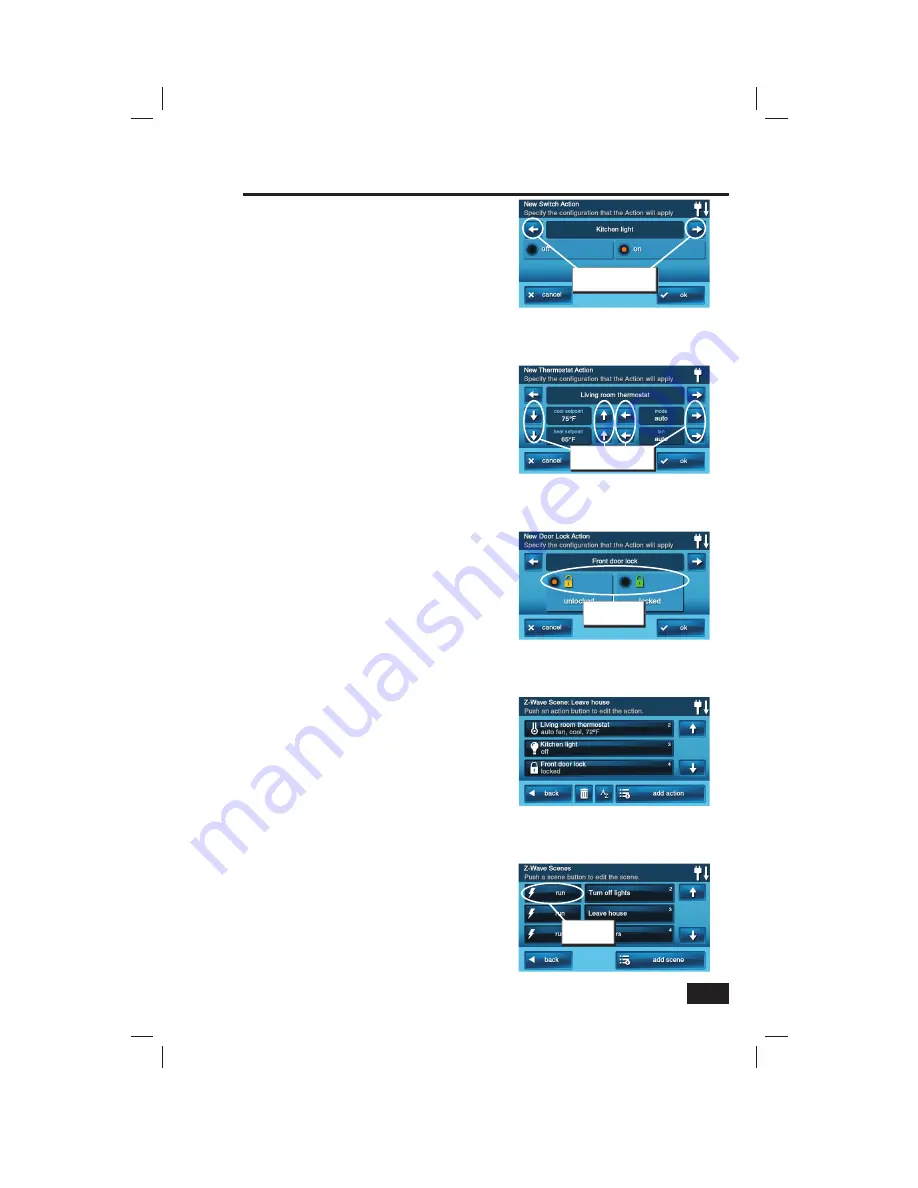
13
Scenes & Rules
Z-Wave Switches
7A.
Use the
←
or
→
arrows to choose a switch
device (if there is more than one device), then
select an ON, OFF, or a dimming level for the
switch. Press
OK
.
Z-Wave Thermostats
7B.
Use the
←
or
→
arrows to choose a thermostat
device (if there is more than one device), then
select a mode, setpoint, and fan setting for the
thermostat. Press
OK
.
Z-Wave Door Locks
7C.
Use the
←
or
→
arrows to choose a door lock
device (if there is more than one device), then
select a
UN-LOCKED
or
LOCKED
. Press
OK
.
✓
NOTE:
The device will not activate while
setting Steps 7A, 7B, & 7C. The scene must
be “run” or triggered by an event with a
“rule”.
Testing Scenes
8.
The assigned action(s) for the Scene will be
displayed. Repeat Steps 5 through 7 to add
additional actions to the Scene. Press
BACK
when fi nished.
✓
NOTE:
Only one action per device can be
assigned per Scene.
9.
Test the Scene by pressing
RUN
. A Scene
execution confi rmation screen will be displayed,
press
OK
.
New Scene with Set Actions
New Door Lock Action Screen
Select action for
door lock
New Switch Action Screen
Choose a device, then
set the action
New Thermostat Action Screen
Choose setpoint and
modes
Scenes Screen with RUN Button
Press to test
the scene




























