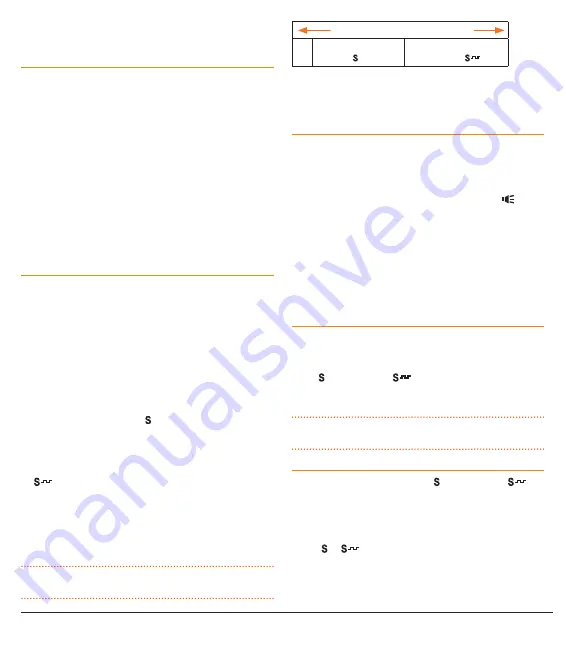
T X 3 5 0 0 S
I N S T R U C T I O N M A N UA L
PA G E 1 5
own choice. Both types are included in the radio to maintain
compatibility with other radio systems.
CTCSS Tone set compatibility
The GME CTCSS tone set comprises a table of 50 tones made
up of the standard CCIR-38 Tone Set plus an additional 12
tones added to the end. If communicating with other brands
of radios that only use the CCIR-38 tone set, please select
from one of the first 38 tones to ensure compatibility with
these radios.
If communicating with other GME radios, you may choose
from any of the 50 tones. However, please refer to the
tone set tables listed in each radio’s Instruction manual
for compatibility because, although the same 50 tones are
available in all GME radios, the tones used in older GME
models may be listed in a different order to those in
your radio.
To enable a CTCSS or DCS code
1. Press and hold the
Channel
Control to enter the Menu.
‘br’ will be displayed.
2. Press the
Channel
Control repeatedly until ‘ct’ (CTCSS)
is displayed.
3. Rotate the
Channel
Control one click. If CTCSS/DCS is
currently switched off, ‘oF’ is displayed.
4. Rotate the
Channel
Control to the right to select a
CTCSS tone. CTCSS tones are labelled 01 – 50 and are
accompanied by a flashing icon.
5. Continue rotating the
Channel
Control to the right,
past CTCSS tone 50, to select a DCS code. DCS codes are
labelled 01 – A4 (104) and are accompanied by a flashing
icon.
6. To switch CTCSS/DCS off, rotate the
Channel
Control to
the left until ‘oF’ is displayed.
When finished, press and hold the
Channel
Control to
return to normal operation.
NOTE:
The tone you select will be used for all channels that
have ‘Silent’ enabled.
Rotate Left Rotate Right
oF
CTCSS Tones
1-50 ( )
DCS Tones
1-A4 (104) (
)
Since there are 104 DCS tones and only two characters
available to display them, DCS tones 100 to 104 are
labelled A0 to A4 on the display.
Enabling CTCSS/DCS on a channel (Silent mode)
When ‘Silent’ mode is enabled on a channel, the CTCSS/DCS
system will prevent the Squelch on your radio from opening
unless the incoming signal matches your selected CTCSS/DCS
tone. If other users are using the same channel but are not
using your selected CTCSS/DCS tone, the busy icon will
appear on the display indicating the signal is being received,
however no sound will be heard in the speaker. Only when
someone transmits on the channel using your selected
CTCSS/DCS tone will the Squelch open to allow you to hear
the signal.
Silent mode can be enabled on any channel you choose
(except emergency channel 5/35).
To enable Silent mode on a channel
1. Select the required channel.
2. Press and hold the
SQL
key until a high beep is heard.
3. An icon (CTCSS) or
icon (DCS) will be displayed in
the lower right of the display to indicate Silent mode is
now enabled on that channel.
NOTE:
If the CTCSS/DCS tone in your radio has been set to
‘oF’ you will not be able to enable Silent mode.
To disable Silent mode on a channel
1. Select the required channel. An icon (CTCSS) or
icon (DCS) will be displayed indicating Silent mode is
currently enabled on that channel.
2. Press and hold the
SQL
key until a low beep is heard.
3. The or
icon will disappear indicating Silent mode is
now disabled on that channel.




























