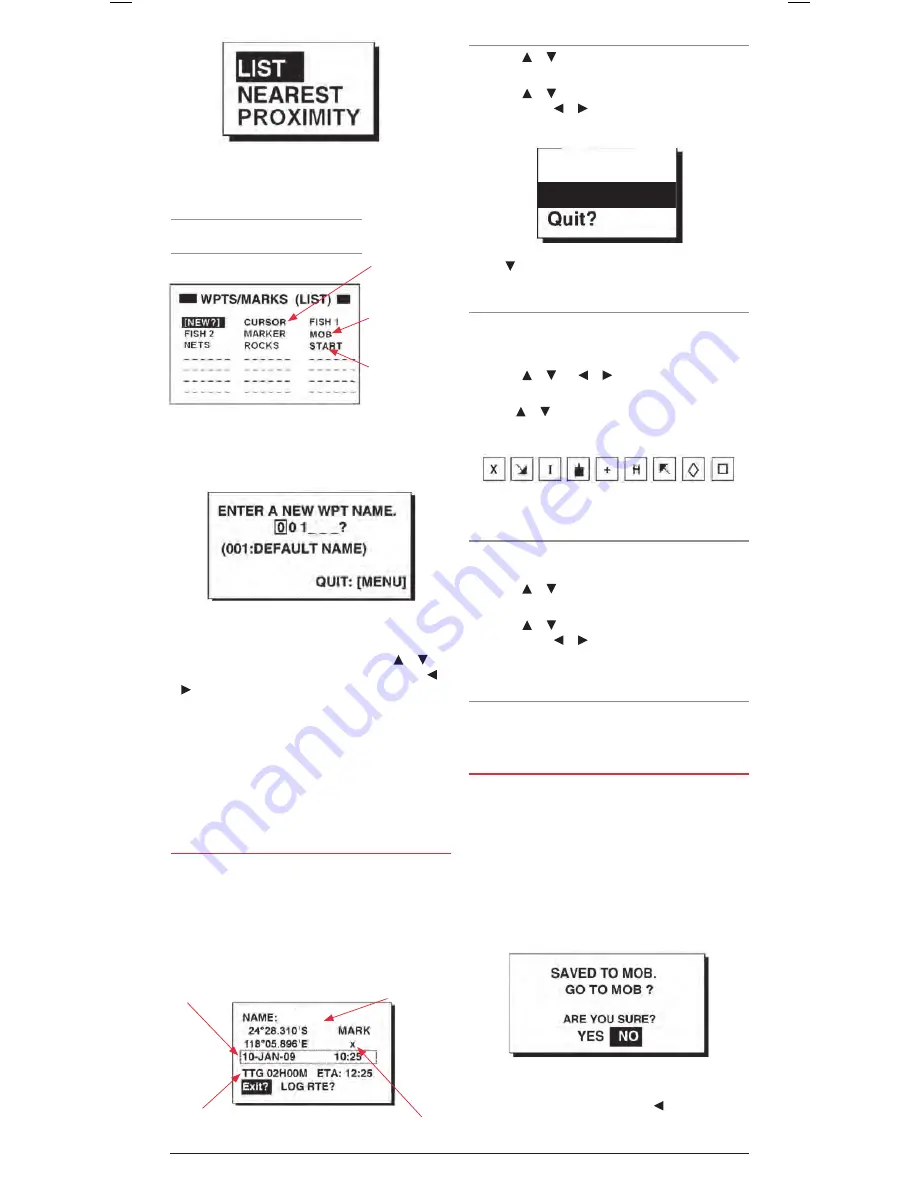
PAGE 8
INSTRUCTION MANUAL
GP450X
2 . Press
ENt
to select the
lIst
option . The Waypoints list
page is displayed showing all of your Waypoints listed in
alphabetical order .
NEW
is highlighted .
3 . To create a new Waypoint, press
ENt
to select the
NEW
option . The Waypoint entry window appears and a default
numerical Waypoint name is displayed .
4 . To accept the default Waypoint name simply press
ENt
.
5 . To change the default Waypoint name, press the or keys
to change the character at the cursor position . Press the or
keys to move the cursor position left or right . The Waypoint
name may consist of up to six alphanumerical characters .
When the required name is displayed press the
ENt
key .
6 . The Waypoint attribute window appears showing the position,
Waypoint symbol, time and date and arrival information for
your new Waypoint . To accept the default fields and store the
Waypoint press
ENt.
To edit the rest of the Waypoint properties, see section on
‘Editing Waypoint attributes’
below .
EdItING WayPoINt attrIButEs
When creating a new Waypoint from the Cursor position, from
your Vessel’s position or from the Waypoint List, the Waypoint
Attribute page is displayed . This page is filled with default
Waypoint information including the position, Waypoint symbol,
time and date and arrival information for your new Waypoint .
To accept the default fields and store the Waypoint press
ENt
,
otherwise follow the steps below to edit the Waypoint attributes .
changing the Waypoint Name
1 . Press the or keys to highlight the Waypoint name and
press
ENt
.
2 . Press the or keys to change the character at the cursor
position and the or keys to move the cursor position left
or right . Press
ENt
when done . The window below appears .
3 . Press to highlight
rENamE
then press
ENt
. The original
Waypoint name will be overwritten with the new name .
changing the Waypoint symbol (mark)
The Waypoint symbol appears on the plotter display to mark the
location of your Waypoint . You can select from nine different
Waypoint symbols to help categorise your Waypoints .
1 . Press the or and or keys to highlight the currently
displayed symbol (the default symbol is
X
. Press the
ENt
key .
2 . Use the or keys to scroll through the list of symbols . The
following symbols are available .
3 . When the required symbol is displayed press the
ENt
key
changing the comments field
The Date and Time field can be replaced with a comment if
required . A maximum of 16 characters is available .
1 . Press the or keys to highlight the Date and Time field
and press the
ENt
key .
2 . Press the or keys to change the character at the cursor
position and the or keys to move the cursor position
left or right . To create a ‘space’, choose the ‘blank’ character .
Press
ENt
when done .
setting the log route function
The Log Route function adds the Waypoint to the active route .
For more details on this feature please refer to the
routes
section .
markING aN moB
The MOB mark denotes a ‘Man Overboard’ position . It allows
you to instantly mark your current location in an emergency and
quickly get navigation instructions back to it . The MOB location
is stored in the Waypoint list as MOB . Only one MOB point can
be stored . Each time you save a new MOB point the previous
MOB is overwritten .
1 . To save your current location as an MOB point press and
hold the
mark/moB
key . The MOB point is saved and the
following screen appears offering to navigate you back to the
MOB point .
2 . To navigate to the MOB point press the key to select
yEs
then press
ENt
. The plotter page will appear with the
cursor:
The last
destination set
using the cursor
position .
moB
: The last
Man Overboard
position set by the
MOB key
.
start
: Your
starting point
when the last
destination was
selected .
CREATE?
RENAME?
NotE:
There are three default system-
generated waypoint names .
FISH01
Comment Field
TTG & ETA calculated according to
TTG/ETAspeed in plotter setup .
Waypoint Name
Waypoint Symbol
Waypoint List
Waypoint Name entry Window
Saving an MOB point























