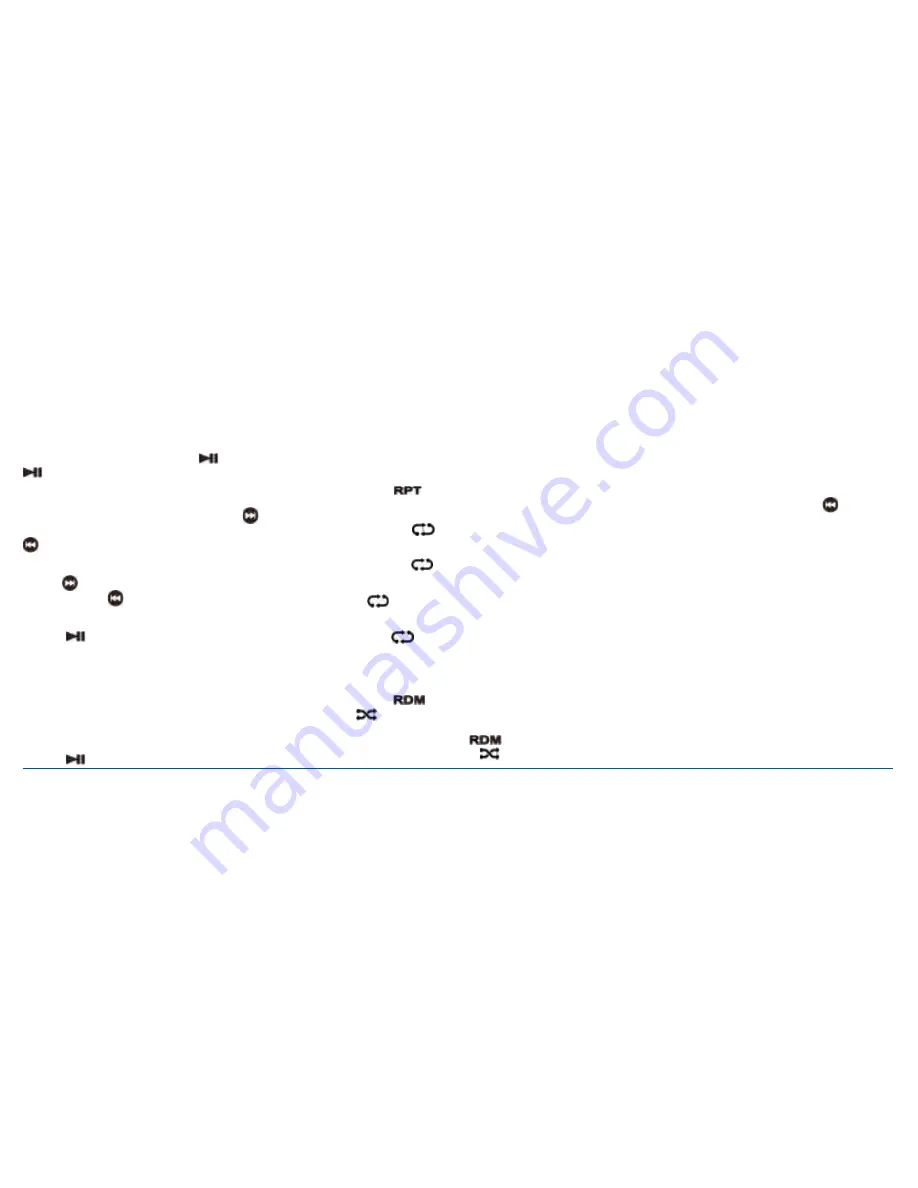
G - D E K
i n s t r u c t i o n m a n ua l
Pa G E 2 3
multimedia Controls
Playback Pause
to pause the playback, briefly press the
button. Press the
button again to resume playback.
Fast forward/rewind
to select and play the next track, briefly press the
button.
to select and play the previous track, briefly press the
button.
to advance through the present track at high speed, press and
hold the
button. to rewind the present track at high speed
press and hold the
button.
to continue normal play speed at the current position, briefly
press the
button.
intro scan
the intro scan feature cycles through the entire library of
songs playing the first 10 seconds of each track. to select intro
scan press the
int
button. ‘intro’ will be displayed along
with the track number and elapsed time for each song.
to stop the intro scan and continue playing the current track,
press the
button.
repeat Play
the repeat function allows you to either repeat the current
track, repeat the current folder or repeat all the songs in your
music library.
Briefly press the
button to select the required option.
>
Press once to repeat the current track. ‘rPt onE’ is
displayed and the
icon is visible.
>
Press again to repeat the current folder. ‘rPt FolD’ is
displayed and the
icon is visible.
>
Press again to repeat all the songs. ‘rPt all’ is displayed
and the
icon is visible.
>
Press again to cancel the repeat function. ‘rPt oFF’ is
displayed the
icon disappears.
random Play
random play will select and play songs at random.
Briefly press the
button. ‘ranDom’ will be displayed
and the
icon will appear.
to cancel random Play, press the
button again.
‘normal will be displayed and the
icon will disappear.
search
the G-DEK allows you to search for specific files on the media
source. to access the search function, briefly press the selector
knob. ‘music’ will be displayed. rotate the knob to select
from ‘music’, ‘ViDEo’ or ‘PicturEs’.
to exit the search menu at any time press the
button.
searching music
rotate the knob to display ‘music’ then press the knob.
rotate the knob to choose from track search or root search.
‘trK scH’ or ‘root scH’ will be displayed.
track search
While in ‘music’ search mode, select ‘trK scH’ and press the
knob.
For tracks 1-9 simply rotate the knob to select the required
track number then press the knob to play that track.
For tracks 10-999, rotate the knob to select the first (left
hand) digit in the track number then wait. the digit on the
display will move left. repeat for the remaining digits until the
required track number is displayed then press the knob to play
that track.
























