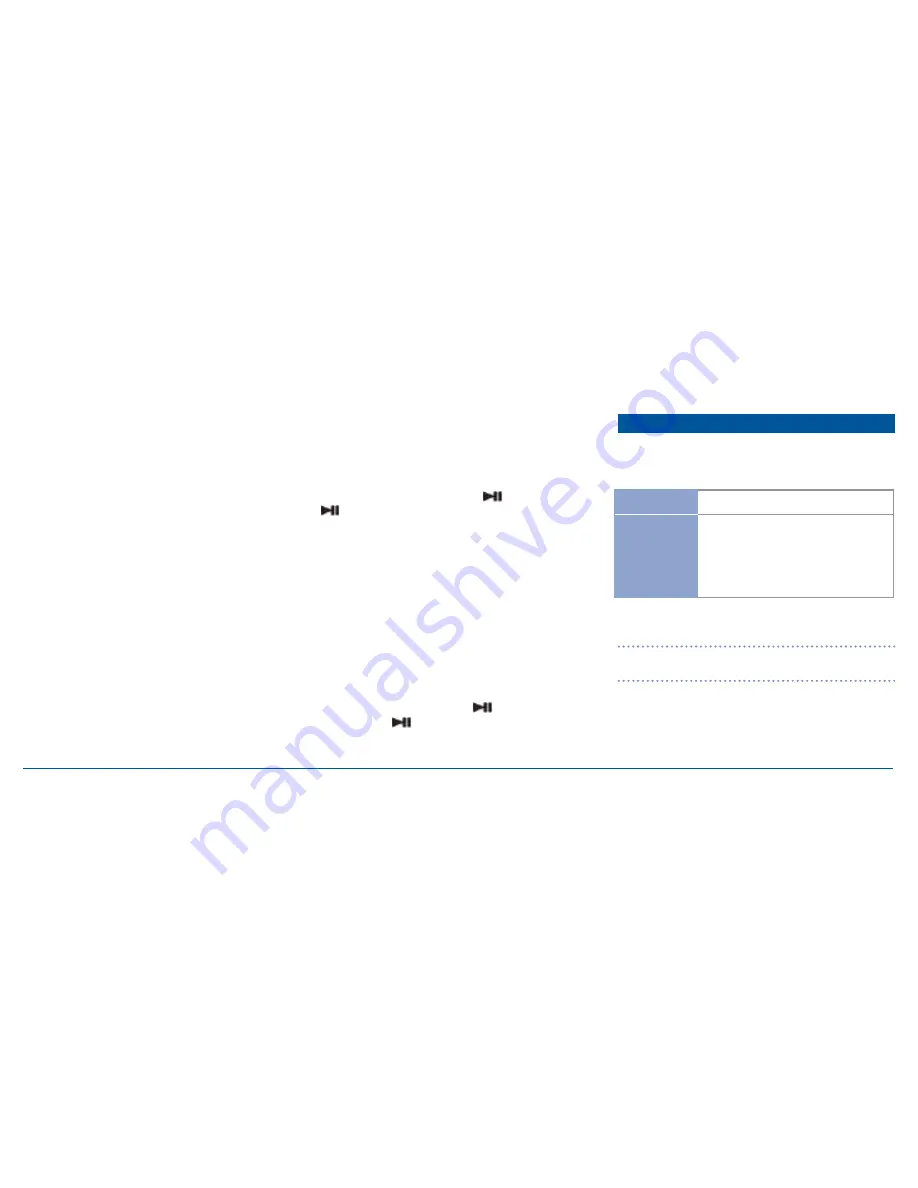
G - D E K
i n s t r u c t i o n m a n ua l
Pa G E 2 1
artist search
1. Press the selector knob. ‘sEarcH’ is displayed.
2. rotate the knob to select ‘artist’ then press to confirm
your selection. the title of the first artist is displayed
(artist names are displayed in alphabetical order).
3. rotate the knob to select the desired artist then press to
confirm your selection. the first song from the selected artist
is displayed.
4. rotate the knob to select the desired song then press to
confirm your selection.
the song will begin playing.
PlaYlist search
1. Press the selector knob. ‘sEarcH’ is displayed.
2. rotate the knob to select ‘PlaYlist’ then press to confirm
your selection. the title of the first Playlist is displayed
(playlists are displayed in alphabetical order).
3. rotate the knob to select the desired Playlist then press to
confirm your selection. the first song in the selected playlist
is displayed.
4. Press the knob to begin playing songs in the playlist or
rotate the knob to select a specific song then press to
confirm your selection.
the song will begin playing.
to pause the current song, press the
button. Press the
button again to restore play.
ViDeo search
1. Press the selector knob. sEarcH is displayed.
2. rotate the knob until ViDEo is displayed then press
to confirm your selection. the title of the first video is
displayed.
3. rotate the knob to select the desired Video title then press
to confirm your selection.
the video will begin playing and the image will appear on the
attached video screen.
While a video is playing, press the
button to pause the
video. Press the
button again to restore play.
PLAYING USB/SD MULTIMEDIA FILES
the G-DEK can play multimedia files directly from an sD
card or a usB memory stick. the following file formats are
supported:
For more details on supported file formats please refer to the
specifications on page 29.
note:
GmE accepts no responsibility for data lost on usB, sD
cards or devices connected to the G-DEK.
general mP3 File information
mP3 (mPEG-1 layer 3) is a format for the compression of
audio files to approximately 8% of their original size. this
permits a large number of files to be stored on a single sD
card or usB memory drive.
AUDIO
mP3, Wma
VIDEO
aVi (.avi/.divx), mPG (.mpg/.mpeg), Dat
(.dat), FlV (.flv), rmVB (.rm/.rmvb/.rmv/.
ra), VoB (.vob), mP4/moV (.mp4/.mov),
oGG (.ogg), asF (.asf)


























