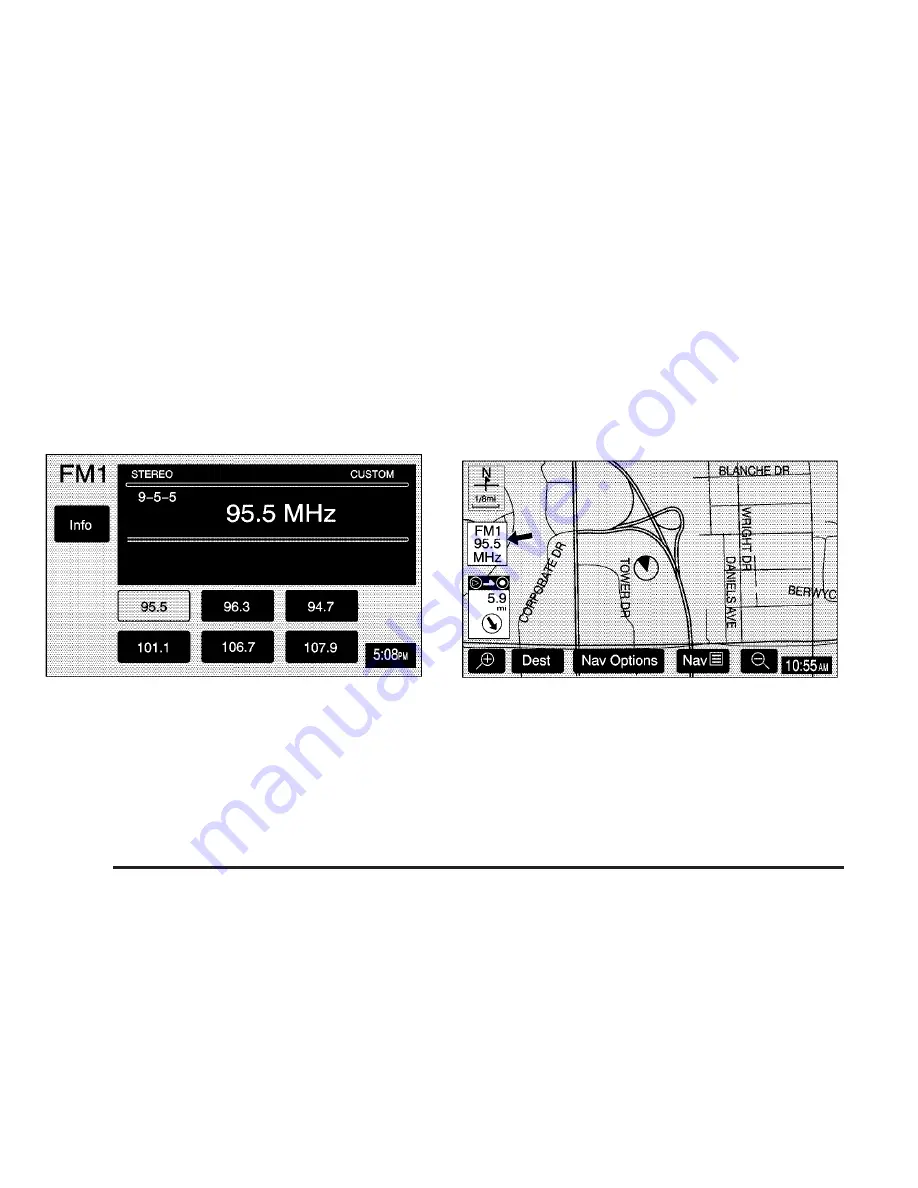
Band Menu
If the radio is on while the navigation system is
not in use, this band menu will display the current
audio information, as well as list the presets for the
current band.
If the radio is on while the navigation system is in use, a
smaller band menu will appear, located on the left
side of the map screen. This audio screen will display
the current audio information, such as band and station.
Touch the smaller band menu screen button to access
the band menu.
FM1 Source shown, Other Sources similar
FM1 Source shown, Other Sources similar
3-4






























