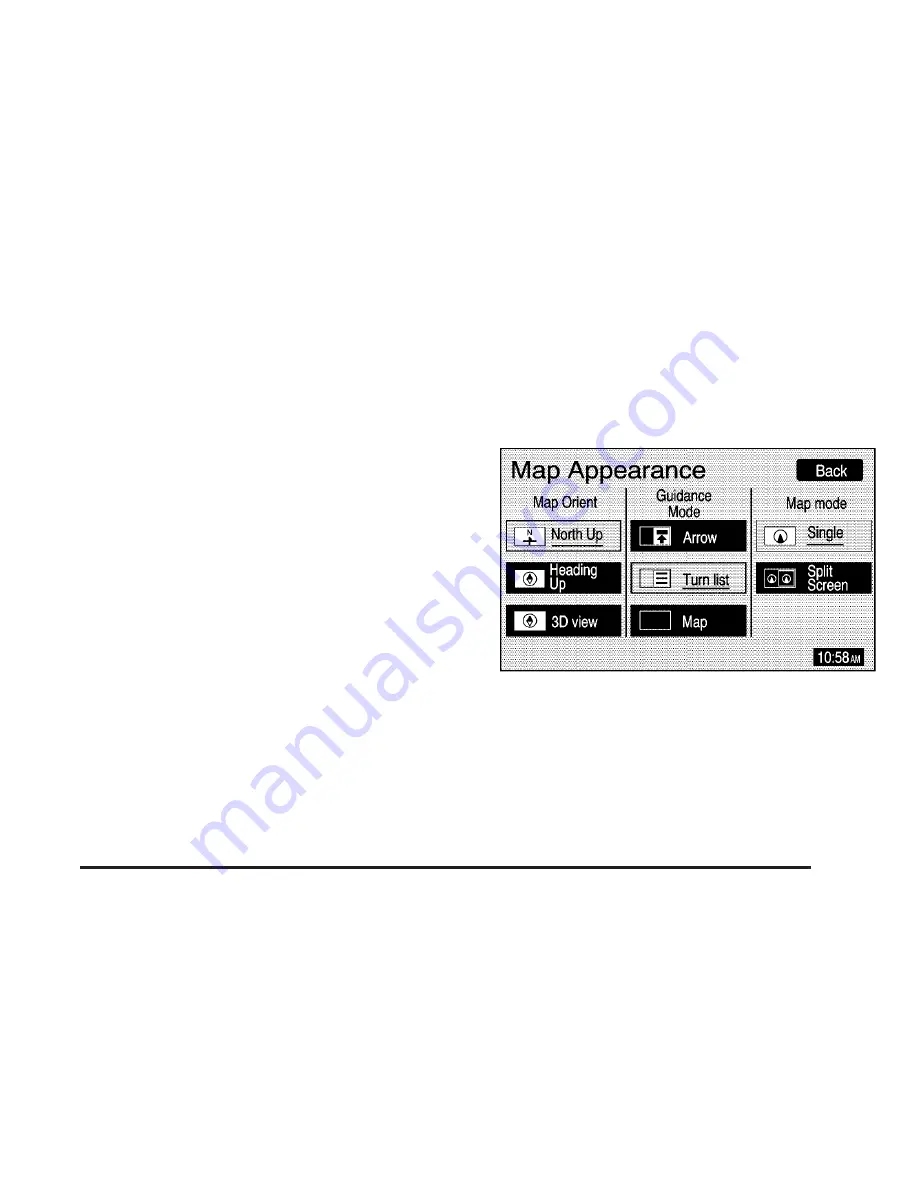
You will be able to select from the following items on
the main navigation menu:
Suspend Guidance
}
(Suspend Guidance): Select this screen button
from the Nav Menu to suspend guidance to all current
and programmed destinations, but the current route
will be retained in memory. You will no longer receive
voice prompts for navigation. The map can still be
viewed by pressing the NAV hard key. If you suspend
guidance, you can touch the Resume Guidance
screen button to resume the current route.
Route Overview
z
(Route Overview): Select the Route Overview
screen button to display the map with the route
highlighted. The total distance and estimated travel time
will also display.
Map Appearance
v
(Map Appearance): Select the Map Appearance
screen button to adjust the appearance of a map based
on your preferences.
This menu is divided into three sections: Map
Orient (orientation), Guidance Mode, and Map Mode.
Touch an option’s screen button to select it. The
following are brief explanations of the options available
in each section:
y
(North Up): This feature orients the map with
North at the top of the map screen, regardless of which
direction you are driving.
2-9
















































