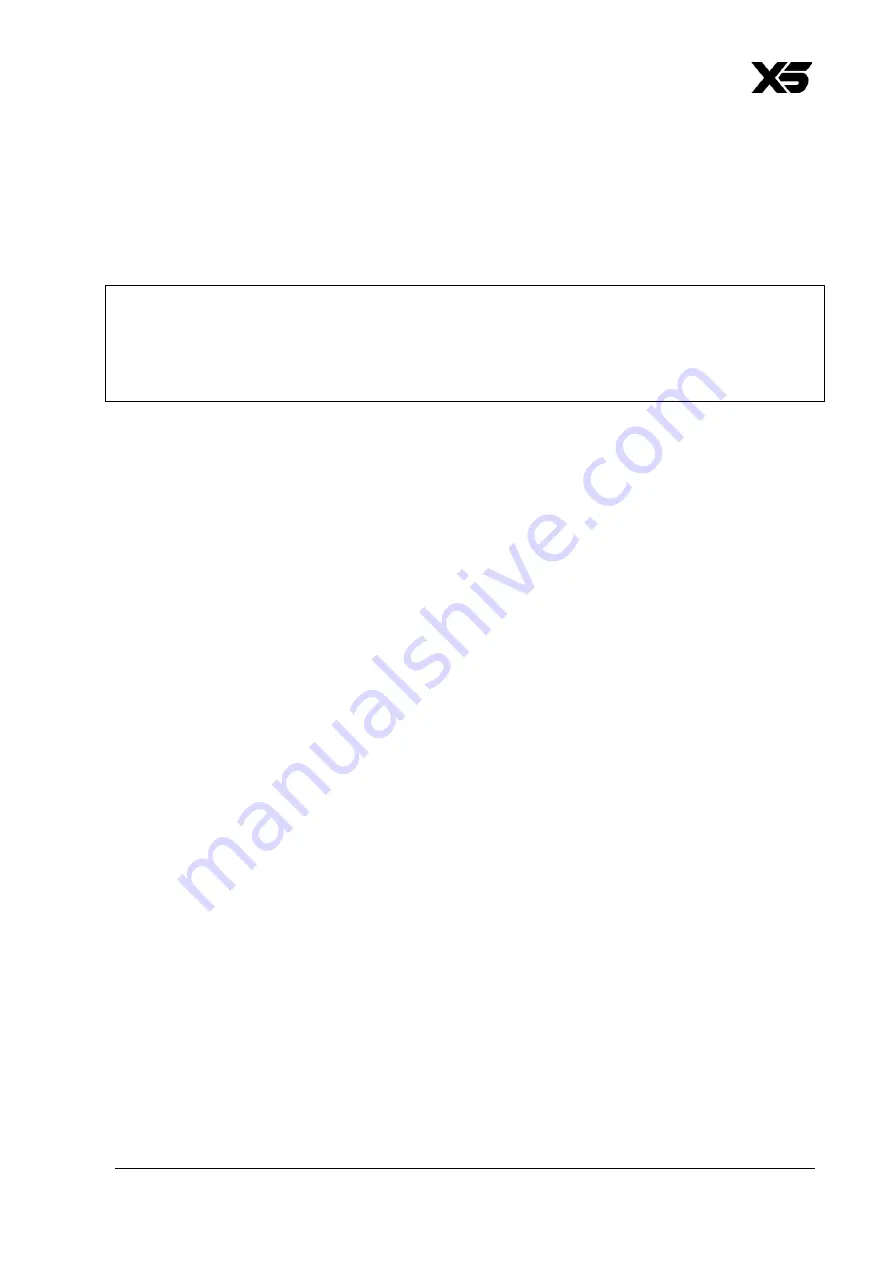
German Light Products®
Rev. 20220720-01
23
●
Save as No-Signal Scene
: Saves the current manual control values as the captured
scene for the
No-Signal
function.
●
Capture DMX values
: Captures the current external DMX signal values and uses
them as the manual control values.
●
Reset Manual values
: Resets all manual control values to default.
Note
When entering manual control, be prepared for the fixture to start moving.
External DMX values will always have higher priority than manual control commands.
Disconnect the fixture from the data source when using manual control.
Service
The
Service
menu is split into two levels:
Service
and
Service Advanced
. The
Service
Advanced
level is for trained technicians only. Read the user manual carefully before
entering this level.
The Service menu contains the following items:
●
Live Diagnostic
: Calls up an overview of all main fixture information, signal quality
and settings. This can be helpful while troubleshooting or talking to GLP Service.
●
iQ.Service Connect
: Enables connectivity to the GLP iQ.Service App.
The fixture can also link to
iQ.Service Collect&Connect
by NFC, or connectivity can
also be triggered by pressing and holding ENTER for 6 seconds.
●
Test All
: Runs a test sequence of all LEDs for a quick test of the fixture. Press BACK to
stop the test sequence.
●
Test Pan/Tilt
: Runs a test sequence of tilt movement only. Press BACK to stop the test
sequence.
●
Test LED
: Runs a test sequence of the LED pixel only. Press BACK to stop the test
sequence.
●
Test Zoom
: Runs a test sequence of Zoom functionality only. Press BACK to stop the
test sequence.
●
Test Fans
: Runs a test sequence of the Wash LEDs only for a quick test of the fixture.
Press BACK to stop the test sequence.
Advanced Service
The
Advanced Service
level is for trained technicians only. Read the user manual
carefully before entering this level.
You need to confirm by pressing and holding ENTER for 3 seconds before you can
enter this level.
Содержание impression X5
Страница 1: ...User Manual impression X5 Document revision 20220720 01 Fixture software version 1 0 0...
Страница 78: ......
Страница 79: ......
Страница 80: ......






























